Designing the Direct Deposit Switch UX
Create a safe and straightforward experience for your users when using Truv Direct Deposit Switch.
Landing page
Create successful experiences for your users with a modern high quality introduction page for DDS. Streamline and emphasize action items with context and incentives.
Users can modify their direct deposit account information from the start. Provide context for next steps highlighting your users’ privacy and security.
Account verification can be instant compared to the wait time for other methods. With Truv DDS, your users can avoid unknown waiting periods for review. Improve your conversion rates with this benefit when guiding users connecting their accounts.
Configure your introduction page to your users on top of Truv’s widget templates. Provide additional context and guidance as needed for a successful user experience.
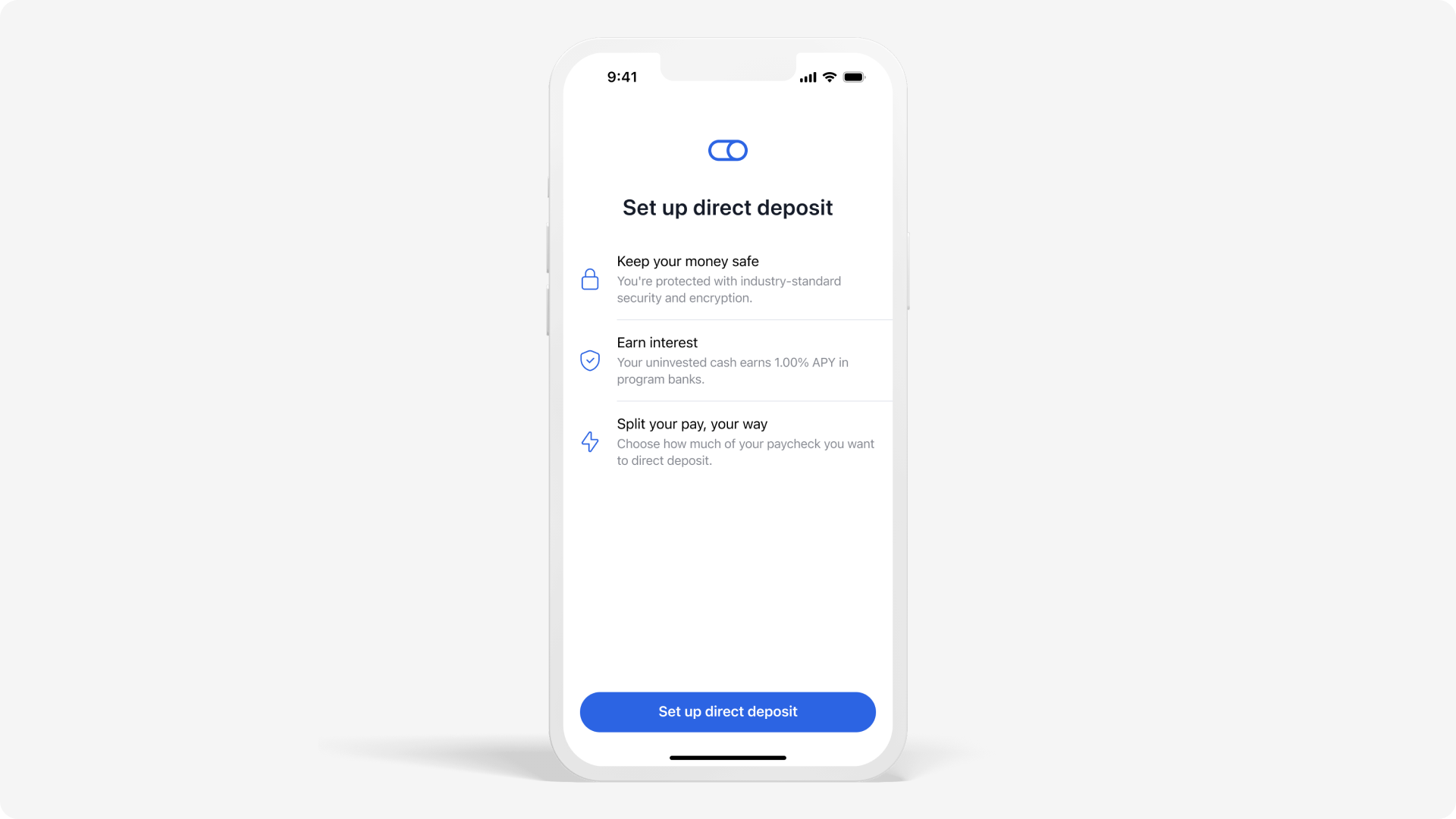
Employer search
Truv simplifies connecting your users to their employers. Use the strategies below for your process.
- With your user’s employer information -> Deeplink directly to employee login
- Without user’s company or employer -> Use Truv’s default search
Using Truv's search
Truv Bridge is a new way to verify employment history. This lets users connect to their employer or payroll account for the first time.
Our search experience is always improving. We test connections to millions of payroll providers and employers with machine learning. Truv has intelligent mapping of over two million employers with their respective providers.
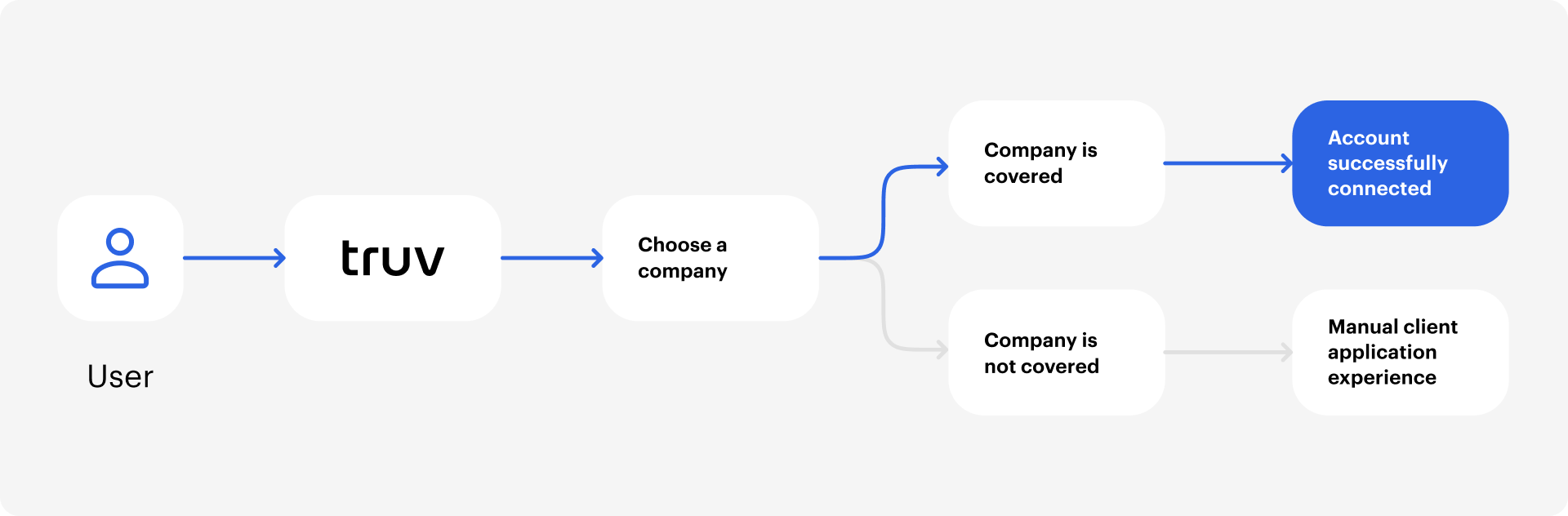
If you don’t have employer data for a user, Truv Bridge lets users search for current and previous histories. When users may not have payroll providers, Truv makes suggestions through the user experience. This helps users avoid guessing and saves them time.
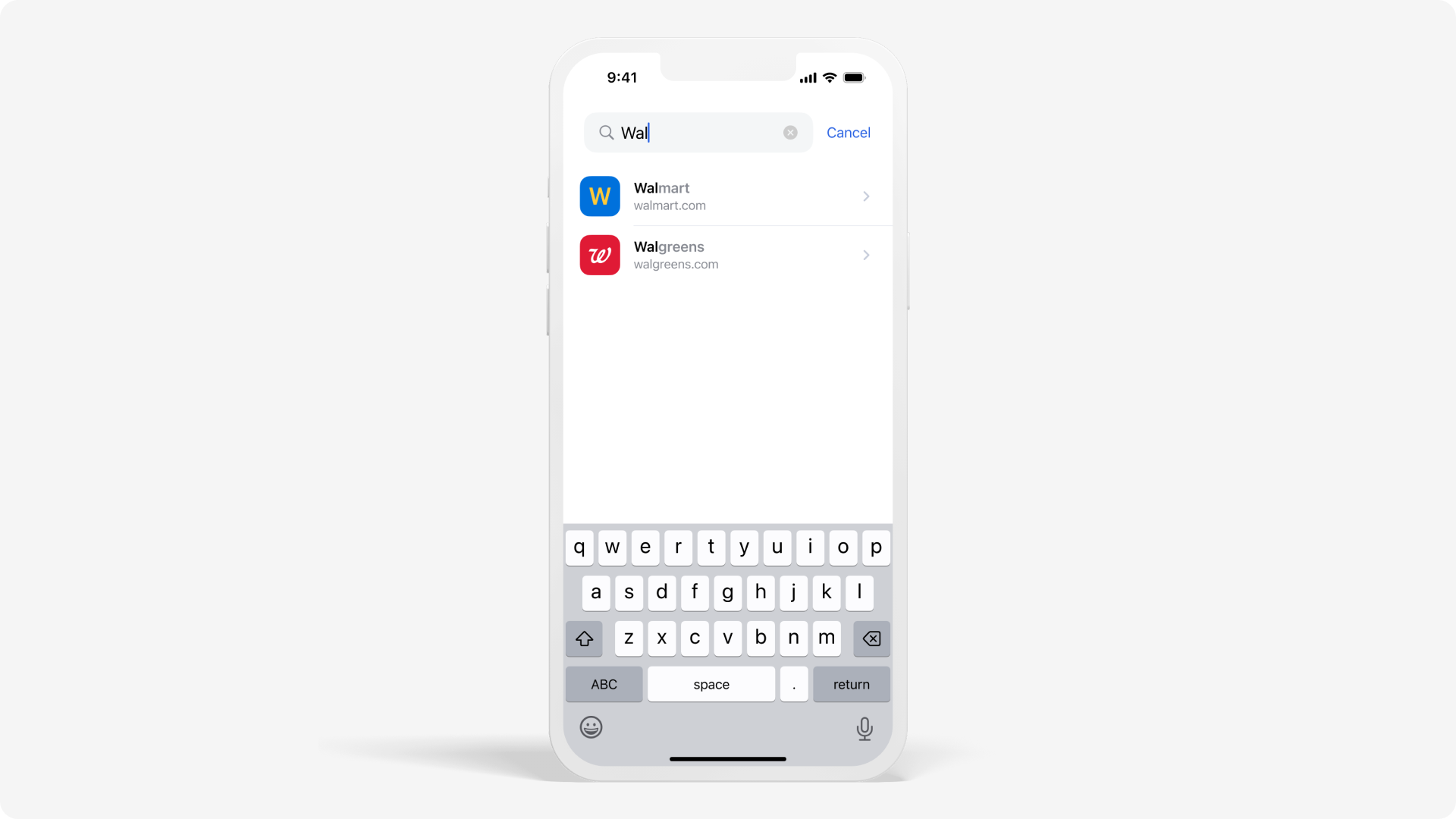
Improve your Conversion and Pull through rate by using Truv Bridge in your user’s experience.
Building your own search with deeplinking
With your user’s employer information, deeplink users directly to the login input screen. Use that data to let users skip the search screen in the widget.
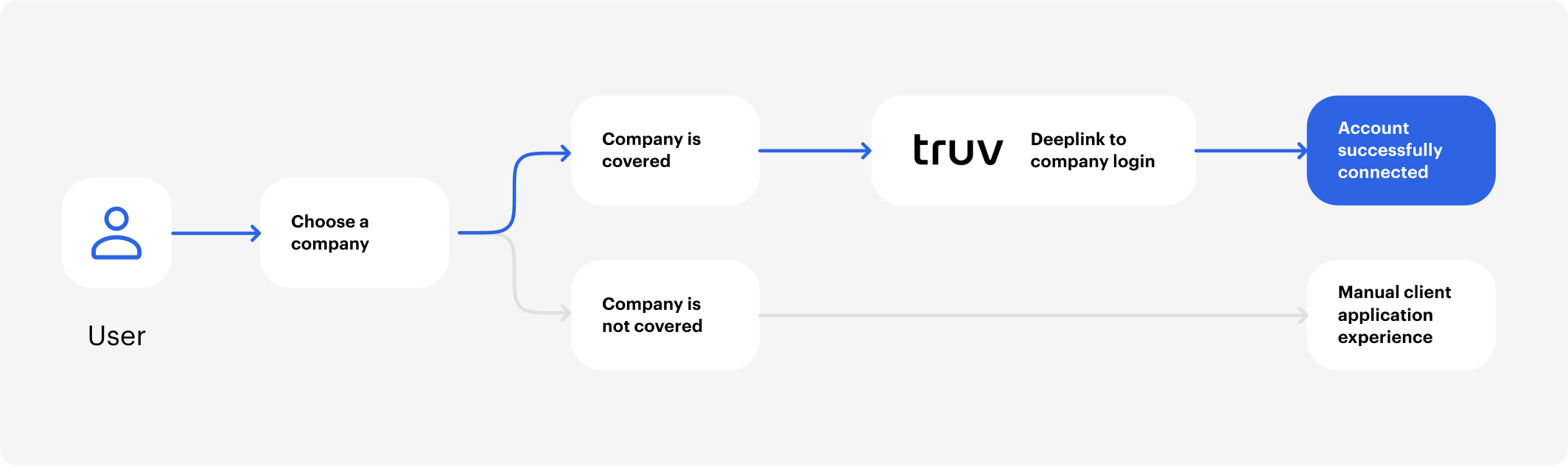
You can also use the Search companies endpoint to find your user’s mapping ID for deeplinking. From there, you can pass the information to Truv Bridge and direct users to the payroll login screen.
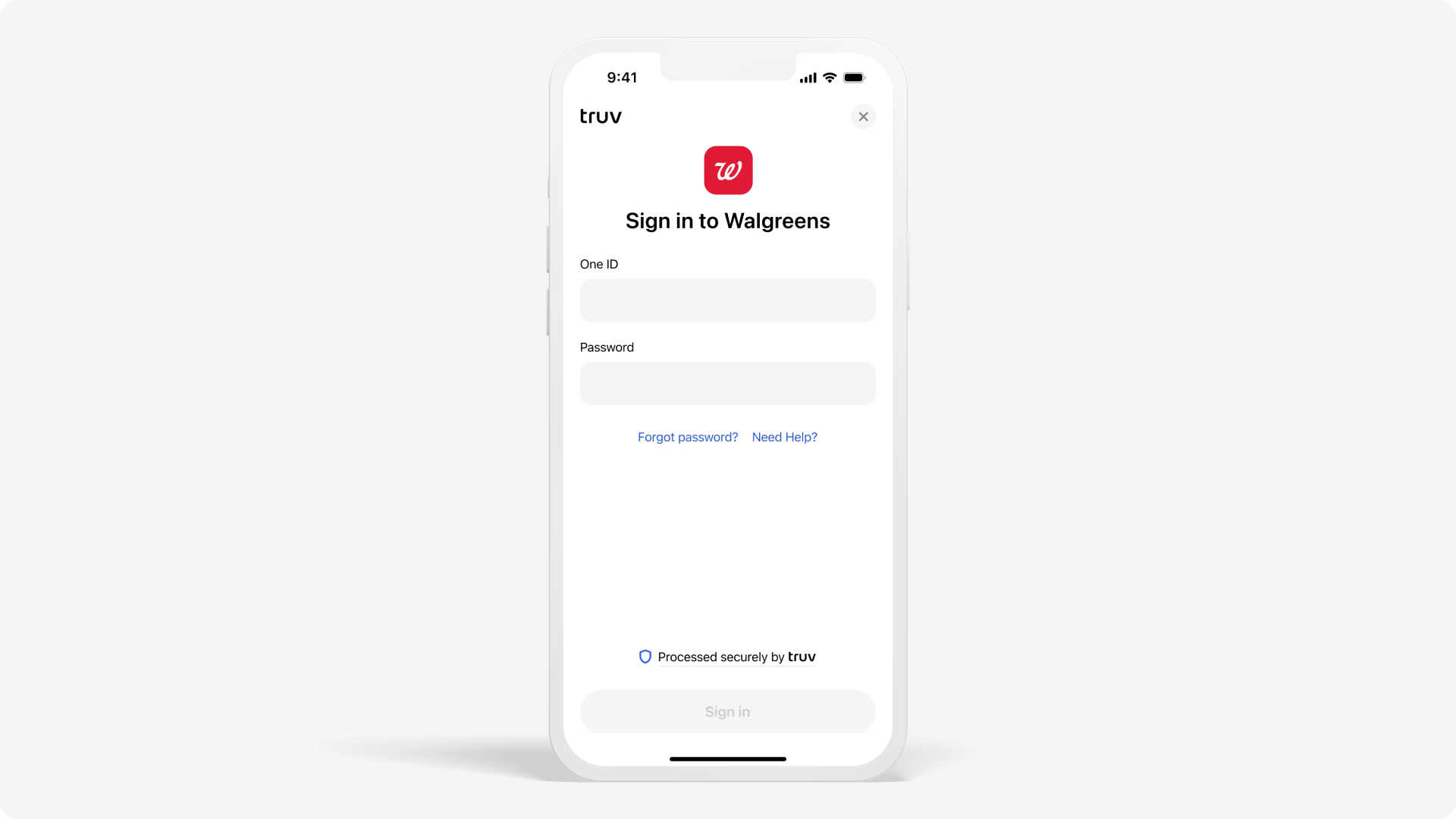
TipTruv Bridge is also helpful for inviting users to search, select, and connect to their employer or payroll provider on their own.
Direct Deposit Switch allocation
Truv defaults current allocations to a percentage or amount, depending on the user's current allocations. Users then confirm the amount before moving to the next step in the process.
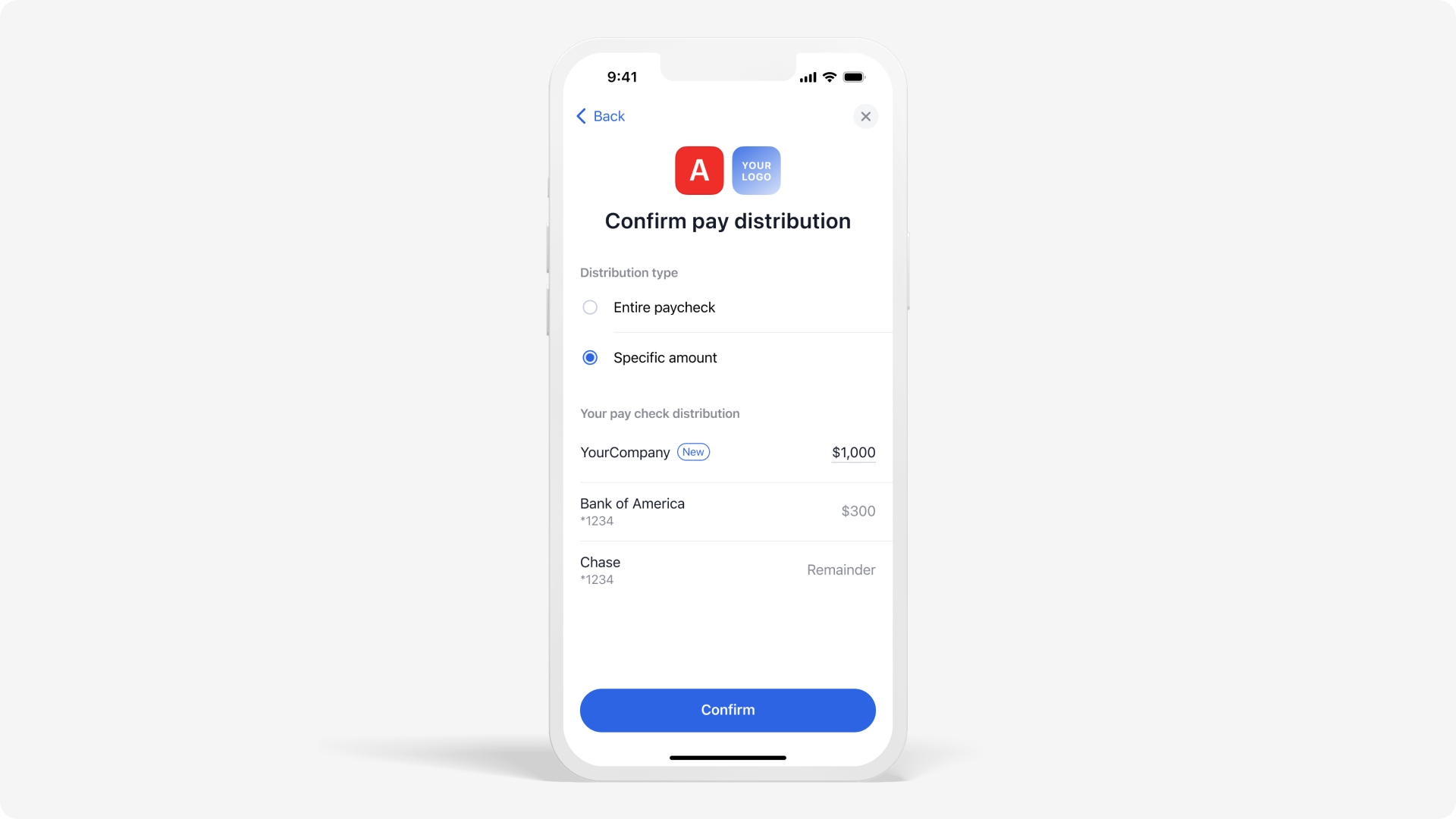
Users also may move the entire direct deposit to a new account.
Routing the user after login
Depending on the connection results, users can be routed to the success screen or return to select other verification options.
Successful connection
The two points below are common options to direct the user after they successfully log in.
- Show users the status for the successful connection
- Use Webhooks or poll Truv’s backend API for status
- Allow users to close Truv Bridge after logging in
- Faster solution for users
- Wait for updates when gathering and parsing basic employment information
- Show success when completed
- Easier solution for developers
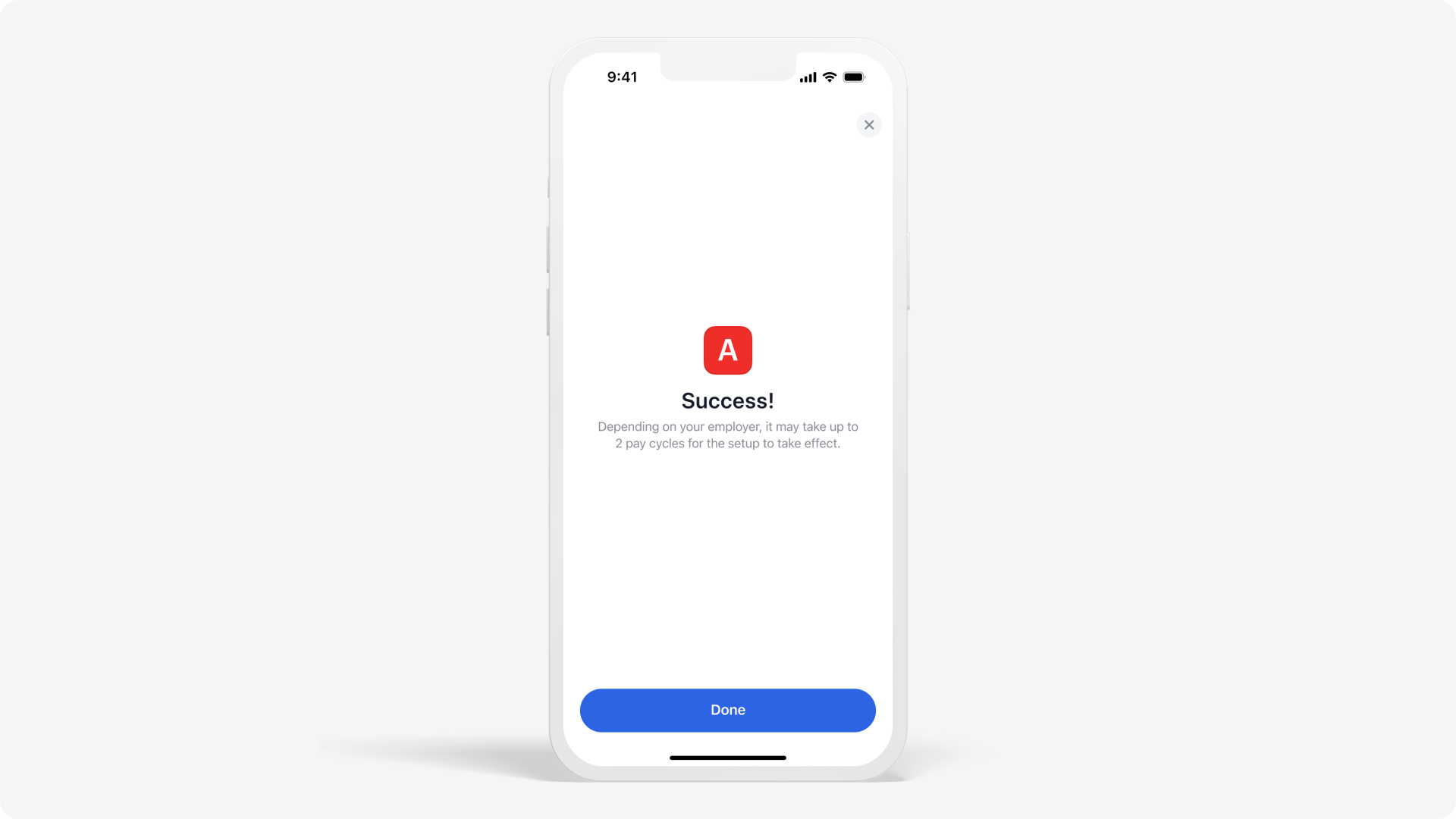
TipShow users an application confirmation after successfully connecting an account.
Unsuccessful connection
If a user unable to connect their account, they can send HR a signed deposit form.
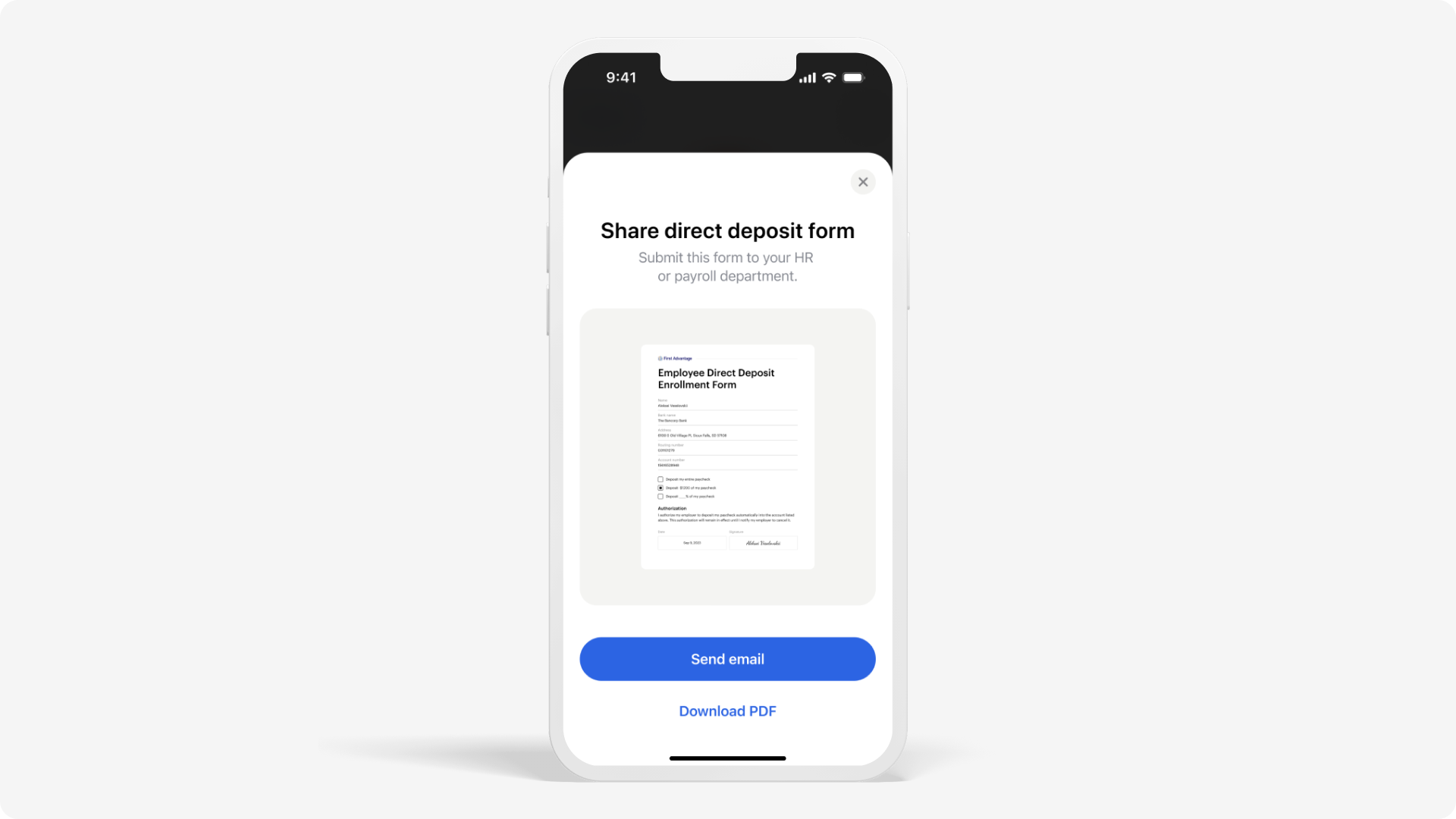
Native Reset
If a user forgets their credentials or isn't able to login with the correct credentials, we have a reset flow in the widget. This allows them to reset their password.
The reset flow simplifies the experience and lets users quickly reset their password. Improve conversion and pull through rates with this straightforward process.
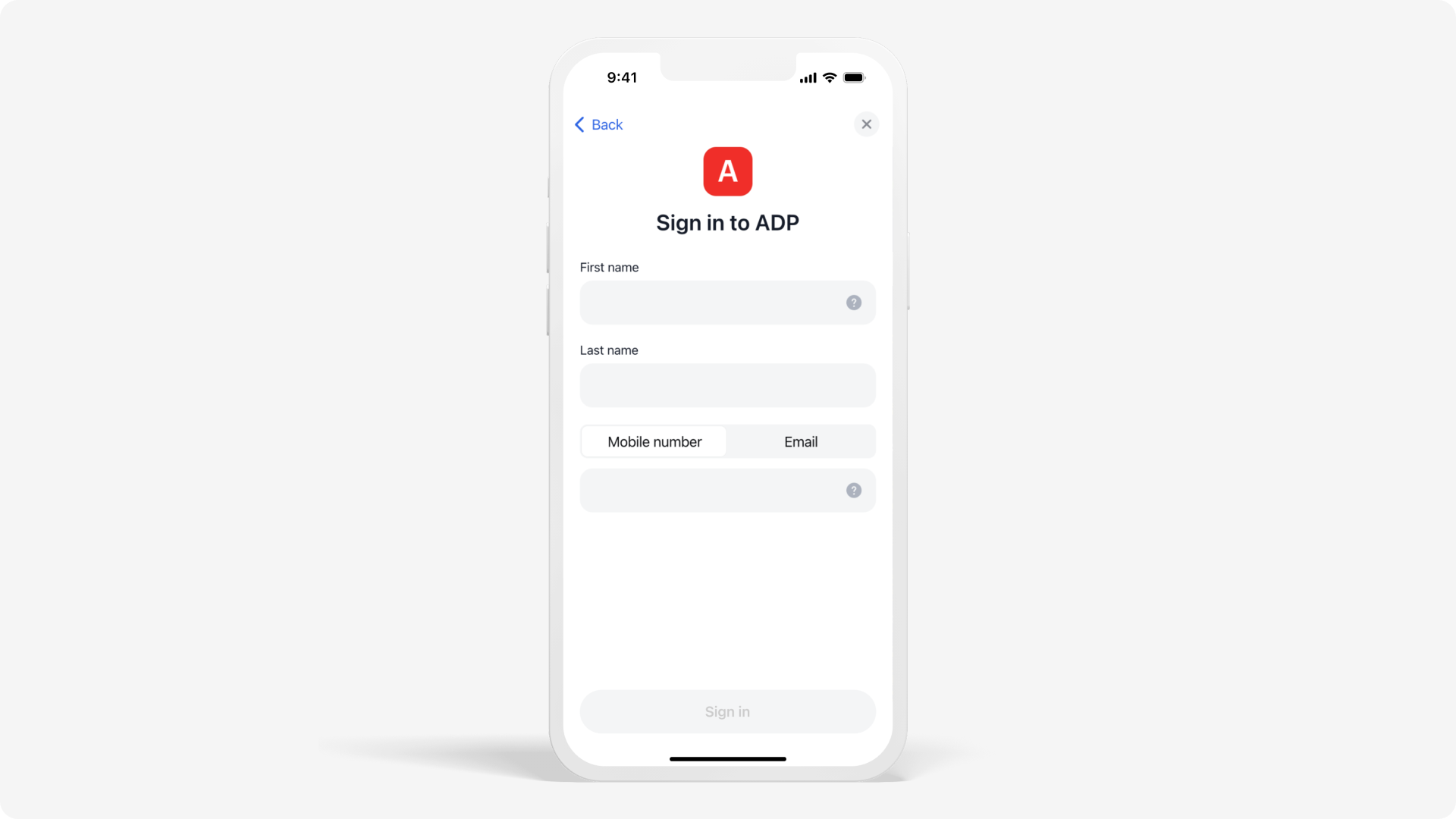
TipBefore prompting your users to the next step in the process, show users the basic employment information from the connection. Build trust with users and allow them to verify and confirm data.
Updated 2 months ago