Truv Embedded Workflow in nCino (fka SimpleNexus)
Use Truv's VOIE, VOE, and VOA solutions in nCino (fka SimpleNexus) point-of-sale system
Overview
Truv integrates seamlessly with nCino to enable real-time Verification of Income and Employment (VoIE) directly within the loan origination workflow. By connecting Truv to nCino, lenders can automate the verification process, reduce reliance on manual document collection, and improve borrower experience while staying compliant and efficient.
Key Benefits
Truv’s integration with nCino empowers lenders to streamline verifications, improve borrower experience, and ensure data flows seamlessly into their LOS.
- Seamless account connection during application Borrowers and co-borrowers are prompted to connect their payroll provider and/or financial institutions within the nCino loan application. This enables lenders to capture verified income, employment, and asset data in real time.
- Automated task follow-up for skipped verifications If a borrower skips connecting their accounts during the application, nCino automatically generates a follow-up task, prompting them to complete the missing verifications later in the process.
- Automatic document delivery Once the application is submitted, Truv delivers the verification report along with any supporting documents (e.g., paystubs, W-2s) directly to the Documents section of the loan file.
- Field mapping to LOS systems Key verification data is automatically mapped from nCino into leading LOS platforms, ensuring accurate population of the 1003 URLA and reducing manual data entry.
- LOS integration and refresh support Truv’s data and documents seamlessly flow into Encompass and other LOS platforms, with the ability to refresh borrower data as the loan approaches closing or when updated information is required.
How it works
- Lender enables Truv for verification services within nCino.
- Borrower is able to see Truv as part of the application experience.
- Truv securely connects to the borrower’s employer/payroll provider.
- Verification results (income, employment, or asset data) are returned directly into the nCino loan file.
- Results are stored in both nCino and Truv dashboards.
- Fields are mapped and pushed along with reports into leading Loan Origination Systems.
nCino Setup Guide
Self Registration
Follow these steps to enable Truv in nCino → Integration Self Service:
-
Navigate to Settings in nCino:
- Go to Integration Self Service.
- Click the + Add button at the top right corner.
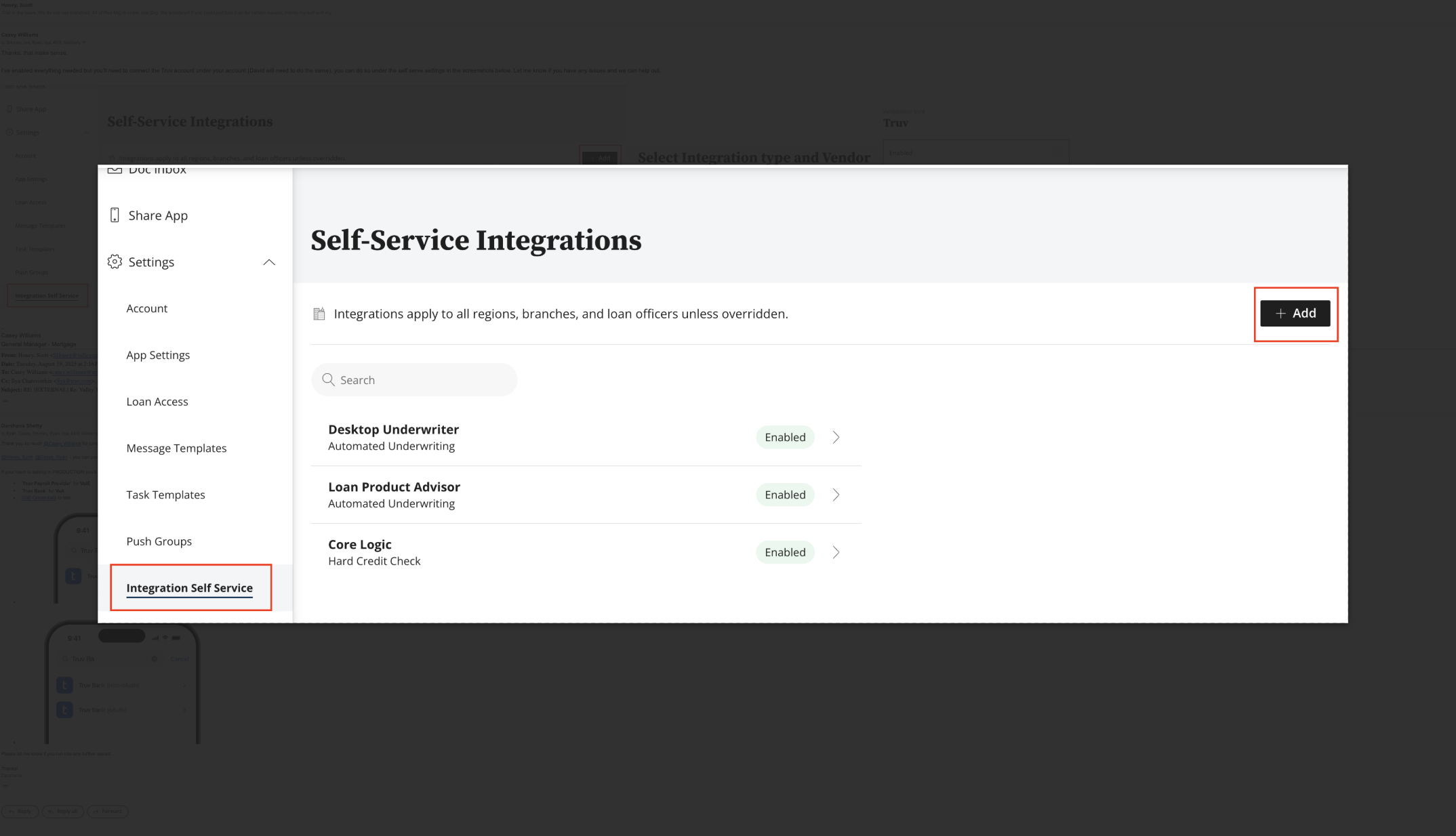
-
Select Integration Type & Vendor:
- API Type: Verification VoIE
- Vendor: Truv
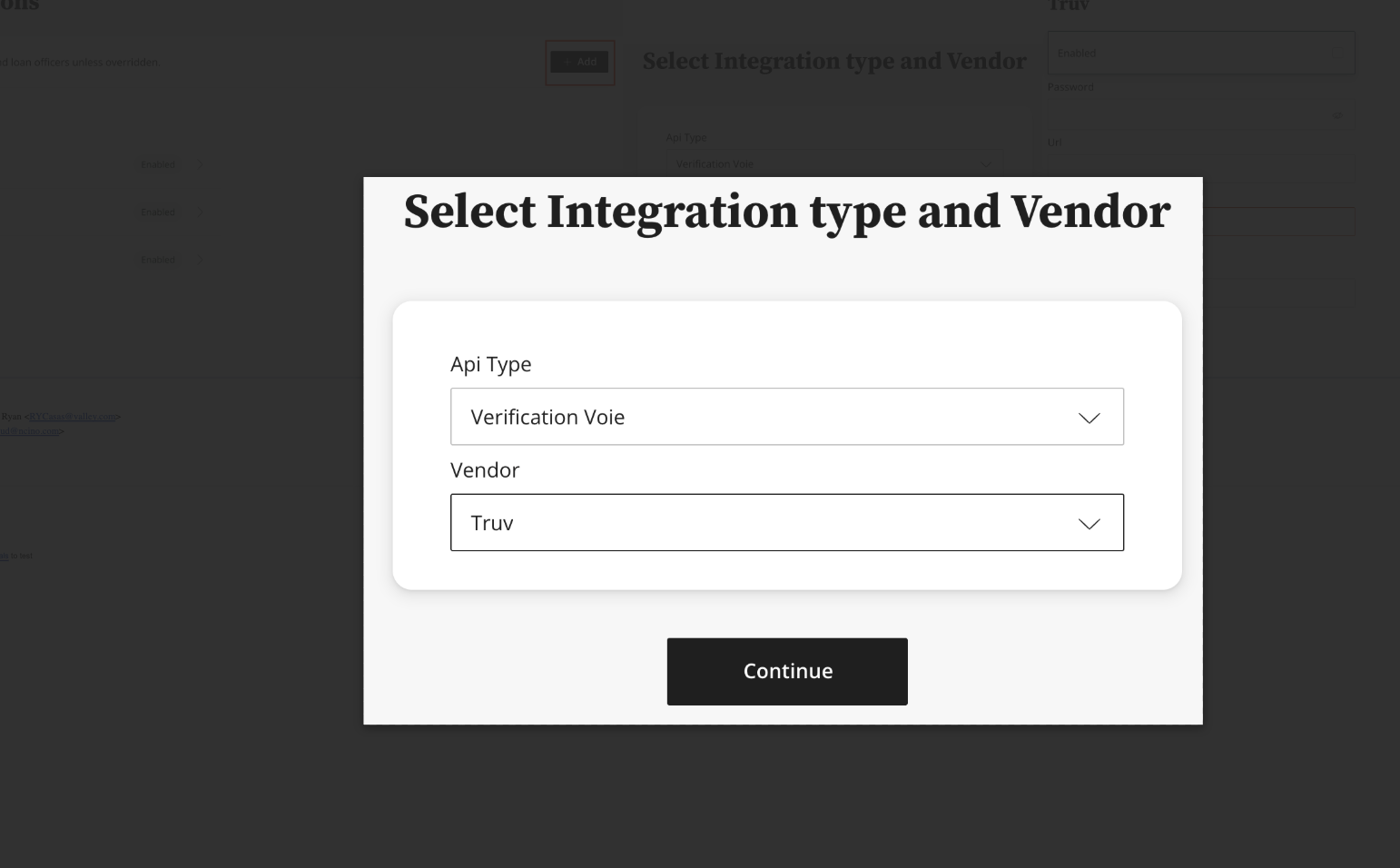
-
Configure Credentials:
- Username: Enter your Client ID from Truv Dashboard → Development → API Keys.
- Password: Enter your Secret from Truv Dashboard → Development → API Keys.
- URL: https://prod.truv.com/v1
- VOIE Template ID: Enter the created Template ID for VOIE from Truv Dashboard -> Customization -> Template. If also using VOA, set up separately with the VOA Template ID.
- Save and Enable the integration.
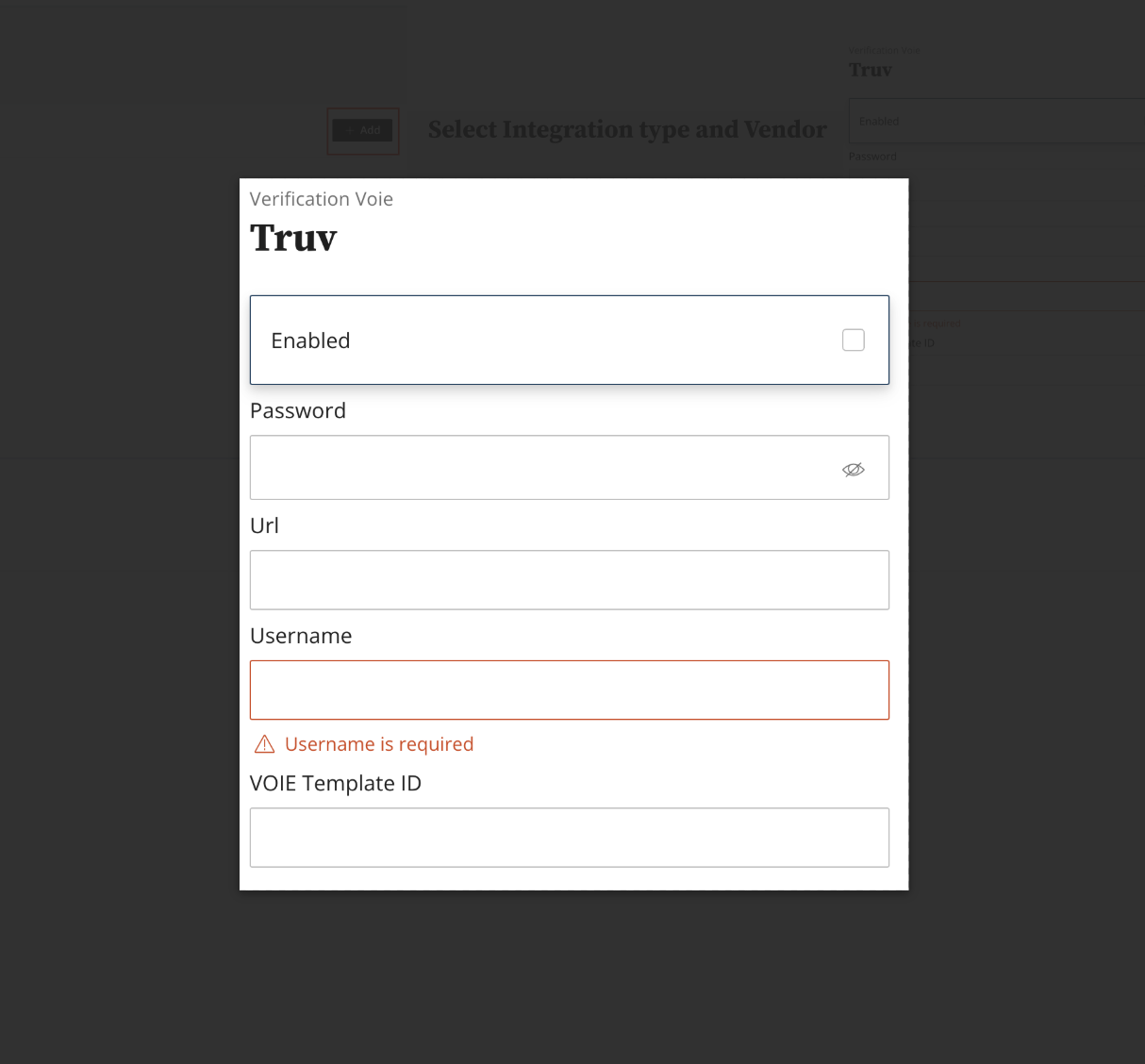
- Setup webhooks in Truv Dashboard: To receive real-time notifications and data updates from Truv, you need to set up a webhook in your Truv Dashboard. Follow these steps to create and configure your webhook for both sandbox and production environments.
- Navigate to Webhooks: In the Truv Dashboard, go to the Development section and click on the Webhooks tab.
- Create Webhook: Click the Create webhook button to open the new webhook configuration page.
- Name the Webhook: Enter a descriptive name for your webhook, such as nCino Webhook.
- Set the URL: In the URL field, enter the following endpoint: https://simplenexus.com/verification/truv_webhook
- Configure Environments: You will need to create a separate webhook for each environment.
- Sandbox: Create a webhook and select the Sandbox environment.
- Production: Create another webhook and select the Prod environment.
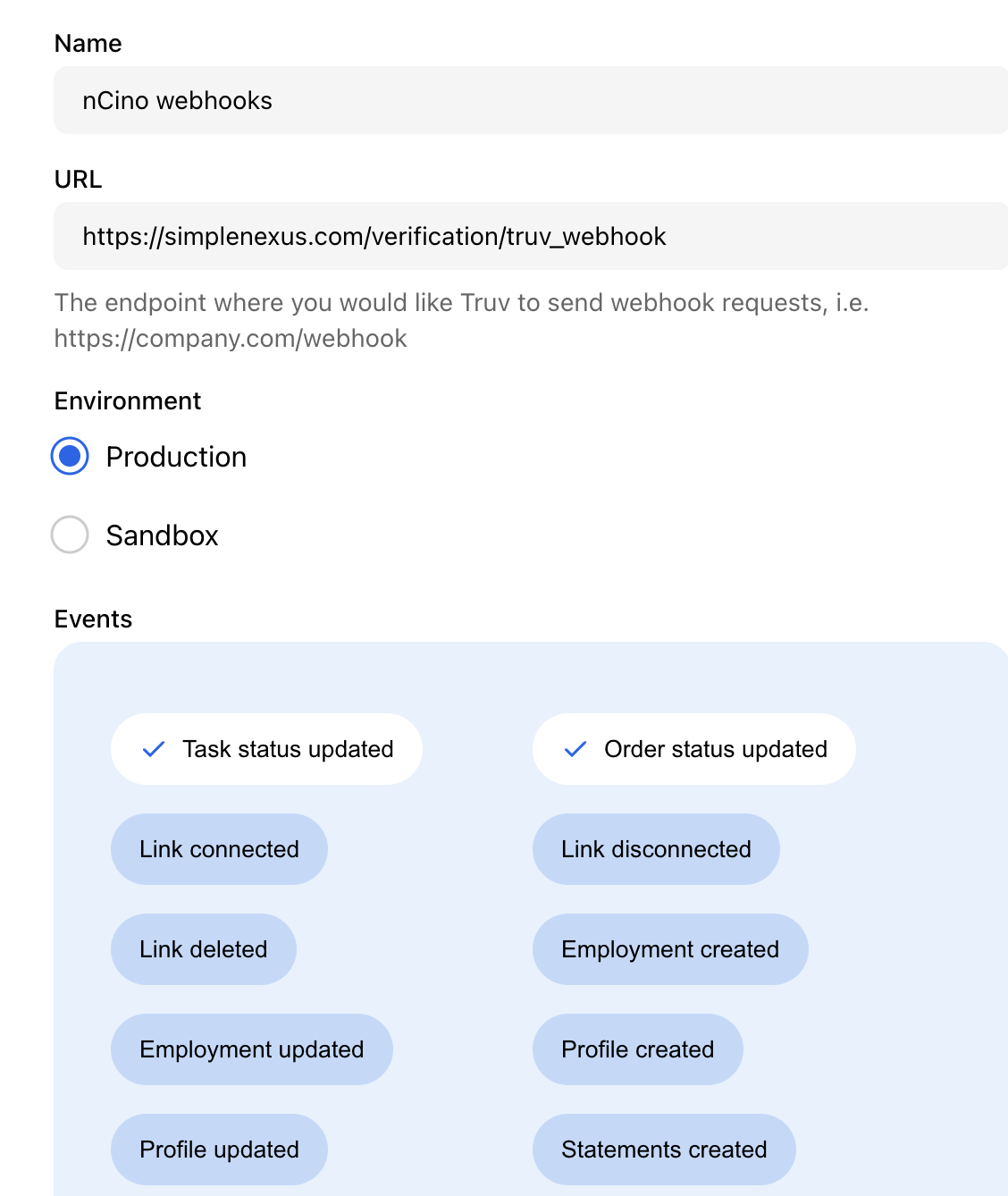
By setting up webhooks, you ensure that your nCino integration remains up-to-date with the latest information from Truv, enabling a more streamlined and automated workflow.
Customization
Truv within nCino can be enabled at the following
- Enable company wide for your company.
- Enable at a region level for your company.
- Enable at a branch level or specific branches for your company.
- Enable at a Loan Officer level or specific loan officers for your company.
Customize at a region or a branch level
Configure the borrower experience with customizations for each branch of your organization. Truv templates work to provide an individualized experience for borrowers in nCino.
In the Truv Dashboard, create customization templates for the branches with the same name as the branch cost center in nCino. In nCino, set the cost center for a branch to the same name as the customizable template from Truv. Follow the steps below.
- In your nCino login, navigate to Regions. Create or change an existing region.
- Navigate to Region Details, then Region Info.
- Select a specific branch under the Branches section to proceed to that branch page.
- Navigate to Branch Settings, Branch Info, and then the Cost Centers section.
- Input a name for the cost center and save.
- From the Truv Dashboard, navigate to the Templates section. Templates with the same name as the branch cost center apply the template customizations. See Customization Templates for more information.
Borrower workflow
The steps below summarize the process for your borrowers in nCino. Depending on the enabled products with Truv, borrowers can be prompted to connect employers and/or financial institutions during the loan application process.
- Borrowers enter basic personal, dependent and residence information.
- The borrower (and coborrower) are prompted to connect their employers with Truv directly in the loan application instead of manually entering income and employment details, no need to navigate to separate pages or screens.
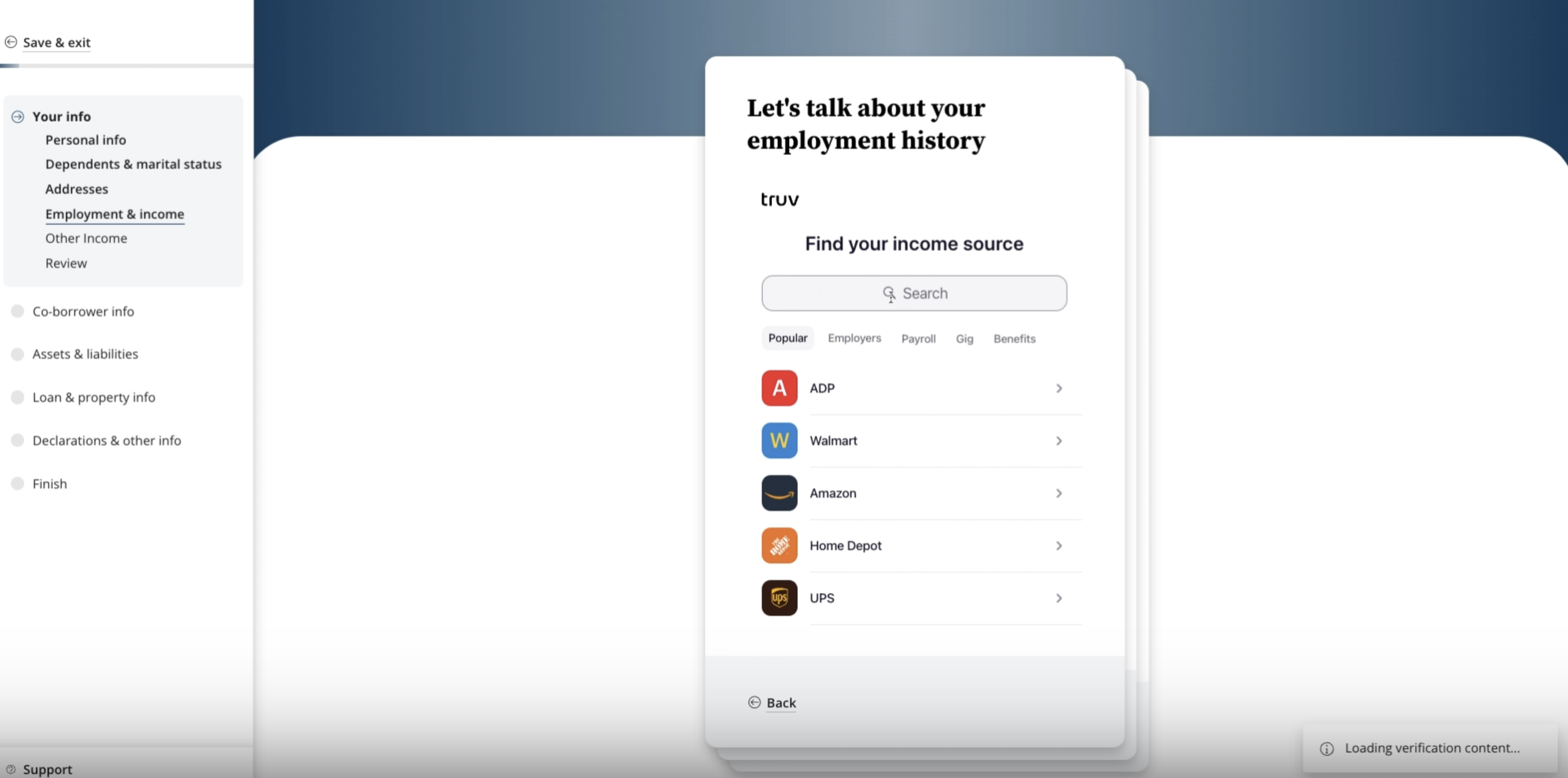
- Borrowers also have the option to connect their financial institutions in the Assets & liabilities section of the loan application.
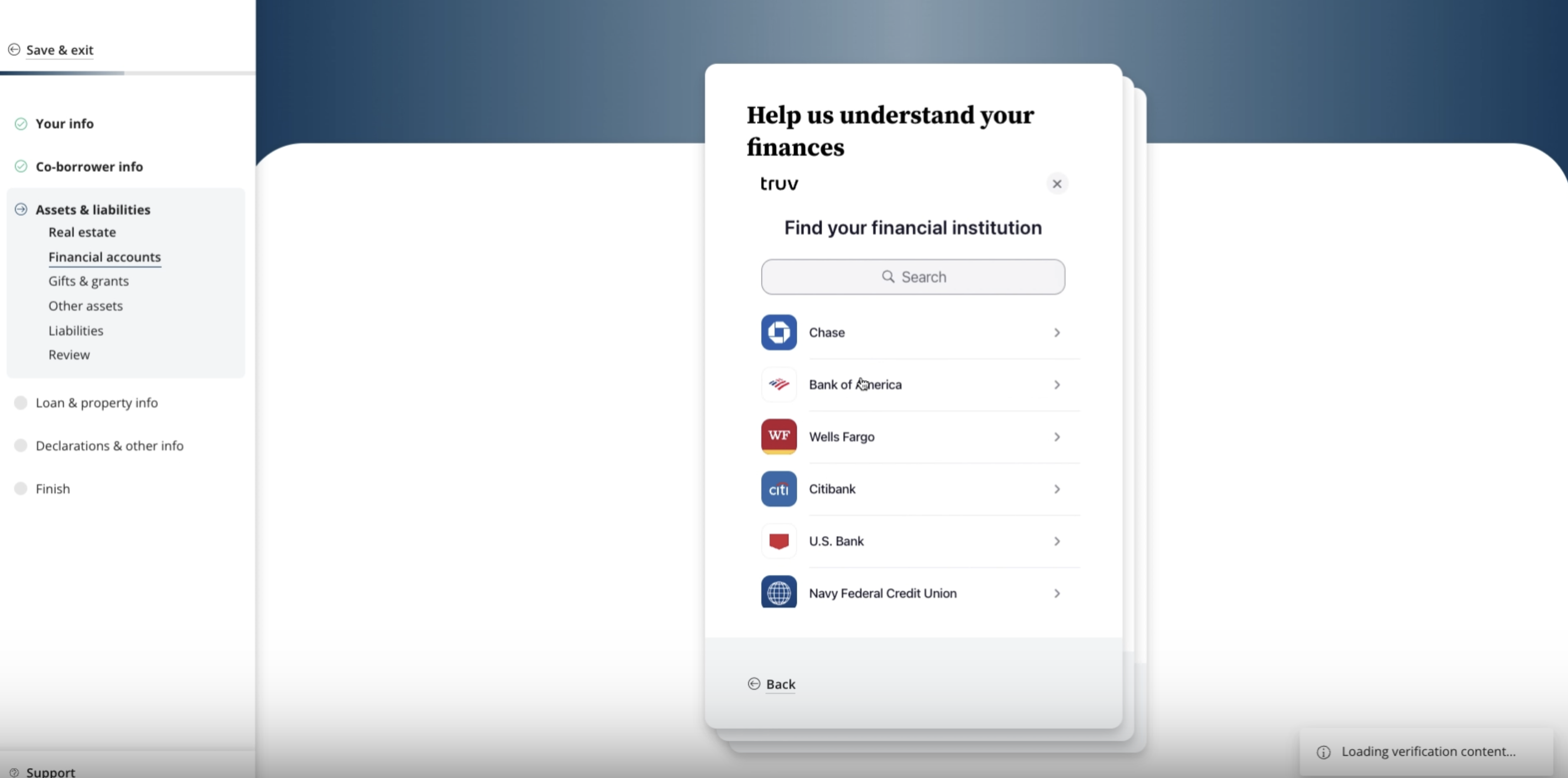
- Once the verifications are completed and the application is submitted, lenders can navigate to the Loan Application -> Documents tab to access returned documents including:
- Verification of income and employment (VOIE) PDF report
- Up to 6 most recent paystubs for connected employer
- Up to 3 years W2s for each connected employer
- Verification of assets (VOA) PDF report
- Verification of income and employment (VOIE) PDF report
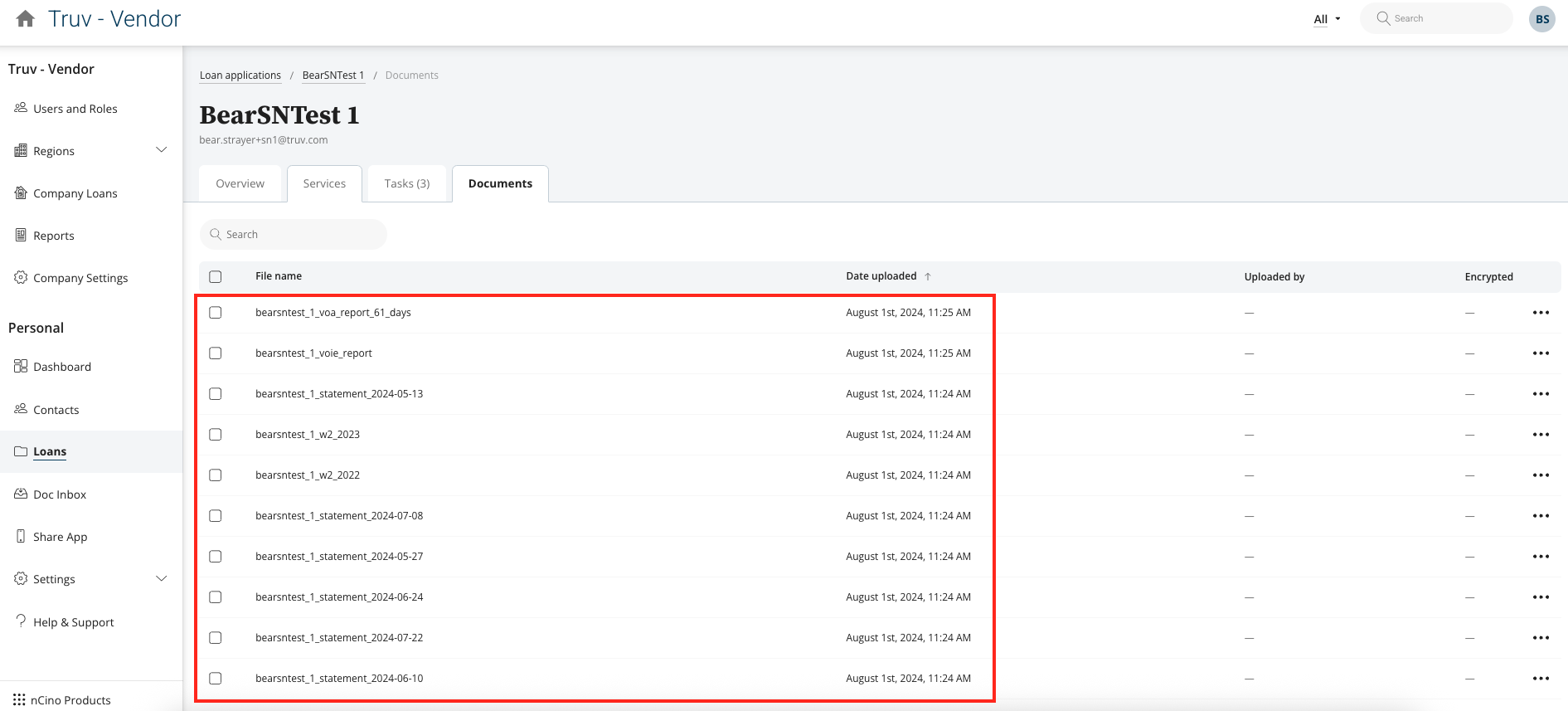
Launch with Truv in nCino
- Contact Customer Success: Reach out to your nCino customer success team([email protected]) to confirm one-time admin setup or for any issues.
- Enable Truv: Activate the Truv integration inside nCino → Integration Self Service (Recommended)
- Customize Templates: Create separate templates for VoIE and VOA.
- Test in Sandbox Mode: Use sandbox credentials to simulate borrower verifications before going live.
- Go Live: Switch to production credentials and start leveraging Truv for real borrower verifications.
Refer to the detailed step-by-step launch checklist for additional guidance.
Updated 3 months ago