Testing
Explore Truv use cases with the emulator in different sandbox scenarios.
Overview
Test and try out various scenarios using Truv. These features require no code for you to run. Get started with these sample integration solutions.
The emulator lets you view the Truv experience as a user. Each sandbox scenario offers a user context and situation for specific workflows. Simulate Truv integrations and use cases with the information from the sections below.
Truv Emulator
Access the Truv Emulator through the Truv Dashboard. This is a simulation of the Truv workflow. Experience Truv as a user and navigate different workflows and situations.
At the top, you can toggle Sandbox mode for testing various user scenarios. Additionally, the test scenarios are also available in Production mode with providers such as Truv Payroll Provider, Truv Bank, and Truv Insurance Provider, which can be accessed through the search function. View the Sandbox scenarios section for additional details.
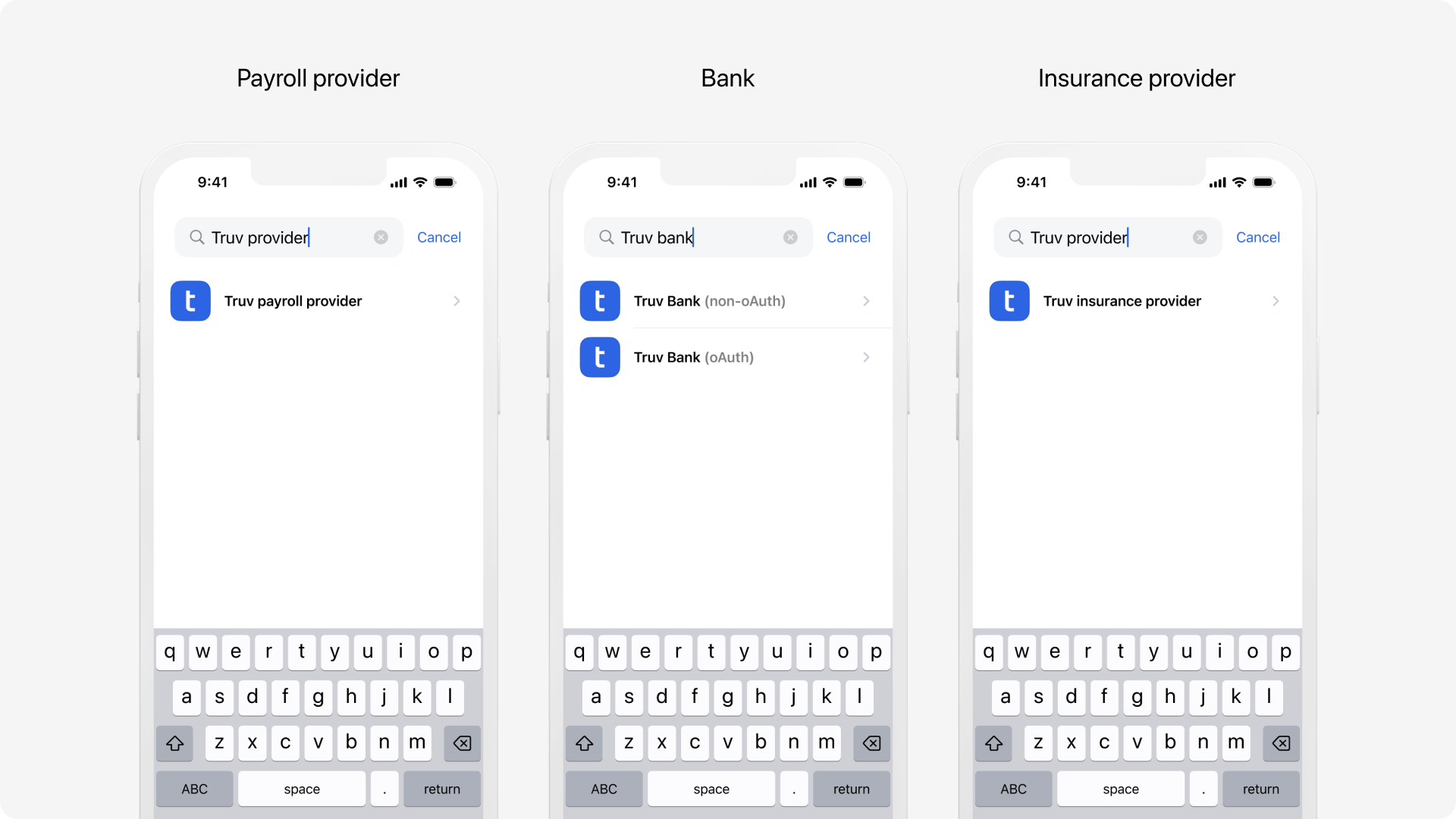
Learn more about the Truv Dashboard in the guides below.
Sandbox scenarios
Truv offers testing with our products with different user scenarios. The credentials below let you preview various user journeys. Use these values as login information to proceed with the scenario. In case you want to provide a SSN for an applicant, you have to use the SSN attached to the particular credentials scenario.
Supported scenarios and credentials
Test unique user scenarios with the appropriate credentials. View the available scenarios for the Truv products below. Each section describes the eligible credentials for the supported products.
All
Every Truv product is eligible for testing the scenarios in this section. Use the table below for the appropriate credentials for testing each scenario.
- Income and Employment (VOIE)
- Employment History (VOE)
- Direct Deposit Switch (DDS)
- Paycheck Linked Loans (PLL)
- Financial Account Aggregation (Financial Account Aggregation)
| Username | Password | SSN | Scenario | Sample Reports |
|---|---|---|---|---|
|
|
Login Error |
||
|
|
|
Successful login with complete data returned. Choose Social Security Administration provider for benefits recipients. |
|
|
|
|
Similar to |
|
|
|
|
Similar to |
|
|
|
|
Similar to |
|
|
|
|
Successful login with minimal information returned, including no start date or statements. |
|
|
|
|
Multi-factor authentication login, use code |
|
|
|
|
Successful login with additional wait time for completion, about 30 seconds |
|
|
|
|
Captcha question is asked, use |
|
|
|
|
Multi-factor authentication login with verification method selection. Use any method and |
|
|
|
No data found in the provider account |
||
|
|
Successful login to financial account with the low risk consumer profile data |
||
|
|
Successful login to financial account with the high risk consumer profile data |
||
|
|
Successful login to financial account with only 30 days' of data returned |
||
|
|
Incorrect login and password |
||
|
|
Issue with multi-factor authentication |
||
|
|
Locked account, requires provider unlock |
||
|
|
Provider is going through maintenance and isn't available |
||
|
|
Generic login error |
Native login via mobile SDKs
Native logins in mobile SDKs in sandbox environment are available when using Truv payroll provider. Native login for other providers work in production mode only.
Refreshes
Data refreshes will automatically succeed if the goodlogin/goodpassword credential combination is used. To test for a failed refresh, use the goodlogin/mfa credential combination from the initial verification. This will result in the refresh having the mfa_error status.
Additional login fields
Providers may also use specific fields for login information. The points below cover these credentials for testing successful scenarios in Truv. These are the same scenarios as the goodlogin credentials from the table above.
- Phone number -
(111)111-1111 - Email -
[email protected]
VOIE, VOE, DDS, PLL
These four products are available for testing the credentials below. Insurance Verification isn’t supported at this time for these scenarios. Use the values in this table for the products, VOIE, VOE,DDS,PLL.
| Username | Password | SSN | Scenario |
|---|---|---|---|
wronglogin | wrongpwd | Page under construction | |
fulltime | goodpassword | 2211 | Full time salesperson |
hourly.part-time | goodpassword | 666382548 | Hourly part-time worker |
partial.data | goodpassword | 2222 | Partial data returned, payroll provider incomplete |
military | goodpassword | 9988 | Military MyPay data |
error.user | config_error | Incorrect organization ID, failed data import | |
multiple.employments | goodpassword | Multiple employments with different employers | |
multiple.employments2 | goodpassword | 7740 | Multiple employments with the same employer |
nonactive | goodpassword | 1890 | Employment with an end_date value |
unemployment | goodpassword | 9988 | Unemployment benefits with weekly pay frequency |
VOIE and VOE
The credentials below are eligible for both VOIE and VOE products. The values below are for the supported scenarios.
| Username | Password | Scenario |
|---|---|---|
goodlogin.shift | goodpassword | Gig worker, including earned wage access (EWA) |
VOIE (Retirement, Disability and Veterans Benefits)
Retirement Benefits, Disability Benefits and Veterans Benefits test scenarios for the VOIE product are available. Retirement and Disability Benefits scenarios will return a sample Social Security Administration Benefits Verification Letter instead of a paystub. Veteran Benefits will return a VA Benefit Summary Letter if Veteran Affairs provider is selected or a retirement paystub if DFAS myPay provider is selected.
Once the Truv bridge opens, search for the desired benefit type, select a login method and use the successful login goodlogin and goodpassword credentials.
Native reset for authentication
Truv Sandbox supports authentication reset workflows in supported implementations. Follow the process below.
- Enter values in requested fields
- Use
goodlogincredentials for verification during MFA
Multi-factor authentication and re-verification
For the embedded Truv flow and Orders, borrowers may be required to go through MFA during authentication. The re-verification during an automated refresh could also require MFA and could fail as a result. For Orders, the borrower would receive a notification to re-verify. For the embedded flow, you would need to implement the appropriate steps to contact the end-user.
In order to test this scenario, please use MFA credentials in the original verification and trigger a data refresh via Truv's API.
For additional troubleshooting, view the Data Refresh guide for more information. For Orders, please use the Data Refresh endpoint within Orders.
Payroll data source testing
The Truv products below collecting payroll data have their own supported testing connections. View the Supported companies for testing section when using payroll as a data source in the supported sandbox environments.
- Income and Employment (VOIE)
- Employment History (VOE)
- Direct Deposit Switch (DDS)
- Paycheck Linked Loans (PLL)
Supported companies for testing
The list below contains the available information for Mapping. These companies return a company_mapping_id value for integration.
- Facebook - Workday
- Bank of America - Company with single sign on
- Kroger - Custom integration
- Fannie Mae - ADP
- Freddie Mac - Workday
NoteIn the emulator, only sandbox companies have the correct
company_mapping_idvalue. Production environments have all valid mapping information values for many large US-based organizations and data providers.
Document processing testing
When testing for Integrating Document Processing, the PDF downloads in the list below cover different scenarios for sandbox use.
Upload the documents for testing different sandbox response results. Pay statements and tax documents return data when successful. Unsuccessful uploads respond with status updates. Users and applicants require both first_name and last_name values for testing.
- Successful documents - Most recent paystub, Next recent paystub, First paystub, W2
- 1099 tax forms - 1099-DIV, 1099-G, 1099-INT, 1099-MISC, 1099-NEC, 1099-R, SSA-1099
- 1040 form - 1040
NoteFor 1099 tax documents, Truv supports parsing for formatting from any year after 2021. This includes the following 1099 forms.
- 1099-DIV, 1099-G, 1099-INT, 1099-MISC, 1099-NEC, 1099-R
Suspicious document detection
Documents from uploads may have fraudulent, consistent, or unacceptable data. When encountering these issues, mark specific instances for review. Prevent malicious activity with additional analysis and attention.
View the table below for various scenarios and PDF examples.
| Scenario | Description | Downloads |
|---|---|---|
| Tampered documents | Information is falsified or manipulated | Tampered 1, Tampered 2, Tampered 3 |
| Different Social Security Numbers | Personal information is inconsistent | SSN 1, SSN 2, SSN 3 |
| Different applicant names | Personal information is inconsistent | Applicant 1, Applicant 2, Applicant 3 |
| Documents without data, or with invalid data | Information is missing or unable to be parsed | No data 1, No data 2, No data 3 |
NoteTest scenarios use the file name to return results. Testing ignores the file contents when in the sandbox.
Base64 Encoded Test Files
The values can be copied from any of the below and passed thorough into the content key/value pair when testing the Implementing Document Processing
JVBERi0xLjcKJfCflqQKMSAwIG9iago8PC9UeXBlIC9QYWdlcy9LaWRzIFs2IDAgUl0vQ291bnQgMT4+CmVuZG9iagoyIDAgb2JqCjw8L1RpdGxlIChwYXlzdHViKS9Qcm9kdWNlciAoV2Vhc3lQcmludCA1My40KT4+CmVuZG9iagozIDAgb2JqCjw8L1R5cGUgL0NhdGFsb2cvUGFnZXMgMSAwIFI+PgplbmRvYmoKNCAwIG9iago8PC9FeHRHU3RhdGUgPDwvYTEuMCA8PC9jYSAxPj4+Pi9YT2JqZWN0IDw8Pj4vUGF0dGVybiA8PD4+L1NoYWRpbmcgPDw+Pi9Gb250IDE3IDAgUj4+CmVuZG9iago1IDAgb2JqCjw8L0ZpbHRlciAvRmxhdGVEZWNvZGUvTGVuZ3RoIDIzNTM+PgpzdHJlYW0KeNrtXN2LJDUQf5+/op8FYyqpVBKQBkXhUBCUBRHxYWZ3xhdPUP9/MOmPmZ7upHq7rmfR4265u76udOeX+q5K+qDR6edzSH+gDqp5fn/466CV626Pf3c3f0y/xx8gUNFrC7ax3jbvD053F3/0F5Au7obkGz9/dvizIzvXAFyJQM3f59L9kO93KJq/fz98cQSlm9//OVw+65AYi0prAG8GBDNIBQB3j1wRTYclBN4obXVwcQBWJ/P4rAZljLeIA74Z4AKcu0eu+KbDEgDyaQzlf/X46uQVfFGn59BEP+CbAS7AuXvkim86LAEIQXlP0Y2CrZN5fBjCCOweaQFHP/aGaEJPU0avYnRJhCOiKplH5K1XwccQrjpvwqj0ZgRwN+im9Zme5jI6jtRB7QsEHkUgUjqEQKPcZrAKEO4euWKaDsuWZ4IyOsSAAzSGziMErWnANgNbgDIMvqKaDsiz2qhicgp2ZBhD51FRIEUOI4aGKAzSy1dJelYnu9Hpajqou9FLb6CDu1IhjtLLrwAXRoKxr0YRYUQRYUQR4gxFd2NvFOOkZSbcgOw9b0CtgKJJ4u5lMBNKQQDTR24SmQ0DZ5UDtGn6HtrsvRP6BoQdg2YCKwhn+siNaw9DmA1GDeyb8bPArTQa1ZRzsxFAVgWrvYkDrtkrgdxIfx2ujmk3jPcIhusbl94EzUymBYm9Ha5sMx7C0vCvV5k6tbxEmFie8VfL6wjhnrDCj37mG2+uK59cT+afMW7ChX62Bd3d03kuoBu40M94W3t3lagTLmRCkQs9YSMXuplvHLlf+XB9m3+yym42hgs9/bVcmLiACTO6ifsrf+9u+hvXfCL/c7J0i1eepFdMCfRaj9ejmMEqQLh7xBc8Xg/t6tF6aLP3Tun0aqnN0BawjKN9SX4Z100+Pa7ZK6d0Dtfy9tdPB3BDNeWaVNCgV9Zq7UPz9P7wxbtf3n3zw7cNNE+Xw69fam1PLbgvW/BK092vREPbAtVoxDxnWoQazbW+SrvU38niDO1vzdN3s3WTUSan+NCt+4efvnr3/bvJun1razhcrM9FDE8cgxEYftlYfyc5BktgaCR+p9G19XnmuSPDl4sQC7afQ0Gy3k8km4VpfH0CwzDJRJnAsmE4AZNYRqAQC6c8jFCSoK0WKDJHS/MVxBXNTFzWs2yowqJLK1G/pGKm+tyLTCLG1J9bMfWq20lsoZ2nM5f60s25xep8L3WY5pkxtlPJYlM2wAehFEzI1bkSnSBgAMmC10qgqb7TMradgl79uWOFZXz8SksQmS8XM6R+2h2FxhBksdS9CGMNsrFmd7fN4bS6IPZgSbm+r0tmS4yj1lXN3DG0IHQPK+/UdZzgJHG65lYWmcBHYRYnobod9zeL7SqMqQ7xzgfYmKb51jDqVlfTB5nFm6nwIjtKKsxl4Fx2JKs+OLWRZvyMqa2pTTSf1GZFbXQD5qOv6m1t6cgnRppRWc5bn2XJgdS0WCy1pbuFS42s7uyPOunq3g4IhbGXjXcv+7dpkMmWXLHyBb9w7tKqm5PJS90Hsu2VR+QuUZiDcOu7tOH/X4dXxW6OwrDxzDa9Cg4EGkvhQXX4cjqI+ZAKILrZtF2AOtcXTUy1TMIcnuLCPpNhKpsCuo0FfNnWYf+kaMklm0o+OxycWXKJa0RLOcF5sZMsBhb6fuiC8sGBoxJ36408PG5tlejGBse2+oVRmJg6zDGtCzKy7ikbe451H8/6VbtRH422SVhg3IyrQ7Jhq94IWyKJF6MSCEKlo0eCEooT29DnEFbzV3NmyoiS1tlUryTnAXlnc4EQjmzBUqc9s89Zqq+s3q09sZFnuTJMlUWI1jm3dWUc700bmF6zjFsnphTD1jHy5EqxoodBreeJHBeknuVNKL33/tp2B5AqS3JoC4v+ACXkUpySA7BpqLHalVDwCROJHABXR53bpflbBS64iAV8yUgMs3lSp/HYZdxdYkeDylUEvOK5LJMXy1jL7U9JfXlk3lnJIBDcXoXaC5+8ipIGz/qMUuodFWF3mni5shV/yxl4fUPgsjnCZ1jBulhCyG1LPDOSlyIMxcQ8GUcI6H0B4YfYCclsgWvzcHFQFndflm4DYhrYuY0SO4wo3B6ZJRvW48m6qZxioThFWbb141qlbY/CpijzHJ7YfocRlVzCXW1EhhZLGwBgVMo3PX5kdXD09EZ1sAlrhbC408Rk4QjCBpy0KDcy2koMrTejlo2jAKQyj43bs/YLbJbktazSqWdQSw8f0SsIKW3YuqzAenEu4DktC04AJKvyt7nxUEiRrbDzw3aTpDs13EE6rhN/Fs4nPUUQZbsQjzhsmxxrEHV2z6WoZXSKWuiJthZTj0lxDeNCluijQ2Uc5m/rNlex7MqE1fleqWpnuIskdWXLRxTF1g7fwhueq/hkuJsMF1KFjFk9NlZ3J3F5QbTXTl5EpzwiIOxbm8qyE/4oDWfwUvdYNHi7iNTPdV8p3Wtfad/KPp0wn4x6H6MGVEH3XVmr90rM5dtNMoMvVcfRRpWW5Y3fujJ+U0bWYYlMhOc5ItuUudQ+KsBF19bKtl6lR2c5U1qpOEXd5TeMj5Rqwb77iRt3AevKsdJdBtk7l2ktKQcd4CJ2K0ozPyCtBYnbiTWlp8VWpPDzQVZ5L8JDwWb/r9hYw42yilt83p8/p/bfiIEWrXcFRRGHQLnDl524KBaraJRLRZymrSvjQyCJjoG/MMXx23TrnMUmf8zOHedj5IbSE+IMzXr28Gw1GS8eH/TBKiQCpNky//cbAjBuCCzXteuGQFIQrz17Vv7YRpBUAtLWhjQ6yD+JKSiWT0NjiC7M2POBfW5ZmD/xPXBpn3ujb001BUDM/YQiS4wwba/7QSMujqTZ5Z5+11uc9xqEPQP2XP9JVng86L9i2HK22gevUh3uNRR49ZD22pqtiM6FFGoL65Q3EaPZujD/EMdiSXK0Qn7KhzuhMvqVMHAr9J/oUlQ+OdtYyVGSYoX0zsTLu18wGI6p0LKS2woth5IaLYcSX5vP12kplMxX51MaCimxgfkiR12oYTfMPNkz1rBnz1ilBWa+S0s1Hmd52/pzpko7F+QdwSoa4sg2jkSGI9m0GXbZ6tK4CVOIFLLLVGknhl3XDO3bp8OP48+/oj43RwplbmRzdHJlYW0KZW5kb2JqCjYgMCBvYmoKPDwvVHlwZSAvUGFnZS9QYXJlbnQgMSAwIFIvTWVkaWFCb3ggWzAgMCA1MjcuOTk5OTk5IDQwOC5dL0NvbnRlbnRzIDUgMCBSL1Jlc291cmNlcyA0IDAgUi9UcmltQm94IFswIDAgNTI3Ljk5OTk5OSA0MDguXS9CbGVlZEJveCBbMCAwIDUyNy45OTk5OTkgNDA4Ll0+PgplbmRvYmoKNyAwIG9iago8PC9TdWJ0eXBlIC9PcGVuVHlwZS9GaWx0ZXIgL0ZsYXRlRGVjb2RlL0xlbmd0aCA5NDUwPj4Kc3RyZWFtCnja7Xt3fBTVFvCZmZ07OzOwQDYbNGF3IwQSWgihGXpIQocAAUMVl2RDQqqpNDWIPhEeIKCA9CZFUBFQAtJUikhPKKFEmvRezA3v8sx3ZnZTeM/n4/m99/2+P5z5zZxz7z33tHtuOfPbjezfPxJUyAUBgsI6d/a9sCdqEYBwFMDfv0ufyKjOF3rcAGhQAlCtbZeoAZ08f/HMB2jdHIAbFRnVJNj5+ZBpiPsCwGsxyY40Q4FYB/sbsLwu3umINc37oRfi2/BpGY8V5LJIEH+Mj198cubozIZGLLdZAmAcnewYncbb+mAT9wK+SIoj2en9a4ufsZyLz9tpqRmZpXkQjPzXY7svcBophG7nsy4Or9b2FxCE61gDe1nzOhq8EtpnGpDS3kKo0BiLAvDgurCf0LK0N8QK04GAIoTqnCpdvA2gj/4GA1+XHwgiwskIAXq4IPcqBHMhSKlKgsDzhBdcfCuusMhevqi3L4xxyTLEw89lNLzKH9AtqIJvCQajbpxBRryRrqeGc9jayI3zYIKeblyAluX0BqT5wI2LMBrWu3Gi169BTwXhHYKlMEiFZLydkA4xkAAOSMLa/jAG0rAuELpgvQPxeGxLxJYorE1GfAT2S4JY6IflkZCFuAMpm2IPjXNTaIOcI6EX9mjzDzwa/xOPf9f+iq5dBtakQgpyrCylD1L7uksVtfFImYn2aPTZ5T0CoQW0wtZklJaIPDWaOKxN0mUFu2mCkfpl9E0L14Drfgfw1DyoQwPMRVgbuRqw1Rf8cDQCkT4UIqAb6jMABiF/jXsWjCkt1UfTRdMUacKgK45YPzdNCtqFNKXFv3//YxT+5iW4QOlX2jz454vDQAWO42p0SXekxSckNo5yJieMSE2K1SrrllSHJ1Hck/78k/7CkwGGGazzkxNPvhVreVyttqVW7QyPWp5hNbg2yABk8AAb1EdXNUdzusMQdHMK5MBb8Ff4EBbAavgCNsNeOAhH4BgUwk9wES7DDbgPFAUZORPnydm5+lwTrgXXhovgenJR3CAulkvjxnJvcu9zs7iPuSXcKu4zLo/bzf3IHeXOcRe4q9xtroT7FaeHB2/l6/D1+RZ8Gz6M780P5l/jk/g0PpufiBNwBj+bX8Av4z/jv+a38fv4Q3wBX8Rf5m/yD3gm8IJRMAkvCnWE+kIToYXQQegs9BKihFeFUUKmMFqYKLwvfCDMERYKq4QNwg5ht/CjcFI4I1wQbgkPhL8bBEN1Q01DbUOAIdDQ2tDR0NUQZRhuiDEkGLIM4wyTDNMNsw3zDUsNqwwbDN8YvjUcNOQbCg2XDFcM1w23DA9FEBXRQ7SJdcXGYnOxjRgu9hT7i0PEWDFZzBLfEt8TZ4nzxGXiGnG9uEX8VtwvHhVPi5fEm+JD8e+kCvEkVlKfNCNtSTiJJINIHEknE8g0soisJVvID6SQXCGPyN8lIlWTakl1pWCpndRTekVySIlSljRB+qs0R1oqfSZtkXZLB6UC6Yx0WbolPZL+ZhSMVYyexlrGOsYGxmbGNsYwY3djlHGoMdaYZMwwjjVONE4xzjLOMy43rjNuMm4z7jEeMh43njX+bLxtfGxkskGuKltkq1xPbiw3l0Pk9nJP+RX5NTlVHi//RZ4hL5A/kTfK2+U98hH5vHxVvif/qqiKp2JV6iktlS5KtBKvZCoTlOnKIuVTZbOyUzmgHFNOKkXKI1VQ1ZTUTOfrWY6kJGdGho6MTHc6Mp3pOu5IS0tPHa2jWSkJQUGhQRFZ6akZaY4Y53CtollwyxhHempKoCMp85larWJkuiPbGZgVE5uA3DISMhBNdsRo1FkxjpisTK0tJiE9Jis5Lsk5Wis4XI0j0p2ujqmZjpgYZ0om4ukJKSMRZCYkxWpN8VkpIx3pWclJjiytNRzZOjIjUkZ2664pENysVaxe40wZmTAqVOcX6pIdmjoyNcWZGKrx05UIjdBBmOutqxBWoVVYuQ7helOEzivChZe3Rbh4R7h4d9FpulQw6RKTmpzscJF2Ke/UdYQjvWsFUbfyhm56/24unt1cPLvphnevIO9RiWdPXfeeulI9K9cjy956W2+9rXeltkhdSGRlP0a6JEZmJDky4vVu/VxvvXO/Sp2j9PqoGGdsQlKSI6pCq6hKRP31bv0r16DFA3S5AyrLHeCSO8Bl6QBtZAbo5kbrYqIr2EeXhVK0HluDKloG6RWD9Q6Dyz3p0IU5XPwdLv6O8pF3OHXgikVX8FWKx4roi9WbnDovpwsvb3O6eDtdvEfqNCMrmIysZP3I8k7x6If4CqIEvVeCi1OCi1OC7oCE8i6jKsgTK/FM0nVP0pVKqlyPHVP0thSHdoJLT02Ld6boZCmVyFJ1yamVByPVpUZqRRCku9565/RKnTP0+gx3EGRUKJhRiSgTTc3Uu2ZWqs3S5WZVlpvlkpvlMj9LG6Qs3Qc5upicCvY5ZUGQo4/5mIqWMXrFWL3D2HLXxQ2PixueEDdcW8GCm4e1SHeOTMjQFrhYbZGKTUXl0wNxs9ZWNg1qbUnaaoP4GGeKBsY6XU2omgYyc/RSZny6Uy/HpWbpHOISsvVyRsJoHaCNendnwsj4TA1JSXAxcAvF+NSFIiwXirgmFIEuFKEmFIEmVAO6UER0oRrUhGocUKgGdKGIuIQiogtFqC+kCNNwLCvQzPjUrAxHSqxeTMrK0GByQoobyUrKTEhLGqPhsQnZCbE6I3070BBty9Cge8fQtUlKxaErY1bOqGyT0fBKe0oZk/JC5b1HZ+JId6YkOeMyywvpZWaNwLhMdGaWNbqLzzQ7Kzc6y5vQ6oRU3WA9JF1IUmqKy33JCRUFbUfTbS8PkrIhc6GVQ8U9cC6sLGDcw+fCysKmbBBdeFnwlA2lm7MrhMoH1IWXB1LZsFaSlpKVrIlCoMnRgC4EEV2CBjX2CDXeGtAZI+LiiojOEqHOL9aZovFDoPHTgM4PEZ2fBjV+CDV+GtD5IeLih4jOD6HOLyNLdwUCjZ8GdH6I6Pw0qPFDqPHTgM4PERc/RHR+CPU4RegKL0TcAtJcAtJcAtLKBKS5BaS5BaS5BKSVCUgrE5DmFpDmFpBWJiBNWzqCmjVzgWCHtnBk6kccZ3oyTp4RSRlayeE61WiY6wijYZVOOFqx/DCkFVwnJA1zH4w01LUC6qh+6ClDKpi7DkGaDri66rD8EFZ5ldXKcYEZ8anp2hroQl7PcmZkJqSmxKbmaCct3OaSHMnuQvwYbZPQalNicfHXkGQ3MjIrISkDdUjSZ1SlsmtSuSqSnMmpmZUI9HIZQcVMduNlDZXncXmpcqOzUpOzrEHfnrRKJK/A07WTpdasD1RQyBrt5RuGLsE1L8GR5Nt/TJoz0J2l+ZZlaRrspGVrbbUkrAe8D5s5mevLJXFTuVNcEd+A78WnYAL0Cb+W/4r/lj/GXxNUobpQVwgSWgvdBYcwBtObpcIK4Qthq/C9UCD8jCnNUwMYFIOHwdtgw7SmsSHY0BLTmu6GaMNQg9OQaEg3ZBvGGN41TMPEZpFhuYXJra7QekEK9Tt5lVanNU40YnbbRIn5dQhkVW2TmMVCM2g92oQmIE0ia0zrskQWz4JYQ5ag0TlpHdaEZtpMlpBh++4FKfe+2XP23NZIf9s7UsDQyNa2yYy30KZUfUxDkEErpjxmTfFWfdnLWvdWVK1Dg2xqT/oSvSHR2kE7mSfzrN+fVX/bRq0kb8Ynq3f7HFqU0Mue3UdizZlhGDPZVQu1Fe2lIjWErWM1F9k7zE6fu8577cqlW7cvz3ltlo2+SGiVN5t/xYw+vv4DGFf32xhqz7afzP10/Ejvka9nR/XMXLn1XRvzIUz8oKgXfcnHZKHh1HyVRiy0s2akyZu9Xg32YUqXizQAlQ4ouEzFK98MazHHRlsTGj6WeZ5nHX3YcNaIBbBkO5qRRmswP/qmTWX82WE3bV/ft7ySueLL77ctPG//fjjpOzi+h02ldel3pHDrl/sPrEoIt7GDWL4oUd9O+/2a93st+nWbarm1b1P+xqy1w+fZzbfXzl287EvvQ72/aNOuR1x35+KMtW/azA+Hv5GZ4PCO+MF503bSkJY1f/XqpQtWrl48Ji1Umbds2aLxGRljxmfYTSV87kuKGmHde4TK9rnS41cKmNi478D2NnNJu+9G5uctWbBsgc2c12fymPgRPim5cxe+Z/cnnWfuHHHRx1wylQ62JI9ZsubTRUtXf7ooa1RqTnay3SRQL9bZQn0J/eJJX5HZCZPZYWamh0UWRGjs01GiSqcOsNIfCM0oaSiypoTVZitZXbpSZJ0JzX3aEAn8SmYQuuPpDJG2fDKc+T1NJGxFSaLI+hBTao/V5LP5b6SljxuXmDBuyapJ9oYkdNqW6F981CXZT4bnqDs2bNj2TeyGgYPUxrn3m16h1otUfoyRwNPSRqRBdzFYKtomqn+lDSyZOfOWL1883+2PcRl2lRXRx6dpI2prfc5j7t0Lv5jzZtDHLaw2c2GU1X6XmPOaKqYOSn0F2e06zaqTbd+IX29a/eV274PDvglUX1HODbCivq2ISoNzqaUkg3qqq6YvXLDSZ+Xc8dnp48cn2NWNc5Z/snGQdVB/ZX5Z9RtYbXl8dOvxofR1VpN0toYct1yg/iLzl0zhuQ+p9Wcq31MtJTEHJNrwx7bMX4ukgC6tmZ+NjWYeluYKMXWwmrh82oou724NsKqDldjYIYM3xG63q45ctPwM5VXKEfoCfSzOZpta0EaS6d7+z4sn26iP1HLywLhREUb1XYyrjfmbMK4+RjVnL/9kk/cP0RuC0VZOZU3YTDGGdpPUAxiOw2hdtbjJ3Qt3A4vVJ8NxvFoJKpu6JLvEl/pMzFG5QtpCZXUlE/cF9aYh1C6oVGR+TOzqdxil3N2VdzQvefVrs9DfFwOtapNBAyP+Yr9F1Kb9hjR9T6ULROZLVC/aSm2pmO51UQqpHz1K/QR1Cq0TeoLWO6HqejUZpHLaGAkzNIEtVQ7mAawC+CvATIBdAEUAewAuASwEWAawD7RvrfMBFgHMBlgOsAZgBcASgJUAqwE4AvEAcisYD9DJCp8BfAHwJQdbAbYDfA/wA8ABgP0cHAI4CHCYg3yAoxwUAJwEOM7BKQ7OApzm4BzATwAXAc5zkAawFMDBQRxAJkAGwEcAnwB8CvAxwBsAE4F7D2AywFSABcBN4iAWYArAdA5mAYwDeA3ACRwSjAIYzXHY9DnAeoCdANMAPgRIBdwUIAEgByAUwAiwGOAywF6AGODQIYkcvM5BFgdjAdYBbARYC7BJhG842AHwLQe7AWYAvGmAdwzc1NlcR+DCgQvluAjgwoD3m8fbtL3HACIQkFCADAqoUAWqggmqQXWoAR5gBk+wgBfUhBfgRagFVrCBHfnvxMH4Fr5DD+7GAbmII/IAHsIjzswN547wVXDvOs0/Ed4Sbgg3hVvCbeGOcFe4J9w3cAbeYDE0MDQzNDe0MLQzdDKEGcINkYZ3DJMN8w0/Gc4bbouC6Cm+KHqLPmItsZ7oLwaI9cUGYkOxkdhY7CSGieFihNhd7CH2FHuJvcVIsY/YV+wnxojxYoI4SnxbnCKuEHeIO8Vd4rfij+IB8aB4SDwsHhGPisfEfLFAPC6eEE+Kp8RC8bR4RjwrnhOLxJ/E8+IF8aJ4Sbws/ixeEa+K18Tr4g3xpnhLvC3eEe+K98T74gPxofhIfCz+IhaLVCwRn4h/E5n4VPy7+KtYSoBwhCcCMRCRECIRI5GJQlRShVQlJlKNVCc1iAcxE09iIV6kJnmBvEi8iQ+pRazERuzEl7xEapM6xI/UJfWIPwkg9UkD0pA0Io1JIGlCgkhTEkyakeakBWlJWpGXSQhpTdqQtqQdaU86kI4klHQiYSScRJDOpAvpSrqR7qQH6Ul6kd4kkvQhfUk/EkX6kwHkFRJNBpJBZDAZQoaSYeRVMpy8RhxkBIkhscRJ4shIEk8SyCiSSJJIMkkhqSSNvE7SSQbJJFkkm+SQ0WQMGUvGkfHkDfImeYvkkgnkbTKRvEPeJX8h75FJ5H0ymUwhfyVTyTQynXxAZpCZZBb5kHxEZpM5ZC75mMwj88kCspAsIovJErKULCPLyQryCVlJVpHVZA35lKwl68hn5HPyBVlPviQbyEayiXxFviabSR7ZQraSb8g2sp3sIDvJLvIt+Y58T3aTPWQv2Ud+IPvJj+QAOUgOkcPkCDlKjpF8UkCOkxPkJDlFCslpcoacJedIEfmJnCcXyEVyiVwmP5Mr5Cq5Rq6TG+QmuUVukzvkLrlH7pMH5CF5RB6TX0gxoaSEPCF/I4w8JX8nv5JSCSRO4iVBMkiiRCRJMkqypEiqVEWqKpmkalJ1qYbkIZklT8kieUk1pRekFyVvyUeqJVklm2SXfKWXpNpSHclPqis1lZpJLaQOUn9pu/SDVCRdk65LvxoVYytjtHGtTOQacpD8gTxDninPkj+UP5Jny3PkufLH8jx5vrxAXigvkhfLS+Sl8jJ5ubxC/kReKa+SV8v75B/k/fKP8gH5oHxIPiwfkY/Kx+R8uUA+Lp+QT8qn5EL5tHxGPiufk4vkn+Tz8gX5onxJviz/LF+Rr8rX5OvyDfmmfEu+Ld+R77N6pt+8nnbV3mNmZz95PWdJTl+FeVK/q/k3aIB5Jd3IfCz5tAahwbPP36JVvKm9yXbWYJmNdpF2TViR+GG0kdYh5r1vUUvIEVZrjtH8+ZXwYInVmdCkJZO82Qun+tJm6TY2QDJ/3XZO9tZ39hhZAJnFPE40oqFvGXFjirMMHhnfd4KNdpdOjFucMcTb/Dn7kJ61fLV23d5ZNtZOCp03dsUW7zJd2VNWja7nltFMgQqsmoXWom+wWjuasSkiGsK9TcO43bSLQOu93c6K1DldFBpBWwo0wks/xtQmLITJIrNJtO5N0dR9Cq1Wkk6rc59Sf+qkzYU5XiXraTX2KaE+9AXxp7Pfnb7pTS1NL7Ng1ty/KQuZaKP+5Mbsjet/9Nm/ztmn+/CenTvZ2Ty2RjRl5lKVjqBAe1LVo6Q5bczq0JfN1+mhXAvt9PAC9b4atfflhXbz/fwVW7ef9aaGJkV4tm4V2JDVRK51yOFZX2064nNonXNg74SEjvZoBt8T8/XCL+O79HDGtm4Rt/3ou3ZWj7C6M64H0u4+pveXZNPa1EgvU9OUHI+S6jTQXFhS1QvP77VvUGPjkmFsCGH7n84W+9BHEutLjRZUpj+9LLLLkum1XMwfPqAEz+XVuGOlMD4XSuFELnS30u2obwjlbuMRrFHwz8yr9aDEhFT7NNpFpBdotaeDyAQ8Hl4h61ZvWn7Yp2DzkPYdYgd2CsnYuO9tO6tPmOfMooY03Mf0Xi6V6cxiHB8Tl0eb02m0mUCvIe/2j++is/3qXWY+LQaMfGWUnfpP/+70zz77l6cM/chOGxBac1zTw6y2DwtjNZkP+4t9jMSiT7N6NMn2PpUtYYO2F+Vv31FwPC+6Y8eh0eF2kz+ees7RmtzKknkCre5FQwj98EkvceHTeawmPSKZRudShabdpb2p6LGRtmAv0oZ0OG2AsLn5IT2OOjWjVQqp74Wh+1utxuP8j6s2bSvwpiZGCpiVeTM1nFUP2zDoYBoe6kNSBvVs7s18qakTDbZRxdDtlQ35+d9uOHR4R2xE+MCYLth/Ki2wRA39fM+evM93794c17+PI76v3TRpAq2GRzGgM6nMbcRhmqF55McJFtq/mNakb9rXSnREI/oiG8Q6vOSPyUrd+y2o7eLOz3eus7F6k4Z2bOTTJeXTbRPsrCFhlvnXQmkTnw9KOEvYsJ0nT27dmX9828CXIwYP6mQvmyqNFY8lT1qbC+so5uu32AuvWE1XcmlNDHdPFN9BKKmT62c1HZlCPUpiqMcQK/2UthPoROrR1tozUOlpFUIUZDJIoXk5HRVTX2tLnE+m+tHKEKtQ6NVeMdEZ2rGwbskrtAVWIDKZ0CFPJ4u7CB1cMll8Opm2wAkXJ7GQp31ZmxLMQ0YRU7S10KuRtZUVNWhXUhsFlgRSxdeaiLE8F2MxlVbracWxCdI4tqBzrxLa6nEBbWifjqfugELWycamEBzBmxaaWiQVbk7uYH9PCnc429pMpgjUmSbQYOxaVxmDQ17yHlW5nbQxfYc2EejZ3NqKqTdGykXqwdFkDPRkrzCljdJeM8s0AdeJqd2tDa1lzguydlVoX1rHvK2ZYh5f22reVldva2NtopQvnK91Ujy6WM15B7zqWc2FP/WydrQ216h6WD3wiG5efwDdQucR89FOVvP6e72sPZXeVjozt451gMJdxNM0nTWhlRJpZQslxu2NorzN1ELx2IdH7aHUz5w3RDGPDmmgsH2SOa+tJrSHwn1c8kUDq+nP6392Pa2F+WsfhT5uajU1szZSWF5JSCQWW1vZEXrn7L2jX5/mvmynCLQNvVNPMbEt9M6JRwdWUGh32uMTCo8em9fRfvSO5dbunafs5nOF/dd3fTV9bPpY2w9Tl3yx0ce8bsVHb46djnnssXcGf/myT0B4ZybbJ0i1t4RSxTb5hCUlZ8k6XEJWLVq6Zs2i7CSbeV1yTlaKzcRuPpGjUA9LqJV9R++cvLr3dIHH0q5WXMA60zv+Vk2RcIXeqW81PfVZkt1H8XIn2z3EplqybWJFU85Q59nBVq+XMaTePdWB1vjswMnOinkT7dQHYzjEat7UTTFnluXz5k2Y0Q/8xcfENg+0etDBD8zrabTXY2JOO7pVMq8fqJjTOmNU91LY4XfPtqHK/iNfn/ZAz5i30TbvWm7s3l508tVNXQel52SPt087L9LOp9ksMpEliqfJvA/nzV7ps3rB6OSkcTmpdvP4xAnzlr1nDyDmbV2m5g26hzLz3kWvLu+uYD68e0eh3VzicuSYjLE2c94+3ZVljsx/Z/B6zZFdmKI7slOZIxejI0tW647MSsZuSTnZuiNxrVkTpXhpjnz3xNW9Z/LL/BhmNd8OVswPGyoIrZoSp9tRfunBRyc8lj16TDk0LfTdCOvew1Sxz5F+KftQ0+67uPy8JQuXLbBF6t9ozONTcucu0r7SmLdFzNwZc9FnKh1kSR6zdPXaRUsqfaX5VxcbXRJNF3AbaImwoSTa8oDs62+lHdkCy0Oyt//zTv6n+0y5s0sWz6FdZ382g7AB86QpVVTqqdC6KuWnfjy1ShVad9rHM6tULfHzfFLPssXs+rLZFdIxSb8E1zk/zAxzuDe4idxkbg13lPuJu8k94ihfla/NN+Y78334QXw2/zG/iP+U38Dv50/yl/hbQhXBJvgLrYSuQn9hmOAQ4oRMYYLwvjBDWCAsEdYJG4XNwh7hkHBSOC/8jJnmI4EJpQbFQutc+ZGKC+zMSoa/PSqlq0/bodsvvWcvqbqR0EhW5QyeAxox2ZeFaN8h21ApADdfVp0WWU7M3vz1QZ+jG51tP9A+NQ6g3H0abS/pxFo9fVliNR3DGtaP30lVW0l7rOkqsX7F/rSPDSnbPbpPzTQgeCsLXWpn/PzM5Tu8v/liXX7+l8ndP7LR+oTWfrNxAWvhw4LrBjETs53sT3tk2B+PW5PTzztqaGz4S2m7DrxjY00Iq/PhlSZ0oI+6xIs2IttoM5HOIdsYgnaEje9mZSOJSvfk+ioqbmmrjxHaga0WaUeCZ7Ld4vkVP+6m4I37W4DvUdbOxj7U9rciC3VclU5vTu+E+1vnEQmtbSacUjvOnXz1q3+eUknPTKnkcdmpiRPmL9XmU9epeQPv+agl2dSDncB1YhJV2CRcufZQj6dxqNRLgh8q9cPdl6za577FzE8d/kbmKId3+A9xN20nDGlZC1a5vlmOTU3JHptqV9k+eqew6MCntGoHXDmO0070TmvFXBhutZmv98Mt8GWr+Xhjq2k/TrFmVKL76QtTclQ8YaBsBeV6qNxaPPvlBiiqfZakbvxg/oJPfFbMHZ+RnJEcG2NnnsxbVNfOXbz8S++D5R9TM9e+YVOpI9dStGXtV2vsKn2D0Om0Bq1DRwUpdBRGQS023cbeVIflUkO9+yWtc1TLDbZfZH2JatmweubMxXZqkN4ZO25Slk9c9uKv7Hju5R8yXqW7zmifD7dqnw83bOunLHTpkoS6xLp0MRV6+Suq5e6uLUc3J6/RPpad0z4p3shR2w9x9u6V8lm+jR5jfuyKxKynIh/YTKUQqR2kh+QC5dSSQdTMNpdcYC2JyvVW6IfUX1DxnLUR8xE83rSk32B29Y2elrRkeWwjzdModUebb1d8G1XxzNLil5cojlQrPLwMwLHbwjzoAGKi/LKDj46716Y8Gqp+jH5fjeu+g1ZXT3nQUQ/rUV4NtHKqxxpaWy37avv6uHGJ6EZw71d5tJ8axJpmP+mbo7Kg3Pv07l015ITlAq0nsnqSaS0NUI9T/xMcbgECjVa5h5QXHqoevRVV/+IaZbXdJTiS6kVuId0kHFQj/mK7RVZNX6iyzyZgenL4ocqd627FKDCXXMhRTwylaaympP6Cqn5DPVVLE4y9t3MtF3dt3LXSrrp+h6lAEIQDH965Z38wJTkyU8AbDPqv60r19gqcAz7RmZ4CJtfb/TtOTv9toPbrQYW/i6VOeo9aMApGw+dwEK5yRq42159L51ZzJ7n73N94I2/iG/C18GnLd+f783F8Gj+W/4Bfyefxh5EPQQ289d8d1kZ+/tAEeO4AdwhU7ghXACbuBFcEZhCgUSmDxqXF0ARhVQgofQCtsFdrLLXBpz0+HfDphE8YPuH4dManKz6RpWMgtXQ9SOCPpQYuHtxhULijIHL5+BToX/4C8N2g9LZbEoNAnUoEI/Yrhvp6X63lAXcYW47ik49PAdYRpHiALbexpRhbit0txVBF7xvgltsQYSOEjUsvadxRj2Ls8QB73MYeD7DH7XItNUqN5wOkLHZTapZrrRq/+kjboHSrm+c1aIyaBiJ0U1ayTfuWWdargu+1SnwfuHUu1nUmyLsYKR+49XRTIX9e56xZLFT2AXC6bhV1ZRS3yykM/+QzF3VZiecKESvSKTXsDD5n8TlX3nZWx064MVGvO11OWaz3Ff+xr5vjKcQKUZszbo6V6YrL6UQ33bO1vLxLi3HFptowQuw4OzRbofRB6UyMPxG9BNqjz63/4MLR++c67TexD9zc/sCFI/V8dEX/QrYmvfj/Rrbmmf9cx1Lm9ij7Q5LZ8/Yr3f+veWhj+cfsfj7pvzmqCspUsL/y72KndM5vVHqCDfuLUA2xPzZmz6f5td9tFv93kv/FLGGu+w/PEvZfofvf2I3rSelW3KuU0v2lhWVxo60JvzVnfyvGMB6L3CMmlr//o5UJPP/4KlBmY8XznN4WUe/1pWtRdoFLe00DfUW6/RwSC5HuEnrs8B9du9DiS6hrsWs2l95G/IFWfp7ZoemIGtyuvBKU2f9ve29FGdoaMBXtvlS6E8fuq+e3oywmSgvc3mL685w+R39f0lae0om4o+1HTQ6XrsX3/n8z359vZXv+tfv2M5EK/w9lX/tPLXWt2RgZU0sn6mN32M1Hi5ai0oJnVy6su4Zjuh5H9bBG80zrbs1a16j9Edv/b+x+Zv0S4b98oR9Y6RzUT4vqIm12/Bd5f6V77UH5nvQ86xqHJ+Pa4IeZRQDUhwbQEBphTSDmGa0gBFpDG2gPHTCPCcO8KAI6Q1foBt2hB0RCNAyBWHDq/94aBYmQyh3kDnGHMS85yh3j8rkCrhjzlwZ65vISSvDDtz/eMkoKgOoorT7mTQ3wFlFqQy2HwbsKSm+MmgfizaEWTfDE3wpvD9QmBDOd1njXRK3a4K6uaWZB3TqBl66fBTWMwNaueL+AenaDF1HX7pg/9cDbB3WOxFwsGm8r6j4EzwexeNvRBif4oh3xqGkC3nXQnlGobyLe9SAVb3+07SDUQPsOQTW08TAQtPMInp2PYiZRFe09hhlZPmYUPNpdAEauGK2vi/bX0+0XdftF3f4Xdfutuv21dPtr6vZ76fb76PZ76/ZbdPtf0O3ndPslfURsuuU2tDsc35rNEo5MZ8Q1y2265bxuuaBbbtItN+iWG3XLFd1yWbdc0S2XdctV3fKquuVVdMsJZpsH0GbNfk/d/hq65Wbd5uq6nR7u3LktTHomd/Ytz5cNek5swNypooZD7UTt9yQxjqRMCHa9Y1NSk+Fl1zsu3RED7V3vlKzkdOjservzbO3Nu/+p58q9BeRWHZpDH3gVkmAB4Cjp9Ub9P3yalmluWszVMCvTcmd4hqYnPkvwecVNxbnbOAjiPq9Uqs2teKafJz7x+Nh0GqJx13N10OUc4ArKdTRijTcovBWln+ROcYXcae4Md5Y7h7rweHvhDXpfrpI8wl3Qy15Q/pfV//r10z/841X7p+rvLRxa3GqwLsZlWd0X4Mv3hSr8OIQfgDc/EuE0aMwHgg//FgTw0zHyf+fij2LMa/A20p6EXnwU9Cpvewq9uAjoW14Ogl7CdKQpRhiE9OkuWn4J1qHu/AB4gb8MXZ7hPwlj+/fkNwfbM+Uev+8DnWYkdOTjK+i4j6EjzglvbgyY+VicE5VpW+lfiv68/rz+vP68/rz+xxengIXrhrvncDyvpICJi8YzTDKuzW3Bg4sFL8Rde5haiS4V6QYiXUoluhQX3f9U189x1///9RoO8H8AbGjrJwplbmRzdHJlYW0KZW5kb2JqCjggMCBvYmoKPDwvU3VidHlwZSAvT3BlblR5cGUvRmlsdGVyIC9GbGF0ZURlY29kZS9MZW5ndGggMTE0MTk+PgpzdHJlYW0KeNrtvAd8FcX2OH5m22x2wwVykwgJ994IIfTQQgsgBAi9SYJUCSEJIZBGCsXyhKhYQBFBFB8gIkVEutKr0lsavQQIIIiRB4jMxcWX39m5KRcEn8/n9/9/v9/nu8PunJlz5rRpZ/aG7RMZ2Qd0mAQiNOrYuXNApTeHegKIqwHqHevSt0/E6Nmv3wFo+BqAb5MuEf07LPppwRKA8I0A1LtPRMMmsWcGfQZAAgBgeExSdKq4XnoeQHiA5Vmj4qJjK3y5vznCW/FuPgor5DtSZYTv4h04KiljwpLYCnMBeh4GUCckRU9IFex9EUWq4ENJjk6K8wtvlojlSXi/lJqSnlG8EZqgfu8hPgCISQphH69dNDKqYpufQRSvYw3sNUKqmvnVsL7vFvsVh4ntxAZYFEEA14XtxCbF3SFWNPF+YjvOye0S7AB9+RMkoQJ5D2TM3xYGYrmHKyfDoAlphZS6LIqCoAiii2/51bFPrwCyE7Wc6JIlDYJzpTSCLhziFqCvgcJg1I1IHgjX53qaMAE7llywABboXgKLEAIDS2AJaaaVwDJMgC9KYIXXL0NPNcLUCuV0hBRIwhQHaRADCRANiVgbCRMhFeuCoQvWRyM8CnFjENMPa+MhE6miEfNwqTHSm3wbQ2vk2wd6IX3rRzg0eKTN72Of43qlIy4FkpGbu4S+EIE1rlJ57SikzEBLTPpxZS2CoRm0QGwSch2DPE2akVibiJxHoDdcNE2QuiV6pZnZEdzfAN6m53gu4VwAqAaVsMYTOQdiL4RCZ+iBdvZFj8Uhr1SYWFzM+8/EBkMYdENsH7QqGq1KhLTi4uJ7T0qPjrVHLtGVFX9tjvPfXgQHIhBCKnVJi04dlTCmQb+4+MzE6DSzLshZCe5HkPuRwv1I0VlFMl4wIu7n398lV/OuWXFttZqnvar5ZFUmocgAPMALB0kddEgIqt8dhqAzk2E8vIIDZxbMhc9hFWyAvXAYsiEXTkEBXILL8D3cAoaSVGIh3sRB6pCGpBlpTcJJTxJBBpFYkkpeIH8jb5GZZA5ZQJaSFWQj2U0Okhxyjlwk35Ei4iT/xOHvJdiEGkIdoZnQWugo9BYGC8OFRCFVGCe8ihNshjBbmCssFFYI64Wtwj7hiJAvnBcuCzeE24IhCqIqWsSqYg2xjthQbIbTu7PYS4wQh4mjxQxxgviq+Jb4nvihOE9cKq4Vt4u7xYPiCfGMeFH8Qbwt/iqJUiXpKam6VFsKlkKl9lJXKUKKkmKkBClTelF6U5ouzZb+Ln0qLZXWSlukXdJhKU86JRVKV6Xr0g/SHRlkTfaS7XJNuYEcIreWO8k95Uh5iBwrJ8mZ8ivyG/JM+WN5obxMXi1vknfJB+Qc+bRcKN+Q78i/Kp6Kt2JT6ihNlTZKJ6WPMkgZqaQpk5V3lfnKcmWTsl85pVxVflJ+pQqtSKvRmrQJbUt70udoNB1DM+lkOo1+SD+lK+gmupsepvn0DL1Mf6A/0V9UUfVUvdVqag21rtpUba12VLurEepQNVZNVNPVF9RX1anqTPVj9TP1S/Urdau6Rz2iHlPPqlfUIvWuanhIHhU8fDxsHkEeDTxCPFp5POPR0+M5j+EeKR4veUzxmOEx12OxxzqPbR57PLI9Lnh85/EPj39quuat2bQgrbnWRRugjdIytMnadG2+9oW2QduhHdJytRPaee0nXUhOyYgbmxmdmBiXns6B+LS46Iy4NA5Hp6ampUzgYGZyQqNGYY3CM9NS0lOjY+KizIqmTZrHRKelJAdHJ2Y8VGtWxKdFj4sLzoyJTUBu6QnpCCZFx5jUmTHRMZkZJi4mIS0mM2lkYtwEsxDtQo5Ii3M1TMmIjomJS85AOC0hOR6zjITEWBM1KjM5PjotMykxOtPEdkK20RnhyfHdupsKNGnaIpbXxCXHJ4wO4/zCXLLDUuJTkuPGhJn8uBJh4Tzr6HpyFTqWa9WxTIdOHBXOeYW74DJcuIt3uIt3F07TpZxJl5iUpKRoF2mXskZdR0SndS0n6laG6Mbbd3Px7Obi2Y0b3r2cvIcbz55c955cqZ7u9ciyN8f15rjebrg+XEgfdz/2cUnsk54YnT6KN+vnevLG/dwaR/D6iJi42ITExOiIcq0i3IgiebNI9xq0uD+X299dbn+X3P4uS/ubPdOfmzuAixlQzn5A6VAawMfWoHLMIF4xmDcYXObJaC4s2sU/2sU/uqzno+N45hqLrsHnNh7LR18sR8VxXnEuuAwX5+Id5+Idz2niy5nEu1kfX9ZoFPphVDlRAm+V4OKU4OKUwB2QUNZkdDn5GDeeiVz3RK5Uons9NkzmuORoMz5LS0kdFZfMyZLdyFK45BT3zkhxqZFSPgjSXE/eOM2tcTqvTy8ZBOnlCqa7EWWgqRm8aYZbbSaXm+kuN9MlN9NlfqbZSZncB+O5mPHl7MeXDoLxvM8nlmMm8ooXeIMXylw3MmrkyKiEkVHmCtYkpGOztLj4hHRzgYs1F6nYFFQ+LTglMdZc2czcxCWaqw3CE+OSzeyFOBcKVTOzjPG8lDEqLY6XR6Zkcg4jE8bxcnrCBJ6hjbx5XEL8qAwTSE5wMSgRiuOTC8W8TCjCplDMuFDMTaGYmULNjAtFgAs1c1OoyQGFmhkXioBLKAJcKOZ8IcU8FfuyHMwYlZKZHp0cy4uJmelmnpSQXAJkJmYkpCZONOHYhHEJsZwR3w5MwNwyzLxkx+DaJKZg15UyK2NUusmYsNueUsqkrOC+93Am0WlxyYlxIzPKCmmlZo3AcTkmLqMUWVJ8CB3njowrQ6HVCSncYD4kXUBiSrLLfUkJ5QVzR+O2lw2S0i5zge5DpaTjXFDpgCnpPhdUOmxKO9EFlw6e0q4s4ewaQmUd6oLLBlJpt7pJS85MMkVhZsoxMy4EAS7BzE32mJu8zYwzRsDFFQHOEnPOLzYu2eSHmcnPzDg/BDg/Mzf5YW7yMzPODwEXPwQ4P8w5v/RM7grMTH5mxvkhwPmZuckPc5OfmXF+CLj4IcD5Yc7HKeau4YVAiYBUl4BUl4DUUgGpJQJSSwSkugSklgpILRWQWiIgtURAaqmAVHPpaNS0qStrEm0uHBk8xIlLS8LJMyIx3SxFu6IaE3KFMCbkFuGYxbJgyCy4IiQTKgmMTNC1AnKQBz2lQDlzVxBk6oCrK8/LgjD3VdYsjwxOH5WSZq6BLmBsZlx6RkJKcmzKeDPSwm0uMTqppDBqorlJmLXJsbj4m0BSCRCfmZCYjjok8hnlVnZNKldFYlxSSoYbAS+XEpTP5BK4FOE+j8tK7sg4N1RcKYJvT2YlkpfDaWZkaaJ5RzVqtcx8BHREl+CalxCdGBA5MTUuuOSMFlB6Rutgnrzaw5uwFnaTinhiGkCGkBfJB+Rrcl8IEeKFN4Qf8DSTJE4UZ4kfiZ+JK8W74n1JljSpntRKGohnlCQpA08os6XdeCo5I92SfsLTiCpXkavJAXKg3ERuJbeVB+JJJF1+WX5dnoHnkPnyYnm5vFneLu+W98l58nn5krPBQR+jjkGZxsJCbOyZH5iFhbJW3xu+Rog9SusoRdnY84aDhRgjMVU3Qoyo1poxlNUwmrN4u862Z/kwrfCbu/McLZXek4YmhfoH9DvC9DccTvsShfUxlGNGBSMwyBCMJtiu2d0arLbdaMmO+1yfs3vPRf9L3w43YKZD71bAfqQsqNFXtYLqRxn6JHuBcmjmumX5/meXj2rpiGtPDT/De4RRwaGv/HzpqlXJS0eNSk6Jj/88ZaVD9zm7be2hjalLY2Y5rLdWfLjwszV+O6LXdQh7Pqr3G/b9yorpCxes9F85dzzuKRPjHNbraUMXK+s+mRg/evy44cMmLF75hqO30vWdTVEF/haR7UJ7vL67wOTZjmeU5lldh4f5B4VnM2/0TcVjJ2/k70ts+ZH9vMKqvlhzm0H8jQBDMcAI6aihP4RAFmTXfWrYdJ9aml7AcpXvc7aeurB2REO7cbaAHaesfru9BjR7dvjgdLu+yve8ksNGyGyLkmuMkC8pxpT7UbKhKHrc39KSovy67kvIsU/b5pOQ8snq1UsXrFi5ZFx8XOr4UabBWzfnHh2yofuI1IljX3ScfGfpuk3+yz96KW2G44Cy/9URy3r7N+vTw/BwZNGGKzv/w75ViktdvGH1ksVr1nyWGhObljrSYfE5sWPjsfzh63uNTH/5xZcd067JrOkOY6TyhhEpr1Lmfbxg9gr/1Z+mxYwYN3Zk1CsLvpji6Kn0mb426py/7jMoZe1Jxxx6YvFX27cvGd7R/jJtNzZmoP3t/j7f7cq5hZjb/Q43bdqvWyBigr7petWOfn3K6O5zQWFf3+8vN1eMmg90I8Spy00UFv0gQdbR6RVY5TxW41r/Ay2XDdCOfL5hW74fkwzIN0QcO0K4oYav65891m690y61b696fkZ15hvOPOx5Usv2276/cWLrxYu5QxrU7zyw6QDtXXbfp0Ov9SeO79l4/PjuIZ3bDYhq57CgjHo//MBqsKca3jGqt+wa+2yCgz07/WQRA/+zq+K7/d1RoDA6oc0eQ/Q3WhoqjrgPHC9Qo8sBI4gNsGdL9TofYB7Xsw//UHSga2BQj24NHJZBNutWtiLL5+SxLduXOawvNS64P6elUUjb2QzZHBTWrUaLm3WZzT4rp6lN39nRh1V6IMnGNEX3adrpIKuCo8p64NhPtw/1NPxwevi161HXrjtmUp3NyfK5sGf91s8cOhuT5XNq8+Ktax2mm6oxco3VY0ENvjO8B2hdBuP+4WDJrODEg6AH1uV0/Zotiwv8v9vbLciAPt3rOqx3DZK46/TLODsNjw+ON2fB/pYF43pquk/+nlVHv07/POZjh17g/KSl7sPIlX2shsM5L+TBHFpvWEyn4WNnzR5r70gnz1+StQu7/VDOxq3DWEZLpbPWRmNvvOaz4pP3Zsx15NLXJo5/Y6x/dMai7Q52lFlyDYvuc0RxTsfh3E3Rtyf1/zrE3wispU/Pyo8O1fRtjK6/scVrSXbkobuH+h+13mGN9Gx2o4/SpLfcl57bJVsWt7QtGO91tdC6+qpvIbutsHzjtnxXMQqdEstjt+S6inHI+FG25rCiEKrf8C28HxWi6GyTEeHDgu4cZ/WnodsCv2cCC0EPtwj6h2Fr1+n5gUl2PcJmWW1E5DJ7jrNCTtZ4vZeNbZNq2CxbWdVN+dvJsqPM96jIWulZXTQ9s4dNnxJk042KPqwiiwtdU89IkfWZC8Y5h+frc55BH9YMP8j8UILf8UNFl491M6pgH1ojwmvYLeTSBfGS74X7c1ooerbCKrFCeabxeiRrTPU1C8axQzlsXq7e22g27n7/8fpWFradsH4HRfas7vTw4b7Qn7cV6F4bL7HzBTp7S26s6FHBjkEddinW67e2DW3YQh+PCnh9VcDe132ibSyWOVhzNizEpl/pdZn9/XKvK9Y7eqhNsRD4GGApwDSA9wF2ApwH2ANQCDAPYCHAPoArAH8HmA8wG+AzgGUAiwAWACwB+ByAKDAKwKMFvATQwQYrAFYBrCGwGWAbwLcA+wEOARwgcATgMMBRAnkAOQTyAU4AHCNwksBZgNPEfOddAHAJ4AKBVIBPAaIJjATIAEgH+ABgMcAXAHMAXgZ4FcgbAG8DvAMwF8ibBGIBpgJMJzAT4EWA4QBxQJBgNMAEQhC1EmA1wA6AdwFmAaQAvAWQADAeIAxABfgE4DLAXoAYIOiQMQTGEsgk8ALAlwDrAJYDfCXDFgLbAXYR2A0wA+BvErwmkXdmk/ZAOgEJIyQcSEcQAj8W7OYuLoIEMihAUYQHaKCDJ1QAC1SEUP4q+zbcgZ/gLvwM9+A+/AIGPCDTyDvkXTKdvEdmkPfJTLKQfEbWkoNCdaG90Fv4Qjgp3BQF0SE2EjuJz4kDxIHiIHGwOEQcKo4RT4oXxOvibamy5CVZJbvUSGoqhUip0ljpZWmntEvaK2VLp6TTGBOclc5J56UC6YJ0UbokFUqXpSvSz3KQHCy3kbvK3eShcrL8lvy2PFX+QD4l35DvKaFKa6W78qySqExRvlSu0KdoAH2aVqc1aCCtSYNoLVqb1qF1aT1anzagwbQhbUQb0ya0KQ2hzWhz2oK2pK1oKG1N29C29BnajranYbQD7Ug70XDamXahXWk32p32oD1pL9qb9qF96bO0H42gkbQ/fY4OoAPpIDqYDqFD6fN0GI2iw2k0HUFjaCyNoyNpPB1FE+hoOoYm0iSaTFNoKh1L02g6fZtOpdPoO/RdOp2+R2fQ9+lMOot+QGfTD+lHdA79mP6dzqXz6Hz6CV1AP6UL6Wd0EV1Ml9Cl9HO6jH5Bl9Mv6Qq6kq6iq+kaupauo1/Rr+l6uoFupJvoZrqFbqXb6Ha6g+6ku+g39Fu6m+6he+k+up8eoAfpIXqYHqFHaTbNobk0j+bTY/Q4PUFP0lP0ND1Dz9Jz9DwtoBfoRXqJFtLL9Aq9Sr+j1+h1+j29QX+gRfRHepP+g96it+kd+hO9S3+m9yijTnqf/kIN+oD+Sv9Ji1VQiSqooiqpsqqoVFVVD1VTddVTraBa1IpqJbWy6qVaVW/VR/VVn1KrqFXVELWZ2lxtobZUW6mhamu1jdpWfUZtp7ZXw9QOake1kxqudla7qF3Vbmp3tYfaU+2l9lb7qH3VZ9V+aoQaqfZXn1MHqAPVQepgdYg6VH1e/djD12OqxzGtvzZde0+bob2vzdRmaR9os7UPtY+0OdrH2t+1udo8bb72ibZA+1RbqH2mLdIWa0u0pdrn2jLtC2259qW2QluprdJWa2u0tdo67Svta229tkHbqG3SNmtbtK3aNm27tkPbqe3SvtG+1XZre7S92j5tv3ZAO6gd0g5rR7SjWraWo+VqeVq+dkw7rp3QLmo3tV90SbfoVfUaerDeUu+gd9ef06P0eH2qPkufqy/VV+kb9I36Jn2zvkXfqm/Tt+s79J36Lv0b/Vt9t75H36vv0/frB/SD+iH9sH5EP6pn6zf1f+i39Nv6Hf0n/a7+s35PZ7pTv6//ohv6A/1X/Z96sSd4Ek/BU/SUPGVPxZN6qp4enpqn7unpWcHT4lnRs5JnZU8vT6unt+dTjS3uV+HU7eyNHezbCI29sJ8JR6wFvTTrzdJdseOvtmdsRu1fo3xqapbLgzS2L0Jz0oPWlUi0vpSor0k0GWkOKdbknI3UupJv2dSa3FmzrmyjWb4bpC0eqLGPD1rn7nxOs85r/68D5rk7nxwxhz+QcKu3fryzZLd/3iV66E5T9tadJcKH7kTpW3eiePMyTpvP1a9mO69le20cprE1hr/PXmZVmO/M65eZ4sd82m02ai22s3fp8clfxXz8jHpa+RtT22cbnrPV7/o2pkblV5uF1vAzPM8MZVXS7MYX1FpkWGan50w+rbZQPjTo7tqs3SsqG8KG+4T16d/6VTtbQBnJ+GJUmJ/1nHGB3fA5sGXLhfftxuvUEBeOW3PQr7QPjP1GRTaVrGLh4tXeNrM8hXmTU8xbZE9PaaAZfe7PHU9mOEVxhlHb56TCNvzSSG6nWL7LyndeziX7rji9L4usCM9UervvWTfHOso65f8Dg9sKuXhMCLXHUKNbj3pGZXtHiXW6xQJYrEkyPJA9bXQyOgYY1Yx4kyaWyYadtbNbjIiWNsL6F4qsvxnlhCpGqOEph1IWwqhsiZ+a5zybS5x1L4vzW2hzsnLZsmNsSp6Xs/PFHles19l6DBhr/3ya+d7sv7fFp3g6Orxky5ZzfjfbXEVB1YKDDXmK/aRybta+XVf8C9cP6NJ2xBDbwP6GZMgDD1981dFaMSq/d70+q+9vWYJBS908Z/sjxPn0RdH5tO9FVvdmXm1nlqEqxtkHK+QUhgvUtDwfNu157U1U5Houa3vCa31BTD5bfsV6l61oYfs8K5tdzWbP5pF9GNZcEVluI1v3BePuV80ly51jRBbke0VhC+5HyB8+GBPOiqllblYe+yqHTc722j3cxnY3tC17NY89azIh31xhFy6IbH0jzdiOHcTaYiedNzspqJvN1ZGNNa9VzpvWU3Vs1utNbJblU7PZJ9nszWyvqxfZ0ouDLlrvXvVlbyl45DjM/B3T6fXYnTUW2a3O80sX7znsN52yp+tuMKrajTHKxV/9fdgnLIiiGXRrdFPHGzRkyPM17EYTdtmHvcm8qdX5j82jQ7G+aUxcdbvlWY18czVQs/yM3ZOX20yztNLI1UKxvmaJQjcey2Mz8syyGdseY7PzjNlsBruQ96C5Yo6/I9jhNwrFTjaL8UxW3v2nxxP2Dna/Pau1zdIRbWPzMQC9yeSpGCCfdc4otG686ntWsZ5y3qTsrQc3ZTx1T3belB/cxOFieFJj9INdxljnLtmogOzbmpo5510VA2yWLNRlQw5bk4u6sOUudTYwVcEjhrKX1UeXsDqGvM+w2Y0opdBgPmwNs9CifXFBaGjDyEE17RZLpK2uZlmdleu8mvu0ZknGzqyS10l7aFFrog3EQ1Jzm/Wl6pjXNslzYsc5Y3LY6+O9LhSw85fwCFWU5dPZxr7DpeKlX+cU4MpxiQ5YdmD4Rf9Xc561DbWRjZdq2twbNrZZepq17MBF8Wl0SlcbnsSKwm3Wc86XkElRDc3Sx4Z0pL8mXvCtbWOXWlJLmIY2CF55TKhfYL1+yRfDY+utdYzUMkeMUYjKzxnfz2Zhx3iEn8W1e8f8513Neu6CbwE7pgzV2DGKj1N4lG/1bYPubZO6xNtzU/su7erfvl/M4HSHdetZlNTHljV+sGY9ZYq2bizAmr5c2xuXxADN0k/LKrW86AIeiwvYAmXAsv3DL/l3RgMut6TsvQcxpWcLa5H76QIXL9f5wtJbQxbWnOaadfX3yN8QntGqaxbjlddynX655HaB2NbWV2sffsI4QVttirhht7S3eZ0pYPMKrBub2awTWobajFxq3VhPs1sipl7oGap5LXJOsKayMb4/K6yv8xO5mWJdbTR40MNo6OyBxw9LD81r6f1xSPGs73cKszjxIPqgmnxNYS2QuLlJXPFBK0N3tpI7KoYVQQuC2K5Xd40sdSaKS83ZHcjicaWLl39UjAi2lIWxaUhiWI1+hjfrh8c61tF4X7b0t5FFzvRgm+V/4HowFueX8YIzVzRe8C07pFr+y66Hhuot5nXfsxYuYzG/eg77405hlfpoPJaYVnrQ3hCAocKLAaWxQk8zVsDKab/GtrJZ1+9sqGGhrgkFa6zqlG3p41iDzT9sM3k4ex7qm2NdPwnbvzDp4fbrJ838Ndb9FdwG+NchxfpJv/MSjgX30T7FGKVtqd4rYzFSWbnoX7NdGftkttak2C4PJFR4ZewkbvD2gWjwyti6JoQG10ahO1iVrQd2eK0vhpBJUAzJkyCHhZVqsWo/q+2U6tusKftdjFbtn8wZ7ViNjFbtr2tCyOiZMs8tMcO5N8Z7fWoGc0676cIVC2bjCb+mZh2z4OIDb2SyYsHrD7tv285/beeKBb/nPk/s96PfeDlblmq+dVIOCo3AJXiSEfhrbZS6ddIsrvoWQNW3TqprQsHaXzR4jdecUjfNGdrAZhg9NXI3W7yL4jvYjN1Oj/YaN99iLHdKLTWnFGgzFjt7P2dzerSxGV85pXaa6WKLsdApdbc5pXo248T92pFmoy42Y5lTCsPKIM1Ed0DKOprx2pRu2laU9MuCcVySL8r5dmp7zdcU8sWUltoUFLFokObF+h20rsbFC6PTVDM4XV0Sm6ZiaLq6jWasm9JOm2KK/nRKd9sUFHwc98d1kZovCv58SphtCor9dEoHbUqdJ/rJGOMczd4im9gX4ibnaJ99yjeDbcxuvOWC/ugClWHJmuX8ZBbrMXvzu7hMzqJTPfV8rUDPedfTs2D6u54VnIHezkKftVZob759CIMFcI+0J9PJTnKUXCS/CO2E14Q5wmphnbBfOC82FtuK3cQYMUn8QPxSvCrek0CSJQ/JW6omBUgtpE5SN2mQ9LyUJo2XJktvSe9Kc6UF0ufSl9IaaYu0Rzok5UvnpCtSkXRHYhgZarJVfkquyX9fCJf7sm/2+Tzd/TTTQ2zM88jpuz8dbWtUsL9GDa1bm+r2tzv7sDqMYGqC+MYGQkZtTMQQjMb2EM2uk/xzPJI7jqFq9bvfMU/m32KL0XSRwwj6dOyqXL+j27f+eHPHyMZz7acVZn25Sa5Rw9/wr98CGVivDGV1MxysWubqhFC/0E79GxqBCfkXJ9lbKIblo5zqLMJfJ9+cYuPPiOxtZG89fOgGE9t9ZsAnjnpzx87f7Ldx7bJ9R5an9fvQflZh8suhaxr4t6o/qG6jTXGsWprj3EtfTYz0ixiV2qbF6LUHXreHKgHvnejJKvvr4ZqhGdUdaGXgrRrMdjJvy/Zl9nbUkLoPDmwy6It9r9ibK03nZHdgDf3fZst8mnbIZgraLxw49dPtQ10MD9M/HmFd6tp10VkVNQthyjnWapEDw3t1Ymhfw8PfCG7IBNYdG3W9ySirzSwHIwwyz35JYQ1fMrzOGHX8jeeM6kYDY1RHzUhlVqM6i7HrbPp2o7pyLF9et3bxmo1++6PXdezw/PD25hqyecaC+V/6L583IXHMuMTRCQ7D26gm67gGFOEScAdXgKJgbdmiRcuWpS1KSkpLS0palLbMoQecGlpkn3nEp8PYFbtOnVp815HfXQntOqypXff5bttBJjnm0pvD9jdqM3hopy5bhh9Zt2Teor/b27+dFjvEP/6luYtfN381mPn1qFz/99gzPnHpS9auW7Rk9ZrFqVHxY8fGOSxm6LnBFXoeYoLCEoxDcpFipLBc+cf5Z/YwzQzEaxjyt2YUOgajUAy45zE/jELH1DXD7ciomna9QfjgsFaxX12zs7MtjQvYJ6f7/aRf9XV2yTNusQ/Z/DxjPnuDFeQ9aKboQRjfNZFS0uYuW7Zw3rLPF05MTho3MdFh+eKjTxau9Nvdf0Wv3hEJzybMT//ib3b9VR/W7kf2FJvs2EjZiKZMMdoa9erVM2oY/j/UZo7zOav3rLAb/d7q2sBQ/BvGrM990YFDj84/05lV8f+InfOp2+vonVuHjnz/Q053wyO4S696DssFXFVG5Dil/Knj9UFZR+LHsWl7WaMcnfVR2LtMYY3ZYMcsyoYYKqtvvG03ntVfpUaDe4bM6ujoLad2VWTheT7OvCLKBp01VKMV9n/HhjgdetqNXp18mmqKbsaq6xTmc/TLu+/ZT9MGbw4bMbqvqvs60/OMHxU2iEXKly99e+myH6vY4rRRxajWvIkRMMl+TmHSnF2bC/zPbR7SukNc9+6dHcZqY4ds2cYAdzMvFmvuYNdZfT19ah77MI+9kaePc34yXre/SvVaW31usTDZCKMWNpYfhvWsrpru2lHJOrcdVWQ1dXNjJPPNbVGcqRuXuyNh3mZWdStZeoQ9dVRk9XQH8iRsMp58JuPBtwqLzXswtROLVfQWtJ1Nx3H/jpzO2lM9h/U6yurl6DnOWjn6LvbWDrIsmzVEFp30BaGazoZPvR2K+f2o8TqDAdhyNEb3g09njdf5Nh2y/sYWnektDV1nAVl5zms5+mqj2TgWhrofwSMWg2z9GzKXvS4e0TFk/7RAZw2HaLrDWqS7vILbO4tHv+hTmTbYfJGve/XXdKfktqXr3+duys5fG9fQbhQU6M728oP21HIh8gyrspcFFFjPmT0cVsfwNHBW8b8I1qARdAKhU+eekWBJjM5IBj+Q+F8CF3N8OUxAGBOXlgwW17Pkb8oJUgj8L5o1cSiWevMW1SELZsESWA17oYhYcMsYRt4km0kOOUOukBuCKvgKgUJzoY3QW4gVXhDeExbiJrJZOCycEC4K90RPsbrYBnmqqI0f8guChsi7DSYdEjF5QjKmCvAtJgs5SI5ARZJNzoMVpdctvgf1iw1oUFwEDRE2a65h6RQEY6khYgSsceFkCMJy3eLz2OIe0tzjNB5QC2vrcIxZe40cLL5HjuKdg3ce3vlYr/K2tThF0WMpPEu434Z6XCeT8jxKMEzZ2KIIWxRhiyJsUYQtioCWtDCpb3MLXDpz3thXQVhbB6G6xZs5RTC3wyAHwZvkgEby8M5HOlPyPaj9EK9CpL79iORyXeUSvrdLdORS0VOJ6LtkvBFCmmTkSLDOAEqOIYdTxbvJaZR5BuGzmJ/D/Dy2E+FbLsPkb5glxB1FPfOxJGHJu8RXBscTE2fWczsNXm9Syg/V5LnVFqINRokNLh5ySc3DtCbP27y2tEZEne+Rs3ifM0cClgzUGCl5/RksncW7HHfW9AI57qpHKWbdabxdlPd4W1etW9uS2mMIncT7FOp5poSrwmtPuXEopz9ZgnGvFSp+bM6ois7KnaEp1MK5aP41v1F823zCf3wVHyhejRZCcRGm23ijrsWFyNt8LsHnDhxhf5zb0eIlZbCByeR5m5duF79vSuMrzp/V9Z4bfA3vQg4VcW2L3LH/kUfu/ce6ncL7vKuWp6I/y/VJUv58zz+qB+/7v0A3s7f/Y78dcPmunCfAX9Wn/ymvR/vw3/dZcb4bPBfv3Rz0BjvOCA1z77/IVuOvmll/9fWf9yfvhUK3mXXvrxsh//HoNWH5v8BvmqkFX3tL/INr7+aSmaX9eenmjlM2Poy/akUz94zyWV/CU/v/uk9x19tcfL4439yryscVljR3y8uoz/8Op9suHiUj4SFLcOTKnNPD9sn/2opHNShZOR4r/8n8kMsTNTdn1Z9Y03ab3sDEV8fiayV7fQmv0rL7vvg7PZBfvms+MrN2P35Fepj7Y9Z8HiO5uLnNhXtP2gefyOka53ONc7n9OL89OkPNeOSJ3DZjxHXetAqh2xhfrcZ8M/I4Vfx18ZsYj+0u3vGbFjv+wA53+w/22e0/MnN+6w/ex0X/jtwS3x94XGzweH+bce3vzoN76K0n+vY3fVpUNnvM1XD3Y61y6SY/suLJ/55u/zdc/8YIuffnuPGd4d5jVp1rv7NXmfPgTXOEu3q1NI4v22WKHp75fCfDdQVnSyG22YwnjmvmDvLIiuraAe+5nT52Y/nob1bbP7Bfu0bxH/HS78XA3MJC0FDv86jNUW63OSJ3c4t241nr6COWFuLMwRNu8dzi83wU52M69dg1VP7/ZTzheRl7rsiMXs0dwCz/z0VaaKPGR11R6WqL+eaSqFp+dEz96Rjp6G935yf2qQAVoTomgEBoBARaQBuwQHsIw505HDqDL3SF7lAFBsAg8IchmOzwPESBA2JgJLYzvyUQRCJIBASTg+QgNCSHST40IvfIPWiJ3Ftw7nWReyA+a2JqAEGYfKEWJh1qY/KCOpgqIb4uUKiHSYb6mCxI2wA8IRiTCA0xefBvGAQi1xaoUytMVSEUkw1aY/Lj79bM/yTSHnUNw1QNbQhHbGdMAlrSFbXvhsmBNnWHALRqADwNAzFVR/sGQQ1uYU208HnUcRim2mhrFGoaA7EIx2Gqg3a7LB+FmiZgqg+jMQXDGEyN+Js9b/69iMb8/Z4PeigFmnAf1eI+egp9dBis5Ag5ApXJUXIUVJJNskEhOSQHKpJckgsVSB7JA4nkm2/CuDcbogXN+Z/JeqOvKqEHTc9W5J6tyD1bmXs2kHs2gHu2JvdsDe5ZO/esjXu2Ovfs09yz1bhnHdyzHtyzhHtW5H4UuAdF7jXKvSZxr6nca0HcaxYYjEnjvrNw3+ncd0Hcd54wAlMQ92AF7kEL92AF7sEK3IOVuAet3INe3IN+3IMy96A/96DCPehJXiZ/A2/yCnkFfMkkMgmqkslkMlQhWSQLfMghcgixpn+rcP/6cs9W5T714X58quSdrwZ/Ix0eemccUPaeWCqZq17oZTFscHgABHbsFxkAIZH9egRApxIaAgpaauUlGT1F0daKZkTLyyL6qAJa5lNSltC7FuwjX3gqJjoxA6Y96RmbnJIE7z/pOTItOgY+etIzMSUmETa6P5Mzk9Jg+5Oe3BeV+bMiPi3m+/En/nl26TdaCLeqPnQXPhe+EQqEB2I18RlxhPimuFo8I3lKzaV+0jnphuSUI+W35e3IyWyjgljS1sXHi7+Nj+LYpyAEnoMJ8BFshBNwl1Qi9UlnMpxMIO+RJWQrzosr5J6gClWE2kJzoRNy0qX1v01CIBC8S78EQgQB6Wb9NgmuL5doUtqjiVwEgncZB7ITqfo9mrDWxHtITR5OZAG2WODWOgvMn40fSlhnYlXxnnsisUgd69ayK1KccU9YY+KouL08kfpIWd+tlRfiF5UnLJsYRXy7NIETfe4sbwEXEZtWmuAir5fFwa4E+5Fivxv1WsR1ciWEzVpJDDaT+R8O8C6nfBMxfmZCyKwTRUVUIAMxGW5UI0AU7gp3MedfGBIKoS/W9nWjwBVIyMMn/7IP36EauWGr85vjhCUIe5fkpaOr5sNjT3gNffRcCf5hzGiU05O0eSyuN2rZSGhEAh6LbQSS4GUmIjwWXwlkcseVoPBxFOSma+V3Jdj5WJqDQMmX5Yn7+7dUi3AnmeKeYNxj6V4CDzLs4QS9H0vZD3efkEcT7jHlPv7WrQUx6/j3rEy8FdcSgf+6BeQYOc/Xy3LKe0j5LuanSmilEpw5QmRcJczvBg3FHULi67Af9nMF8zcYcgLXfzM/iSuSmZ8iL/P8nPkrHu4ELpyAsiz8O0QmxStuFJPc4KwyWMad4zDuGNm4T5AyTfqSlW6lDuhfxfUrIe6tpg1N8D7oGnf8XYb5daGDJL9ktJq1X/JvUZVh+W+AwD8hZK6olczdDPeySbiHZZVJErCFJ+p1sESno6hVDu5geRgNRHCf1uRczN1Vd2tVDXTBhp4+jj46iVafJmfIWXIOPW+28cVU+htkuU2KueJh8iV3//1wVlgM/jjf/Dm8DKo89ptLHo+0SYcGv8eT+EFgSd6LzAQF+bYh0+FpoS5YhaFQW0iAWkIPqCeMgTZCBQgQoqCVkAgtSCD0e6KeCyFQSIbBwhloIWzEvDne1TFmKZXpA1HYt0HCKFedOLAkr4f04S5YyMA26dBIaIwx1L/rp2pQB9tGCqHQwLRfaOnyAYefg0gohi7l36iC58R3kRbr0V6TPpLXT4BI7Ks6JAZ93g/6CL5QFVfXari+VBMqQ1X43+uvu8YW+/2vE/73+vOvFcrn83/zJRzEtSQf7+tQBWOvKoITd5C9f9VveP9vXhgp2eEani7tGGu1wDNlWzzDB2PeHuzEE+FW4I9wNU6HfiUOpGuJ+GcQ1xDzMKSrgHAo0plvKP6n9R2PZ/z/1isZ4P8AKWOGbQplbmRzdHJlYW0KZW5kb2JqCjkgMCBvYmoKPDwvVHlwZSAvRm9udERlc2NyaXB0b3IvRm9udE5hbWUgL0hZSERORStHcmFwaGlrL0ZvbnRGYW1pbHkgKEdyYXBoaWspL0ZsYWdzIDQvRm9udEJCb3ggWzAgLTExIDU3MSA3MTVdL0l0YWxpY0FuZ2xlIDAvQXNjZW50IDgyMi9EZXNjZW50IC0xNzcvQ2FwSGVpZ2h0IDcxNS9TdGVtViA4MC9TdGVtSCA4MC9Gb250RmlsZTMgNyAwIFIvU3VidHlwZSAvT3BlblR5cGU+PgplbmRvYmoKMTAgMCBvYmoKPDwvVHlwZSAvRm9udC9TdWJ0eXBlIC9DSURGb250VHlwZTAvQmFzZUZvbnQgL0hZSERORStHcmFwaGlrL0NJRFN5c3RlbUluZm8gPDwvUmVnaXN0cnkgKEFkb2JlKS9PcmRlcmluZyAoSWRlbnRpdHkpL1N1cHBsZW1lbnQgMD4+L1cgWzIyIFsyMjJdIDI2IFs2MzldIDM0IFsyOThdIDM2IFsyOTNdIDM5IFs0MzAgNTkyIDYzNCA2NTUgNjE1IDY1NCA1NTcgNjM4IDY1NV0gNTUgWzcxOV0gNTcgWzc0NyA3MjUgNTk0XSA2MiBbNzYzIDMyNV0gNjYgWzU2MCA5MTEgNzU4IDgxNiA2MjVdIDcyIFs2NzIgNjM5IDU5NyA3MzhdIDc5IFs2NDddIDg3IFs1NjNdIDkxIFs1ODZdIDEwMCBbNjE0IDYxNl0gMTA0IFs0MDggNTAyIDM3NyA2MTFdIDExMSBbNTY3XV0vRm9udERlc2NyaXB0b3IgOSAwIFI+PgplbmRvYmoKMTEgMCBvYmoKPDwvTGVuZ3RoIDg1Nj4+CnN0cmVhbQovQ0lESW5pdCAvUHJvY1NldCBmaW5kcmVzb3VyY2UgYmVnaW4KMTIgZGljdCBiZWdpbgpiZWdpbmNtYXAKL0NJRFN5c3RlbUluZm8KPDwgL1JlZ2lzdHJ5IChBZG9iZSkKL09yZGVyaW5nIChVQ1MpCi9TdXBwbGVtZW50IDAKPj4gZGVmCi9DTWFwTmFtZSAvQWRvYmUtSWRlbnRpdHktVUNTIGRlZgovQ01hcFR5cGUgMiBkZWYKMSBiZWdpbmNvZGVzcGFjZXJhbmdlCjwwMDAwPiA8ZmZmZj4KZW5kY29kZXNwYWNlcmFuZ2UKMzggYmVnaW5iZmNoYXIKPDAwM2I+IDwwMDQ1Pgo8MDA0Mz4gPDAwNGQ+CjwwMDQ2PiA8MDA1MD4KPDAwNDI+IDwwMDRjPgo8MDA0NT4gPDAwNGY+CjwwMDRmPiA8MDA1OT4KPDAwNDg+IDwwMDUyPgo8MDAzNz4gPDAwNDE+CjwwMDE2PiA8MDAyMD4KPDAwM2Y+IDwwMDQ5Pgo8MDAzYT4gPDAwNDQ+CjwwMDNlPiA8MDA0OD4KPDAwNjU+IDwwMDZmPgo8MDA2Yj4gPDAwNzU+CjwwMDY4PiA8MDA3Mj4KPDAwNjk+IDwwMDczPgo8MDA1Nz4gPDAwNjE+CjwwMDZhPiA8MDA3ND4KPDAwNWI+IDwwMDY1Pgo8MDAzOT4gPDAwNDM+CjwwMDY0PiA8MDA2ZT4KPDAwNGE+IDwwMDU0Pgo8MDA0Yj4gPDAwNTU+CjwwMDQ0PiA8MDA0ZT4KPDAwNDk+IDwwMDUzPgo8MDA2Zj4gPDAwNzk+CjwwMDFhPiA8MDAyND4KPDAwMjc+IDwwMDMxPgo8MDAyMj4gPDAwMmM+CjwwMDJjPiA8MDAzNj4KPDAwMjg+IDwwMDMyPgo8MDAyZj4gPDAwMzk+CjwwMDI0PiA8MDAyZT4KPDAwMmU+IDwwMDM4Pgo8MDAyOT4gPDAwMzM+CjwwMDJkPiA8MDAzNz4KPDAwMmE+IDwwMDM0Pgo8MDAyYj4gPDAwMzU+CmVuZGJmY2hhcgplbmRjbWFwCkNNYXBOYW1lIGN1cnJlbnRkaWN0IC9DTWFwIGRlZmluZXJlc291cmNlIHBvcAplbmQKZW5kCmVuZHN0cmVhbQplbmRvYmoKMTIgMCBvYmoKPDwvVHlwZSAvRm9udC9TdWJ0eXBlIC9UeXBlMC9CYXNlRm9udCAvSFlIRE5FK0dyYXBoaWsvRW5jb2RpbmcgL0lkZW50aXR5LUgvRGVzY2VuZGFudEZvbnRzIFsxMCAwIFJdL1RvVW5pY29kZSAxMSAwIFI+PgplbmRvYmoKMTMgMCBvYmoKPDwvVHlwZSAvRm9udERlc2NyaXB0b3IvRm9udE5hbWUgL05SQUhLSCtHcmFwaGlrL0ZvbnRGYW1pbHkgKEdyYXBoaWspL0ZsYWdzIDQvRm9udEJCb3ggWzAgLTggNTA4IDcxNF0vSXRhbGljQW5nbGUgMC9Bc2NlbnQgODE3L0Rlc2NlbnQgLTE4Mi9DYXBIZWlnaHQgNzE0L1N0ZW1WIDgwL1N0ZW1IIDgwL0ZvbnRGaWxlMyA4IDAgUi9TdWJ0eXBlIC9PcGVuVHlwZT4+CmVuZG9iagoxNCAwIG9iago8PC9UeXBlIC9Gb250L1N1YnR5cGUgL0NJREZvbnRUeXBlMC9CYXNlRm9udCAvTlJBSEtIK0dyYXBoaWsvQ0lEU3lzdGVtSW5mbyA8PC9SZWdpc3RyeSAoQWRvYmUpL09yZGVyaW5nIChJZGVudGl0eSkvU3VwcGxlbWVudCAwPj4vVyBbMjIgWzI2NF0gMjYgWzYyN10gMzQgWzI4Ml0gMzYgWzI4MiA0MDIgNjgwIDM5OSA1NTMgNjAzIDYxNiA1ODYgNjE5IDUyNSA2MDcgNjE5IDI5MV0gNTUgWzY3NCA2MjIgNzMwIDY5NiA1NjYgNTQ2XSA2MyBbMjc3IDQxOSA2MTZdIDY3IFs4NTVdIDY5IFs4MTEgNTgwXSA3MiBbNjI3IDYyNyA1NjFdIDg3IFs1MzkgNjI3IDU2OSA2MjcgNTY3XSA5MyBbNjI3IDU5NyAyNTVdIDk4IFsyNTUgOTEwIDU5NyA2MDMgNjI3XSAxMDQgWzM3NSA0ODAgMzU1IDU5NCA1MzMgNzk0IDUyNyA1MjhdXS9Gb250RGVzY3JpcHRvciAxMyAwIFI+PgplbmRvYmoKMTUgMCBvYmoKPDwvTGVuZ3RoIDEwNTI+PgpzdHJlYW0KL0NJREluaXQgL1Byb2NTZXQgZmluZHJlc291cmNlIGJlZ2luCjEyIGRpY3QgYmVnaW4KYmVnaW5jbWFwCi9DSURTeXN0ZW1JbmZvCjw8IC9SZWdpc3RyeSAoQWRvYmUpCi9PcmRlcmluZyAoVUNTKQovU3VwcGxlbWVudCAwCj4+IGRlZgovQ01hcE5hbWUgL0Fkb2JlLUlkZW50aXR5LVVDUyBkZWYKL0NNYXBUeXBlIDIgZGVmCjEgYmVnaW5jb2Rlc3BhY2VyYW5nZQo8MDAwMD4gPGZmZmY+CmVuZGNvZGVzcGFjZXJhbmdlCjUyIGJlZ2luYmZjaGFyCjwwMDM3PiA8MDA0MT4KPDAwNTk+IDwwMDYzPgo8MDA2Mz4gPDAwNmQ+CjwwMDViPiA8MDA2NT4KPDAwMTY+IDwwMDIwPgo8MDAzOT4gPDAwNDM+CjwwMDY1PiA8MDA2Zj4KPDAwNjg+IDwwMDcyPgo8MDA2Nj4gPDAwNzA+CjwwMDU3PiA8MDA2MT4KPDAwNmE+IDwwMDc0Pgo8MDA1Zj4gPDAwNjk+CjwwMDY0PiA8MDA2ZT4KPDAwMjc+IDwwMDMxPgo8MDAyOD4gPDAwMzI+CjwwMDI5PiA8MDAzMz4KPDAwNDM+IDwwMDRkPgo8MDA0OT4gPDAwNTM+CjwwMDZmPiA8MDA3OT4KPDAwNmQ+IDwwMDc3Pgo8MDAyMj4gPDAwMmM+CjwwMDJmPiA8MDAzOT4KPDAwMmU+IDwwMDM4Pgo8MDAyZD4gPDAwMzc+CjwwMDJjPiA8MDAzNj4KPDAwMmI+IDwwMDM1Pgo8MDA0Nj4gPDAwNTA+CjwwMDVhPiA8MDA2ND4KPDAwMzg+IDwwMDQyPgo8MDA1ZD4gPDAwNjc+CjwwMDMwPiA8MDAzYT4KPDAwMjY+IDwwMDMwPgo8MDAyNT4gPDAwMmY+CjwwMDNiPiA8MDA0NT4KPDAwM2E+IDwwMDQ0Pgo8MDA0MD4gPDAwNGE+CjwwMDVlPiA8MDA2OD4KPDAwNDg+IDwwMDUyPgo8MDAyYT4gPDAwMzQ+CjwwMDZiPiA8MDA3NT4KPDAwNTg+IDwwMDYyPgo8MDA2Mj4gPDAwNmM+CjwwMDRhPiA8MDA1ND4KPDAwMjQ+IDwwMDJlPgo8MDAxYT4gPDAwMjQ+CjwwMDQ1PiA8MDA0Zj4KPDAwNmM+IDwwMDc2Pgo8MDA0MT4gPDAwNGI+CjwwMDY5PiA8MDA3Mz4KPDAwM2Y+IDwwMDQ5Pgo8MDA2ZT4gPDAwNzg+CjwwMDNjPiA8MDA0Nj4KZW5kYmZjaGFyCmVuZGNtYXAKQ01hcE5hbWUgY3VycmVudGRpY3QgL0NNYXAgZGVmaW5lcmVzb3VyY2UgcG9wCmVuZAplbmQKZW5kc3RyZWFtCmVuZG9iagoxNiAwIG9iago8PC9UeXBlIC9Gb250L1N1YnR5cGUgL1R5cGUwL0Jhc2VGb250IC9OUkFIS0grR3JhcGhpay9FbmNvZGluZyAvSWRlbnRpdHktSC9EZXNjZW5kYW50Rm9udHMgWzE0IDAgUl0vVG9Vbmljb2RlIDE1IDAgUj4+CmVuZG9iagoxNyAwIG9iago8PC9IWUhETkUgMTIgMCBSL05SQUhLSCAxNiAwIFI+PgplbmRvYmoKeHJlZgowIDE4CjAwMDAwMDAwMDAgNjU1MzUgZiAKMDAwMDAwMDAxNSAwMDAwMCBuIAowMDAwMDAwMDY4IDAwMDAwIG4gCjAwMDAwMDAxMzEgMDAwMDAgbiAKMDAwMDAwMDE3NyAwMDAwMCBuIAowMDAwMDAwMjc4IDAwMDAwIG4gCjAwMDAwMDI3MDEgMDAwMDAgbiAKMDAwMDAwMjg2OCAwMDAwMCBuIAowMDAwMDEyNDA2IDAwMDAwIG4gCjAwMDAwMjM5MTQgMDAwMDAgbiAKMDAwMDAyNDEzOCAwMDAwMCBuIAowMDAwMDI0NTQ2IDAwMDAwIG4gCjAwMDAwMjU0NTIgMDAwMDAgbiAKMDAwMDAyNTU4NyAwMDAwMCBuIAowMDAwMDI1ODExIDAwMDAwIG4gCjAwMDAwMjYyNTkgMDAwMDAgbiAKMDAwMDAyNzM2MiAwMDAwMCBuIAowMDAwMDI3NDk3IDAwMDAwIG4gCnRyYWlsZXIKPDwKL1NpemUgMTgKL1Jvb3QgMyAwIFIKL0luZm8gMiAwIFIKPj4Kc3RhcnR4cmVmCjI3NTQ2CiUlRU9GCg==JVBERi0xLjcKJfCflqQKMSAwIG9iago8PC9UeXBlIC9QYWdlcy9LaWRzIFs2IDAgUl0vQ291bnQgMT4+CmVuZG9iagoyIDAgb2JqCjw8L1RpdGxlIChwYXlzdHViKS9Qcm9kdWNlciAoV2Vhc3lQcmludCA1My40KT4+CmVuZG9iagozIDAgb2JqCjw8L1R5cGUgL0NhdGFsb2cvUGFnZXMgMSAwIFI+PgplbmRvYmoKNCAwIG9iago8PC9FeHRHU3RhdGUgPDwvYTEuMCA8PC9jYSAxPj4+Pi9YT2JqZWN0IDw8Pj4vUGF0dGVybiA8PD4+L1NoYWRpbmcgPDw+Pi9Gb250IDE3IDAgUj4+CmVuZG9iago1IDAgb2JqCjw8L0ZpbHRlciAvRmxhdGVEZWNvZGUvTGVuZ3RoIDIzNjc+PgpzdHJlYW0KeNrtXEuPI7cRvutX6GzANKtIFknAEOA1gjwugYMBcjBykGZGvsQB4vx/IMV+SP0gS9O1PQN7sSPsbm8Xu/mx3lWkBo6WP98C/+VtMsfnXw//PVgTutvjv93Nn/jP+AGyJmWy2R9ddMdfD8F2F//uL4AvZkPKjX9+c/hPRw7hCHAjAh1/e63dT+V+h+L42y+H785g7PGX/x2u33RI0IFJAaMbESwgVQDMHrkhmg5jBNGaHIg8DMDa5Af4cjLWekppwLcAXIEze+SGbzqMARAZCJCDG/C1yTI+l4KJNnrEEd8ccAXO7JE7vskwBpAij+ngDPiaZBmfvzFugbSCw885NqUXnbJoMGOIaYAk0GVM0fFaQrDgRq3HkVn9VYEwG3TXe+zXj6zgA3VQ/ApBRpFYxt5lwJFBC1gVCLNHbpimwwofMBmXPEAYoAl0GSFYS2YAt0BbwTKOvuGajijzumwC2RRxwCXQZVyUyFhnQ85sJ2mQX7li+Tl7pGj5ajqou9HLb6BDuFEhj/Irr4CQRgK6N6PIMKLIMKJIeYGiu7E3inHSOhPuQPaeN7FSZbSBdaGXwUIoFQFMH7lLZDEMApqUco5+gLZ474S+AWHHoIXAKsKZPnLn2rsh7C2mZ9+CnxVu8WhvppxbjAAKxsbsMQ64Fq8EiiP9bbg6pt0xzhEM13cufQiahUwrEvs4XMVmIqS14d+uCnVqeUyYWB7PMFpeR0hzwgN+9DPfeXNb+eR6Mv+CcRMu9LOt6HFOl7ngw8CFfsb72rsrpk64UAhVLvSEjVzoZr5zZL7y4fo+/2SV3WwCF3r6W7kwcQETZnQT91dx7m76G7eMovx3snTOqkae8CumBHqrx+tRLGBVIMweiRWP10O7ebQe2uK9Uzq9WWoLtBUs4+hYk1/BdZdPj2vxyildwrW+/enpAGGoqMKRixofjXPWcm759Ovhu08//PiXv/75CMen6+Hn7611lxOE70/A09Hsh2nenYBaNBKew5OHFi2cYpN2bb9TxJlO/zo+/W2xbuKcmrgMgW7dP/7j09MPf5+sO55cC0fI7blI4EkQMILAL5fb76QgYEkCjdTvRNtaXxSeOwt8uSqx+NO3UJFsjBPJFmFibE+AApMw6wRWDCMomCQywiuxSMojCIUF7axCkSUaz1cRV8aFuFwU2dCERdeTRv1YxbD53ItOIojt5x6YetPtMFto5+nw2l46vp58c76XNkx8FoztUrNYzgbkIMTBhEKbKzkoAgaQLng9CDTNdzrBtjnotZ87N1gmxy9egsp8pZih9dPhrDSGpIul4UUZa7wYa3Z32xJOZytiTy6aHEpzdy79hzGOTqFp5oL343e65jvPglsJwnxCAoGSq5LidMutrDKBL8IsLkp1O+9vFgoVTgaByyq3MU2TVVhUt9COYpF+7yq8yo5YhaUMXMqOdNWHpDbajF8wtUdqk/Gr2jxQG3sE/OKretdaupcTIyuorOStX3XJgda0RCytpYeVS82i7uyPmnV1bwfklbFXjHcv+7dpvOAzQrXyhbhy7tqqW5LJywlV7ZX3yF2yMgeR1nc9pT9+Hd4UOyfaurDxLDa9Kg4Ejo7SO9Xh6+kgZZMST5YW03YB6rW9aBKqZVLm8JRX9olEpcXOECv4iq3D/knRmkvOYTmcgjnWuCQ1orWckLzYRRcDK30/H5KJKUCgGnfbjTx/3toqscdymkZq9SujMAl1WBBaF4S67qkYe85tHy/6VbdRH9GCgYSpnLiZsXXINlzTHfkTkcaNUQ1FOfIWfbKhhuIidvQlhM0EFl/b/MVz1W55qC2n3ioIQdA4sZp5Fp9r92q80K69iKFnvTKPJWlJIYStK5N4jyJC1OSwnyFrJ9AqDsZbu8zjpBj1rO9B2b2317bbP4scKGesrPozdFBKcSooAucOLpNPNRRywkQqnZDqqLVOOJdMIoiQK/jYRlDYPGnTZOw67q6xe+Qi0nkXQx27zgOhyNs2viz2RVDgR1JuXtXsG8JeddqLnLuqcoYo+oxK5p2j8TlygltZGb6oY0x7u/C6Ob5z1utDtK6GUJL7s6BnWoQ1HjoMJmcgixWEn2MlpNmqlbs8QWklINBWXgOcoeydozo/ULWPJEka1R5Psn6t9mzLoQLmR7W2OyvbosJz/iJ2PFBVdCn3tb0XaLm2BQBooiOe8cuqhHOkD6qEy7cR5FJY3WsSihYPyhactixHHe1BGG23o9ato8QDneUkMOxZ/CWxfxht23EFwfm68HYnn701gBYgbl2X7Mi1ZbeUkouOXEpFwzZHXqtAnLL7I3aUtLs10mE6qRv/qpxPe5Ig63Yi3uPALbvWpOruvtbiFlqOW4H959Z66n3yXBScyBo9gzVUyn3civ4izoTKro1Y1dGGrk0x3FWi+mDbRxXHHh3AhQ88W/HVcDcZLnCJ52PeXOJd1E0Lor1287LPhrwrbdpdC9Qmf8XchYtQKxSaQDqWbOvJdzbvVsH6ue0utVvuD9q4um9Q4Fe73seu2RwgpBR8RRvU2bl+I0Jn87lq82B8zhbd1pXJWzNSvuwFu263suV6Rbc181wP8n7Vu3W6/Vft+VnJkB4Unaoe8wcGSDLBpehihcsP1K3dZnjQYwbdO9d5LRrEFIDq2MUdGtLtHOpK0lcBS2pFOVptSCq/Qygq71V5Mhj3/yqbaLhZV3KrD/3Lh9V+DxHQl2a9hYqiqAOgvIu3/6mLarXqudbmhD3HrSt70KBSdv61uzJ77eUG54/lG+3SmT5Bbl57TFyguSieoG1yunqGMCb24hC9T4tl/uH3BGDcE1iva9c9AVaQaKN4YP58yqCpA7S9DW100H8vpqJYMZjU9ezm3PlMP/LhxfOOrhWzCWxTtsESVO4xCPBRvXGBpItEe/rd6Pyy06DsGIiH+y+6wuOdfh/DlgPWkT0bAZQN3TWv3qW/9shYVKdDKrUFr8aRwwRbFxbVbTna/czoWdmopDedpEkDt1L/PV3KJuaQciNHYcVK/E7m5ewHBsPBBq0ouWvQSihp0Uooia35YpvGoWS5uhgSBxICXKxxVIUWdBSmKeJuQS/ibtKSMN/1RC0WF9Nw7eewSXutiDsDpza++22lGzmSBdrl5FObW05AKL0TnY5bmDTvHPpXf3o6/DR+/g+kqTm5CmVuZHN0cmVhbQplbmRvYmoKNiAwIG9iago8PC9UeXBlIC9QYWdlL1BhcmVudCAxIDAgUi9NZWRpYUJveCBbMCAwIDUyNy45OTk5OTkgNDA4Ll0vQ29udGVudHMgNSAwIFIvUmVzb3VyY2VzIDQgMCBSL1RyaW1Cb3ggWzAgMCA1MjcuOTk5OTk5IDQwOC5dL0JsZWVkQm94IFswIDAgNTI3Ljk5OTk5OSA0MDguXT4+CmVuZG9iago3IDAgb2JqCjw8L1N1YnR5cGUgL09wZW5UeXBlL0ZpbHRlciAvRmxhdGVEZWNvZGUvTGVuZ3RoIDg5NTI+PgpzdHJlYW0KeNrte3d8VMX2+LllZvfeCwtks4AJuxsh9BZCCaGHJITeQguouCQbElJNJYAaxIIoIEV6B+kiVUJHpYhUg2AoUUDBhnSZ8B3ey+/cu2n43pfne7/n7/P7w3s/954zM2dOmzMzZ26y/QYN6gca5IIEAaHduvn5D798GEC6AlDPEdG/X2TVw2QTQCMAqEQjIgd39f3M8SlAGzOA8Fq/yOaB7k0jpiHuhwQvRie5UkkwmYf9ZSzvjXO7YiwLPu+r4/i0icMK+h1REH+Aj39cUsbYMTVNMwCC3gUwj01yjU0VHf2xSaiJL5rsSnL7/L3191jO1eWlpqRnFOdBIPI/iO1+IOikELLm+E/9R1bp8BtI0o9YA0d4qzo6vB7SfzrQ4r5SiNQUixKI4Lmwn9SmuC/ESNgOlaUQg1OFS3QA9DfeIIt1xWFAEE5BCNDLA4UXIFAIRkrNJEmiSEXJw7f8Cu3Xxw/19oMcjyw5Dr4vpRE18bhhQSV8m2A46ibIul+aGHrquICtTUpwESzQuwSXoE0ZvYw075XgBMbC5hKcGvXr0FMBeAdjKRRSIAlvN6RBNMSDCxKxdhDkQCrWNYMIrHchHodtCdgSibVJiI/CfokQAwOxPBoyEXchZQvsoXNuAe2Rcz/ogz3a/45H03/g8a/ahxjapWNNCiQjx4pS+iO1X0mpvDYOKTPQHp0+q6xHM2gNQdiahNISkKdOE4u1iYaswBKaQKRui75p7Rlww+8A3roHDSjDWoT1kKts+NMfR6MZtETvB0MIhEMP1GkwRKEMXUIm5BQXGyPqoWuBfNsiXSh0x5EbWEKXjPYhXfHDf33/PiL/10vygOId+rz4x0vAwAVBEKpFpLlS4+ITmka6k+JHpSTG6JV1i6rCo0jh0SDx0SDp0WB5Bu/26NyjT0gtr5VVdtV6dr5XLW+oJrRHBqCAFzigIbquFZrVE0ag25MhG16Fd2E2LEJnfQQ74QicgNPwJRTAN3AVvoOf4A4wFGQWLIK34BQaCs2F1kJ7IVzoLUQKUUKMkCqME14R3hZmCfOFZcIa4UMhTzgkfCGcES4LV4Qbwk2hSPg7Thcv0S7WERuKrcX2YqjYVxwuvigmiqliljgJJ+QMcY64SFwhfih+LO4Vj4onxbNiofid+LN4V+SSKJkli/SMVEdqKDWXWkudpW5SHylSekEaI2VIY6VJ0tvSe9JcabG0Rtoq7ZcOSV9I56WL0hXpF+mu9DdZkqvKNeTacgO5mdxO7iJ3lyPlkXK0HC9nyuPlyfJ0eY68UF4ur5G3ynvkT+QTcr5cIF+Tr8s/yr/I9wgQlXgRB6lLmpJWpD0JI73JIDKCxJAkkkleJW+RWWQBWUHWkc1kF/mEHCNnyAVyjfxM7pG/0UrUm9ppQ9qSdqBhtB+NorE0jU6k0+gSuoHuop/TAnqd3qd/M1FTFVMtU11ToKmjqbdpiMllSjBlmiaa3jXNNS03fWjaZTpkOmE6a7po+s70i+m+6X/MkrmS2dtcy1zH3Mjc0tzeHGruaY40P2eOMSea083jzJPM75hnmReYV5o3mreb95oPm0+avzJfMn9vvml+YOaKrFRWbIpdqac0VVopwUonpbcyRHlRSVEmKG8qM5RFygfKNmWfclg5rXyr3FBuK39XNdVbtav11DZqhDpUjVMz1InqdHWJul7dqR5Qj6tfqufVQvW+JmlackqG+6VMV2KiOz3dQEanuV0Z7jQDd6WmpqWMNdDM5PiAgJCA8My0lPRUV7R7pF7RMrBNtCstJbmZKzHjiVq9YnSaK8vdLDM6Jh65pcenI5rkitapM6Nd0ZkZelt0fFp0ZlJsonusXnB5GkeluT0dUzJc0dHu5AzE0+KTRyPIiE+M0ZviMpNHu9IykxJdmXprGLJ1ZYQnj+7RU1cgsGVQjFHjTh4dPybE4BfikR2SMjol2Z0QovMzlAgJN0Co522oEFquVWiZDmFGU7jBK9yDl7WFe3iHe3hHGDQR5UwiolOSklwe0oiyTt1HudK6lxP1KGvoYfTv4eHZw8Ozh2F4z3LyXhV49jZ0720o1btiPbLsa7T1Ndr6VmjrZwjpV9GP/TwS+6UnutLjjG4DPW+j88AKnSON+shod0x8YqIrslyryApEg4xugyrWoMWDDbmDK8od7JE72GPpYH1kBhvmDjXEDC1nP7Q0lIYasRVV3hJlVAw3Ogwv86TLEOby8Hd5+LvKRt7lNoAnFj3BVyEey6MvxmhyG7zcHrysze3h7fbwHm3QjC5nMrqC9aPLOsWhH+LKieKNXvEeTvEeTvGGA+LLuowpJ0+owDPR0D3RUCqxYj12TDbakl16RpeWkhrnTjbIkiuQpRiSUyoORopHjZTyIEjzvI3OaRU6pxv16SVBkF6uYHoFogw0NcPomlGhNtOQm1lRbqZHbqbH/Ex9kDINH2QbYrLL2WeXBkG2MeY55S05RsU4o8O4MtfFjoyNHRkfO1JfwQJbhbZOc4+OT9cXuBh9kYpJQeXTmuFmra9sOtTbEvXVBvEcd7IOxrk9TaiaDjKyjVJGXJrbKMemZBocYuOzjHJ6/FgDoI1Gd3f86LgMHUmO9zAoEYrxaQhFWCYUcV0oAkMoQl0oAl2oDgyhiBhCdagL1TmgUB0YQhHxCEXEEIrQWEgRpuJYlqMZcSmZ6a7kGKOYmJmuw6T45BIkMzEjPjUxR8dj4rPiYwxGxnagI/qWocOSHcPQJjEFh66UWRmj0k1GxyvsKaVMygoV9x6DiSvNnZzojs0oK6SVmjUK4zLBnVHaWFJ8otldsdFd1oRWx6cYBhsh6UESU5I97kuKLy/oO5phe1mQlA6ZB60YKiUD58FKA6Zk+DxYadiUDqIHLw2e0qEs4ewJobIB9eBlgVQ6rBWkJWcm6aIQ6HJ0YAhBxJCgQ509Qp23DgzGiHi4ImKwRGjwi3En6/wQ6Px0YPBDxOCnQ50fQp2fDgx+iHj4IWLwQ2jwS880XIFA56cDgx8iBj8d6vwQ6vx0YPBDxMMPEYMfQiNOEXrCC5ESAakeAakeAamlAlJLBKSWCEj1CEgtFZBaKiC1REBqiYDUUgGp+tIR0LKlBwS69IUjw0hx3GlJOHlGJabrJZcnq9ExTwqjYxUyHL1YlgzpBU+GpGMliZGOelZAAzWSnlKknLknCdJ1wNXVgGVJWMVVVi/HNkuPS0nT10AP8lKmOz0jPiU5JiVbz7Rwm0t0JZUU4nL0TUKvTY7BxV9HkkqQ0ZnxiemoQ6IxoyqUPZPKU5HoTkrJqEBglEsJymdyCV7aUHEel5UqNrorNLlLG4ztSa9E8nI8Tc8s9WZjoAKC1+kvv1B0Ca558a5Ev0E5qe5mJac0v9JTmg676qe1tvohrBe8DTsFRRggJApTha+FQrGR2EdMxgPQB+IGcYf4ifil+IOkSVWlulKA1E7qKbmkBDzcvIuHmxXSBmmvdEz6SirAg82P0k3pjsRlkGXZIteU68qN5JZyMB5uwuQIPN6MwONNnI0rQddZvQCV+Z+/waqyaueacKdjkon7d27GKzsmc5uNpbN6rDmLR5oE3pTV5Qk8jgfwxjxep3OzOrw5y3BYbMHPH70doN7ec/jS5d396jteNzV4rl87xxQu2lgLpj1gwcggiKsPeAu8NT/eVu8exLQ6LMCh9WbPsp9MrHbAAe7NvRsO4lVfczA7zZvxwdpDvieXxPdxZvU38VZcfp5bnJqNOQqPMMLk0I28xhJn5zlp8zb6bFi9fPe+ldkvznKwZyir9EqrHdzs61d/MBfqfhLNnFnO87nrJ4z2Gf1SVmTvjNW733BwX8rJe4V92LO+FhsLY9YbLHyxk7ekzV/p80KgL1cjrrIGqHSDs98xcn3P863nOlg7ysLGce9veRdfPpI34Q14khPNSGXVuD97xaFx8dLzPzs+vmMbkrFqy2d7F3/r/GwkHTA8rpdDY3XZp7Rg95Zjx9fEhzn4CSxfNTG/rsf8Ww18cehLDs32y9Ht+dsyN4xc4LTe3DBv6YotPif7ftS+Y6/Ynu6l6RtecVjvjXw5I97lE/65+2fHeTk1c+HatcsXrV67NCc1RF2wYsWSCenpORPSnZYiMfdZVQu1HznNFOc804MhZzlpOmBYJ4e1qOOno/Pzli1aschhzes/JSdulG9y7rzFbznr024zD4y66mstmsqG25Jylq1bv2T52vVLMsekZGclOS0Sq8672ZgfZR89GkC4k3KFn+JWdorwAMpiHo8hGps60M4+pyy9qDHhLSivzVfzumw14d0oy33cGAn8i2ZQtv/xDMLaPBrJ/R8nUL6qKIHw/tSS0mst/XDhy6lp48cnxI9ftmayszENmbZr6G++2rKsRyOztf1bt+7dE7N1WJTWNPdOi+vMfpUpDzASRFbchDbqSQJNhXuJ9i5rZMvIXrBy5dKFJf4Yn+7UeCF7cIE1YY52l73m3brymzVvBnvQ2u6wFvS3O29Ra14L1dJZbagiu4MXeFW6dw/5ePvaLft8Tjy/p5kWqV4eaEd9g6jGAnOZrSideWtrpi9etNp39bwJWWkTJsQ7tW1zV36wbbA9aoC6sLT6ZawOy73H7N8z5bZmK4o+bmKNv+jA6+sR0yCiHfd38LHcy9ZKpZZOdouQz4LYygh7A7s2RI2JGTF8a8w+p+bKRQsvMlG7fWzTwykO5mtqM2VY7Jhws/YGxsu2/O0YL/NR/JyVH2z3+Xzo1kC0QdCOY3A9z+pqD5vfunKr2UPt0Uj0fpCk8anLsor8mO+kbE0oYK01XtdkET5iPiyYOSWNEe7PSXf/U8j71sG8M3lJa1+chd672syuNY8aFv6m8xeqtRg4osVbGltEuB/VqrMgrY1quR2hFjB/dob5S5qhRPMoTdAdLc3Q5bTRBFgAsAbgXYCZAAcBCgEOA1wDWAywAuAo6B9OFwIsAZgDsBJgHcAqgGUAq0H/SidQiANQgmACQFc7fAjwEcAWAXYD7AP4DOBzgOMAxwQ4CXAC4JQA+QBnBDgLcB7gKwG+FuASwAUBLgN8A3AV4FsBUgGWA7gEiAXIAEgHeB/gA4D1APMBXgaYBMJbAFMApgIsAmGyADEA7wBMF2AWwHiAFwHcICDBGICxgoBNmwA2AxwAmAYwGyAFcEWHeIBsgBAAM8BSgO8AjgBEg4AOSRDgJQEyBRgHsBFgG8AGgO0E9giwH+ATAQ4BzAB4RYbXZWHqHKELCGEghAhCOAihIPovEB36xiEDAQomFKCAChpUgspggSpQFaqBF1jBG2xQHWpATXgGaoEdHOBE/gdwMD6BT9GDh3BAruKI3IV7cF+wCiOF08IZMVBcLC6R/KVp0nTpPWmGNFOaJc2W3pdWS2uk3dJp3GguSBela9IPuN38JD2QG8rNcYOZJL8uz5DXyrvk/fIB+aD8iXxcPiGflE/Jp+Uz8pdyvvyD/KP8k/yzfFu+I9+V78n35Qfyb/JDmREzqUwspAqpTwJIDxJNYoibxJIUkkpeImkknWSQTJJFsslYkkPGkfFkAnmZvEJeJblkInmNTCKvkzfIm+QtMpm8TaaQd8i7ZCqZRqaT98gMMpPMIrPJ+2QOmUvmkflkAVlIFpHFZAlZSpaR5WQFWUlWkQ/IarKGrCXryHqygWwkH5JN5COymWwhW8k2sp3sIB+TnSSP7CK7yR6yl+wj+8kBcpB8Qj4ln5FD5DA5Qo6Sz8kx8gU5Tk6Qk+QUOU3OkC9JPjlLviLnyHnyNSkgF8hFcolcJoXkG/ItuUKukmvkO/I9uU5ukB/Ij+Qn8jP5hdwkv5Jb5Da5Q+6Se+Q+eUB+Iw8JI0XkEfkfwslj8jfyd1JMgQpUpBKVKaGUmqiZKlSlGq1EK1MLrUKr0mrUi1qpN7XR6rQGrUmfoT7Ul9aiduqgTupHn6W1aR3qT+vSerQ+bUAb0ka0MW1Cm9JmtDkNoC1oIG1JW9HWtA0Nom1pMG1H29MOtCPtRDvTLjSEdqWhNIyG0240gnanPWhP2ov2pn1oX9qP9qcD6EAaSQfRwXQIHUqH0Sg6nI6gz9Hn6Qt0JH2RuugoGk1jqJvG0tE0jsbTMTSBJtIkmkxTaCp9iabRdJpBM2kWzaZjaQ4dR8fTCfRl+gp9lebSifQ1Oom+Tt+gb9K36GT6Np1C36Hv0ql0Gp1O36Mz6Ew6i86m79M5dC6dR+fTBXQhXUQX0yV0KV1Gl9MVdCVdRT+gq+kaupauo+vpBrqRfkg30Y/oZrqFbqXb6Ha6g35Md9I8uovupnvoXrqP7qcH6EH6Cf2UfkYP0cP0CD1KP6fH6Bf0PC2gF+klescUZRpuSjHlmMaZ3jMtMh0zfWF2mHPM48zzzY/M/2Pm5sfmv5n/bi5WQBEUUZEUWSEKVUyKWVEUVdGUSkplxaJUUaoq1ZQApYUSqLRUWimtlTZKkNJWCVbaKe2VDkpHpZPSWemihChdlVAlTAlXuikRSnelh9JT6aX0VvoofZV+Sn9lgDJQiVQGKYOVIUoUr2f5p9fj7vo7Z07Wo5eyl2X3U7k387+R/xNrYF3NtnFfWz6rRlngnG9/YZV8mLP5Pt5ohYNFmA5OXJUwe6iZ1aHWI68yW/BpXmuu2brpeligideZ2LwNN/nwml8PYC3THHywyfpxh7lZu18/bOYN6Czuda4JC3nVjPtRrG346LgBEx2sp+nc+KXpI3ysm/hsdsm2Y8PGI7McvKMpZMG4Vbt8SnXlj3kVtllYwTIkJvEqNlaLvcxr7W/J3yFoiPAaCxUOsQiJ1Xutgx2psyNUFs7aSCy8upGL1KY8mCuEO0ys7s/E0vMdVqUojVUV1rP6zM1aSXOrF21mVfh6ynxZTfLNpU8v/OzDbC2+44G8Vf0WPHiSg9WnP83ZtvkL32Mb3f17juzdrauTL+DriCUjl2lsFAPWm2leRa1YU16HtbX+yE7m2ljXe1eYz43II20XO6138lft3nfJh8nNCzFBDmrWmNdArnXoqVk7tp/2PbnRPaxvfHwX51AOn1HrjwVb4iJ6uWPatY7dd+YNJ69Hed0ZPzZjPX0tlhdzMZF/j1FMkKsIXxbDhFwohnO5EGFn+1BmMBNuYi7UJPB7Xr1dVEJ8inMaiyDsCqvyOIpOxDztOt24dvvKU75nd47o1DlmWNfg9G1HX3PyhpR7zyxszMJ8LW/lMoXNfIg+tgh5rBWbxlpK7Afk3enBLXSYf73vuG/rwaOHjHGy+tM/vfC977GVyc+972SNKKsxvsUpXtuXh/Ia3Je/6cwx8aEXeD2W6HibKbbQqH2F+fv2n/0qb2iXLs8NDXNaLGNzmcpSb7G+jHhtY635M6wxG8kaIWxlvce+QqEtWaUC5nfluWNBazFx/mLN9r1nfZiF07Pczn24Fsarhm6NOpGK6XNwclTvVj7cj1m6skAHU+UeQ7bm53+y9eSp/THhYcOiI7D/VHbWFvncpsOH8zYdOrQzdlB/V9wAp2XyRFYF0yRgM5kibMMDzQzd5C8m2tigh6wGe8W5wcRGNWHP8Cje+dn6eCyoe6c1c1w9sOnARgevN/m5Lk18I5LX753o5I0pty38IYQ1932vSLCFPn/g/PndB/K/2jusbfjwqK7O0nhuqnote9TOWlBHtf74C68Zabdcz2U1MCa9UXxnqahOrr/dcvod5lUUzbyG2tl61lFik5hXe3vvZmoPuxSsIpPBKsvL7qJa+trbYNBbGg5Sh9qlguqdVAuboadsdYuGsNZYgcgUykY8nkIOUja8aAp5PIW1xlkRa+LBjwfw9kWY8Y+hlkH2gupN7EF21KBjUW0UWNSMqX72hGVZbB4GWwqr0sOOYxOgc2zN5t2gLOjBWdbYOR3z3gYFvKuDv0NxBH+2sZRCU8HOpM7Ot0xhLncHh8USjjqzeBaIXeuqOTjkRW8xTTjAmrLXWXOJXcqtjVZg7nqVeQksCSM5qXqo2l7tqJtlmYiTeWqEvbG91HkB9u4qG8DqWPe2VK0Tatute+sabe3szdWy1e3FrqpXmN2ad7x6Pbu14Jue9s72VjpVd7sXps/WzcfRLWwBtZ7pYrduvt3T3lvtZWczc+vYB6rCVcx02ayJQWpvO19s4sKRSCY6LK1Vr6OYBj/H/K15Q1Xr2OBGKj9qsuZ10IX2UoX5RR81slv+uv6063EtPCn2VdmDFnZLS3sT1cJPs18v3T7z8QVhS0dVYu3Zr/Wwchf79dz946sYdLzg9QGD+w+sG9lA9qvtl0MHvnZaLxcM2tz9hbRxaeMcn09d9tE2X+vGVe+/Mm46HhS/fH34lra+DcK6ccU50VR7VwhTHVPO2ZKzl23ElWPNkuXr1i3JSnRYNyZlZyZjVPNP2a/nbxy5cNZrebgdV6tu7Nf6dl18mMp+bWi3PPZdltVXrV5yhu1FWuhnWAsvfOcic18aYq/eFuPnja87s2ofHj/fTbVuZ137YMAG263be6jWjNJjsnU7HpSH/YYrPz/1xqX2TD12+uMLXmiwdS9r/4btp0P7Cs+/sL17VFp21gTntG8J63aBz6KTeAK5QBfMXjBnte/aRWOTEsdnpzitExImLljxlrMBte6NmJoXddvXwvPeQGet7KniefPQ/gKntcjjn5z0cQ5r3lHDQ6X+yX99+GbdPxFcNfzTtdQ/S9E/RWsN/2QmYbfE7CyPf944d+PIxfxS94TYrTcDVeu9xipCuy76QkcmLj9x/5zXivsPmIAGhbwRaj9yiqnOuabfSj9rdPw0Nj9v2eIVixz9jC8a1gnJufOW6N80rHvDZx6Ivuo7lUXZknKWr92wZFmFbxr/28XHFg1li4StrEjaWjTUdpceHWBnXfgi2z16ZMAfncCPj1py5xQtncu6z/lwBuWDF5jeqaQxbxVP5UycOn9qpUqs7rT5MytVLvL3flTPtsvq+f7XHdLwNHwNfhT88QiWLbwsTBKmCOuEM8I3ws/CfYGJlcXaYlOxm9hfjBKzxPniEnG9uFU8Jp4Xr4m/SJUkh1RfCpK6S4Ok5yWXFCtlSBOlt/Ho9r60SFombZJ2Sgelw9IJ4yvhdzZW5/oXjCxycjsd+dqY5O6+HZ7bd+0tZ1HlbZT145Uu4ibdhCt+PFj/WteemRrgxsmrskLbuTk7Pz7he2abu8N7+ge5wUy4w4Y6i7ryoMdtTbyG6/nGDeMOMM1R1Alrupv4wIf1WX8HUna8f4dZWYPA3TxkuZOLCzNW7vfZ89HG/PwtST3fd7CGlNV+pelZ3tqXB9YN4BbuOD+I9Up3Phi/LnugT+RzMWHPph48/rqDN6e8zuzrzdkwX21ZddaE7mUtCZtL93IEHSmf0M3OR1ONHc71UzXcjtZ+SVlnvpawLpQPYIfIt6u+OMTAB/emBn5neEcHn63vTYU25rphurAzrSvuTd1GxbdzWHAC7b98/oUd/ziBEp+YQEnjs1ISJi5crs+e7lPzht321YqymBc/h9N+MlP5ZFx+DjOvx7Go1LOSPyr1+a1n7fpHsaXcXxv5csYYl0/Y57E/O87JqZmL1ni+7I1LSc4al+LU+FH2a0Hh8fWscmdcCL5iXdmv7VRrQVe7w/pjP9y+2tqtXzW1W47hVtySmdgxVvOdbA2zA5StolwvTdiAiVluA1VzzjJp295buOgD31XzJqQnpSfFRDu5N/ch2oZ5S1du8TlR9skxY8PLDo25cm2FuzbsWOfU2MuUTWfVWB02JkBlYzAKavHpDv6K9nwuk+vdKWqXrdl+4scIH0A129a1M2cudTLZ9Pq48ZMzfWOzlu5wYlIq3uOixg5e1D+y7dY/sm3d219d7NElEXWJ8ehiKaheX9Vstw7uOrMzaZ3+Eeqy/uHtp2yt0wh33z7JH+Y72Jfcn183cfvX/e46LMXQT89yR+QCE7SiKGblO4uu8DZUE/qobDarL2mYI23DhB9TkzZsDx5f9hh5fxuex7exPJ3ScLT1ZvkXRA3zjda/PctwpIIw8RiMY7eLe7HB1MLEFSfuf1WyJuWxEG0++n0tLuMuVlX72ouNuVePiVozu6B5rWO1tdJvmy+NH5+AboSSTSePDdQCeIusRwOyNR6Qe4fduqVtYA004R4TpXuaVx9VMz5A9rc7blEcMi38TccvdM30xRr/cCIzs1P3NOFyhB2H2Vp0JVv7DXXYw7w1W3MMqtdybVcPbju42qmV/D+iCgEQBmJYt96DwJLoykgGH5CN/yorNtrLcQHEBHdaMlg875L++gcm0fgvOlXYjaVWRg8bjIJEWAF5cAQuC6LgLbQRwoSewiDhBbwThSxhgvCmMBvvFdjHhjJrQ31oAA2hsfE/dM2F48IJ/UOTkC+cFc4J54ULwkXhslCIcpoUc2iOT2VoUHwXglBaOyy1x6cTPp3x6YpPKD5h+HTDpzs+/YpzIKV4MxCo7+kvnAEi5ONzFusklE0Mzs3w0WkeQkOdBp98fM5irWLUNkCsMT5NEG9mcHqIVDeR6i5S3UTr6xutd7H1od4KZqOmwZO12Och9nmIfR6i9IYGNw+9YEgTS2WXYHqd9IQ+YhkmCIVG+SKWLxt0FxDTS4VGqaS+pPR1hZJouqOPl7mb0gz8oRaO9CmsheK7xTPRrwT1Bf0x4uQPXeiBf6x7iPzuwp9yFRf+U3m6xIf/IUf+1NZjT+lF/ruyDIp/5jcVVOypPm1Min94ClPyJ4zDPxt3rt9/0rjz/0f24Rwo3o3rhlp8rLigdET0eP5nkffkuGEUFpaMAyl7/8F5BN7/aQQb87fs+Zf+J6jl5uINKO+sR1ddqjGDbj5VSgFSXEOfnPq39dPn5jXUTJeh63gT8bt6+am9ftA1Qqk3Pb2etPUp/XYjX4KjNxXtu1Z8AEdkxx/RunR0i8+W+IMbz7/0J/rymjE/J+FKegylnyregO9jT52P/3rG/4FRN8aL/Pvx/x/K++GPW+RZs3CMpxZPMkbkVAkHfdwLi89WXEWM2NiMXvvhSU8XH9Kt8ozFv2fj/9XOQ/676wlaizbjnCvU4/m/wnGH4Ze7ZSv+09cXATOs2rjTP5FrYQ4VDO2gPXSCztAVQjEfDIdueOLsAT2hF/SDoTACYsBt/HpjDCRACuZmJ8uys4eYk9VDrrXBjpz98V0fbxNKaACVUEpD1Kkx3hJKa4LZUDO8BZTaHDUPwtuC0oOhCmrQDqyoRXuoamhSDXXpCl6GPtVQo3Bs7Y63N+rVA3PGnnhXR/16QQ3UsR/URD2HwjOo6wjMJ2Pw9kWd3ZjVxOHtQN3jwYn6jwE/tCEB9U3Buw7acgIqoz0nQUObToOMdp0BBW3Lx5zqLOaHVHiIVj6LdtYx7CSGncSws4Zhp49h5zOGnTbDzpqGnd6GndUNOwXDTpPhaV/DQl+0Lwzfum0m9Hg3xHULfQ0LRcNCybDQYlgoGxaaDQtVw0LFsFA1LFQMCzXDwsqGhZUMCynm0sehimGn1bCzqmGnl2FVtbJzQAeY/MQ5wK8s95eN/F7/LUx5jYCaEf3PytGuxAwI9LxjklOSoK3nHZvmioZOnndyZlIadPO8S84M+lss+fWN5xwhIbeqqMUwiIUM2A43UJ5ebzZ+l+OFz9gSWoJvk3Eq+LrsXFCRtjc+m/F5oYza0yZAgLCpQqm2sOqJft6GDAGjWaehupTfzRRd7vGK0V/GTcRRNov232mlt1T/Bx6l8qlwxThXVYeyn6f9169vfvfrNv1XaU9bIBphROuwLsZqad1H4CcOgErieE9fcTSWp0FTA38VGojT0b6nXOIZnBM6vIm056GPGAl9ytoeQx8hHAaUlQOgjzQdaR4iDED6NA+tuAzrUHdxMNQUv4OIJ/hPxnh/mvxW4Hii3OvpPiixsYsYV04nzIcuOFt8hBywijEYpRVpg4zT8F/XX9df11/XX9effAkq2IQeuHuOxIxQLw8FbyEJczAdj4HqiHv2MO13dMOQLrkCXbKH7k/VdRPu/v+/XiMB/g8eLZGcCmVuZHN0cmVhbQplbmRvYmoKOCAwIG9iago8PC9TdWJ0eXBlIC9PcGVuVHlwZS9GaWx0ZXIgL0ZsYXRlRGVjb2RlL0xlbmd0aCAxMTQxOT4+CnN0cmVhbQp42u28B3wVxfY4fmbbbHbDBXKTCAn33ggh9NBCCyAECL1JglQJIQkhkEYKxfKEqFhAEUEUHyAiRUS60qvSWxq9BAggiJEHiMzFxZff2bkpFwSfz+f3/3+/3+e7w+6cmXPmtGln9obtExnZB3SYBCI06ti5c0ClN4d6AoirAeod69K3T8To2a/fAWj4GoBvky4R/Tss+mnBEoDwjQDUu09EwyaxZwZ9BkACAGB4TFJ0qrheeh5AeIDlWaPiomMrfLm/BcJb8W4+CivkO1JlhO/iHTgqKWPCktgKcwF6HgZQJyRFT0gV7H0RRargQ0mOTorzC2+WiOVJeL+UmpKeUbwRmqB+7yE+AIhJCmEfr10UG1Wxzc8gitexBvYaIVXN/GpY3+nFfsVhYjuxARZFEMB1YTuxSXF3iBXfRbyf2I5zcrsEO0Bf/gRJqEDeAxnzt4WBWO7hyskwaEJaIaUui6IgKILo4lt+dezTK4DsRC0numRJg+BcKY2gC4e4BehroDAYdSOSB8L1uZ4mTMCOJRcsgAW6l8AihMDAElhCmmklsAwT4IsSWOH1y9BTjTC1QjkdIQWSMMVBGsRAAkRDItZGwkRIxbpg6IL10QiPQtwYxPTD2njIRKpoxDxcaoz0Jt/G0Br59oFeSN/6EQ4NHmnz+9jnuF7piEuBZOTmLqEvRGCNq1ReOwopM9ASk35cWYtgaAYtEJuEXMcgT5NmJNYmIucR6A0XTROkboleaWZ2BPc3gLfpOZ5LOBcAqkElrPFEzoHYC6HQGXqgnX3RY3HIKxUmFhfz/jOxwRAG3RDbB62KRqsSIa24uPjek9KjY+2RS3RlxV+b4/y3F8GBCISQSl3SolNHJYxp0C8uPjMxOs2sC3JWgvsR5H6kcD9SdFaRjBeMiPv593fJ1bxrVlxbreZpr2o+WZVJKDIAD/DCQVIHHRKC6neHIejMZBgPr+DAmQVz4XNYBRtgLxyGbMiFU1AAl+AyfA+3gKEklViIN3GQOqQhaUZak3DSk0SQQSSWpJIXyN/IW2QmmUMWkKVkBdlIdpODJIecIxfJd6SIOMk/cfh7CTahhlBHaCa0FjoKvYXBwnAhUUgVxgmv4gSbIcwW5goLhRXCemGrsE84IuQL54XLwg3htmCIgqiKFrGqWEOsIzYUm+H07iz2EiPEYeJoMUOcIL4qviW+J34ozhOXimvF7eJu8aB4QjwjXhR/EG+Lv0qiVEl6Sqou1ZaCpVCpvdRVipCipBgpQcqUXpTelKZLs6W/S59KS6W10hZpl3RYypNOSYXSVem69IN0RwZZk71ku1xTbiCHyK3lTnJPOVIeIsfKSXKm/Ir8hjxT/lheKC+TV8ub5F3yATlHPi0XyjfkO/KviqfirdiUOkpTpY3SSemjDFJGKmnKZOVdZb6yXNmk7FdOKVeVn5RfqUIr0mq0Jm1C29Ke9DkaTcfQTDqZTqMf0k/pCrqJ7qaHaT49Qy/TH+hP9BdVVD1Vb7WaWkOtqzZVW6sd1e5qhDpUjVUT1XT1BfVVdao6U/1Y/Uz9Uv1K3aruUY+ox9Sz6hW1SL2rGh6SRwUPHw+bR5BHA48Qj1Yez3j09HjOY7hHisdLHlM8ZnjM9Vjssc5jm8cej2yPCx7fefzD45+arnlrNi1Ia6510QZoo7QMbbI2XZuvfaFt0HZoh7Rc7YR2XvtJF5JTMuLGZkYnJsalp3MgPi0uOiMujcPRqalpKRM4mJmc0KhRWKPwzLSU9NTomLgos6Jpk+Yx0WkpycHRiRkP1ZoV8WnR4+KCM2NiE5BbekI6gknRMSZ1Zkx0TGaGiYtJSIvJTBqZGDfBLES7kCPS4lwNUzKiY2LikjMQTktIjscsIyEx1kSNykyOj07LTEqMzjSxnZBtdEZ4cny37qYCTZq2iOU1ccnxCaPDOL8wl+ywlPiU5LgxYSY/rkRYOM86up5chY7lWnUs06ETR4VzXuEuuAwX7uId7uLdhdN0KWfSJSYlKSnaRdqlrFHXEdFpXcuJupUhuvH23Vw8u7l4duOGdy8n7+HGsyfXvSdXqqd7PbLszXG9Oa63G64PF9LH3Y99XBL7pCdGp4/izfq5nrxxP7fGEbw+IiYuNiExMTqiXKsIN6JI3izSvQYt7s/l9neX298lt7/L0v5mz/Tn5g7gYgaUsx9QOpQG8LE1qBwziFcM5g0Gl3kymguLdvGPdvGPLuv56Dieucaia/C5jcfy0RfLUXGcV5wLLsPFuXjHuXjHc5r4cibxbtbHlzUahX4YVU6UwFsluDgluDglcAcklDUZXU4+xo1nItc9kSuV6F6PDZM5LjnajM/SUlJHxSVzsmQ3shQuOcW9M1JcaqSUD4I015M3TnNrnM7r00sGQXq5guluRBloagZvmuFWm8nlZrrLzXTJzXSZn2l2Uib3wXguZnw5+/Glg2A87/OJ5ZiJvOIF3uCFMteNjBo5MiphZJS5gjUJ6dgsLS4+Id1c4GLNRSo2BZVPC05JjDVXNjM3cYnmaoPwxLhkM3shzoVC1cwsYzwvZYxKi+PlkSmZnMPIhHG8nJ4wgWdoI28elxA/KsMEkhNcDEqE4vjkQjEvE4qwKRQzLhRzUyhmplAz40IR4ELN3BRqckChZsaFIuASigAXijlfSDFPxb4sBzNGpWSmRyfH8mJiZrqZJyUklwCZiRkJqYkTTTg2YVxCLGfEtwMTMLcMMy/ZMbg2iSnYdaXMyhiVbjIm7LanlDIpK7jvPZxJdFpccmLcyIyyQlqpWSNwXI6JyyhFlhQfQse5I+PKUGh1Qgo3mA9JF5CYkuxyX1JCecHc0bjtZYOktMtcoPtQKek4F1Q6YEq6zwWVDpvSTnTBpYOntCtLOLuGUFmHuuCygVTarW7SkjOTTFGYmXLMjAtBgEswc5M95iZvM+OMEXBxRYCzxJzzi41LNvlhZvIzM84PAc7PzE1+mJv8zIzzQ8DFDwHOD3POLz2TuwIzk5+ZcX4IcH5mbvLD3ORnZpwfAi5+CHB+mPNxirlreCFQIiDVJSDVJSC1VEBqiYDUEgGpLgGppQJSSwWklghILRGQWiog1Vw6GjVt6sqaRJsLRwYPceLSknDyjEhMN0vRrqjGhFwhjAm5RThmsSwYMguuCMmESgIjE3StgBzkQU8pUM7cFQSZOuDqyvOyIMx9lTXLI4PTR6WkmWugCxibGZeekZCSHJsy3oy0cJtLjE4qKYyaaG4SZm1yLC7+JpBUAsRnJiSmow6JfEa5lV2TylWRGJeUkuFGwMulBOUzuQQuRbjP47KSOzLODRVXiuDbk1mJ5OVwmhlZmmjeUY1aLTMfAR3RJbjmJUQnBkROTI0LLjmjBZSe0TqYJ6/28Cashd2kIp6YBpAh5EXyAfma3BdChHjhDeEHPM0kiRPFWeJH4mfiSvGueF+SJU2qJ7WSBuIZJUnKwBPKbGk3nkrOSLekn/A0ospV5GpygBwoN5FbyW3lgXgSSZdfll+XZ+A5ZL68WF4ub5a3y7vlfXKefF6+5Gxw0MeoY1CmsbAQG3vmB2ZhoazV94avEWKP0jpKUTb2vOFgIcZITNWNECOqtWYMZTWM5izerrPtWT5MK/zm7jxHS6X3pKFJof4B/Y4w/Q2H075EYX0M5ZhRwQgMMgSjCbZrdrcGq203WrLjPtfn7N5z0f/St8MNmOnQuxWwHykLavRVraD6UYY+yV6gHJq5blm+/9nlo1o64tpTw8/wHmFUcOgrP1+6alXy0lGjklPi4z9PWenQfc5uW3toY+rSmFkO660VHy78bI3fjuh1HcKej+r9hn2/smL6wgUr/VfOHY97ysQ4h/V62tDFyrpPJsaPHj9u+LAJi1e+4eitdH1nU1SBv0Vku9Aer+8uMHm24xmleVbX4WH+QeHZzBt9U/HYyRv5+xJbfmQ/r7CqL9bcZhB/I8BQDDBCOmroDyGQBdl1nxo23aeWphewXOX7nK2nLqwd0dBunC1gxymr326vAc2eHT443a6v8j2v5LARMtui5Boj5EuKMeV+lGwoih73t7SkKL+u+xJy7NO2+SSkfLJ69dIFK1YuGRcflzp+lGnw1s25R4ds6D4ideLYFx0n31m6bpP/8o9eSpvhOKDsf3XEst7+zfr0MDwcWbThys7/sG+V4lIXb1i9ZPGaNZ+lxsSmpY50WHxO7Nh4LH/4+l4j019+8WXHtGsya7rDGKm8YUTKq5R5Hy+YvcJ/9adpMSPGjR0Z9cqCL6Y4eip9pq+NOuev+wxKWXvSMYeeWPzV9u1Lhne0v0zbjY0ZaH+7v893u3JuIeZ2v8NNm/brFoiYoG+6XrWjX58yuvtcUNjX9/vLzRWj5gPdCHHqchOFRT9IkHV0egVWOY/VuNb/QMtlA7Qjn2/Ylu/HJAPyDRHHjhBuqOHr+mePtVvvtEvt26uen1Gd+YYzD3ue1LL9tu9vnNh68WLukAb1Ow9sOkB7l9336dBr/YnjezYeP757SOd2A6LaOSwoo94PP7Aa7KmGd4zqLbvGPpvgYM9OP1nEwP/sqvhuf3cUKIxOaLPHEP2NloaKI+4DxwvU6HLACGID7NlSvc4HmMf17MM/FB3oGhjUo1sDh2WQzbqVrcjyOXlsy/ZlDutLjQvuz2lpFNJ2NkM2B4V1q9HiZl1ms8/KaWrTd3b0YZUeSLIxTdF9mnY6yKrgqLIeOPbT7UM9DT+cHn7tetS1646ZVGdzsnwu7Fm/9TOHzsZk+ZzavHjrWofppmqMXGP1WFCD7wzvAVqXwbh/OFgyKzjxIOiBdTldv2bL4gL/7/Z2CzKgT/e6DutdgyTuOv0yzk7D44PjzVmwv2XBuJ6a7pO/Z9XRr9M/j/nYoRc4P2mp+zByZR+r4XDOC3kwh9YbFtNp+NhZs8faO9LJ85dk7cJuP5SzceswltFS6ay10dgbr/ms+OS9GXMdufS1iePfGOsfnbFou4MdZZZcw6L7HFGc03E4d1P07Un9vw7xNwJr6dOz8qNDNX0bo+tvbPFakh156O6h/ketd1gjPZvd6KM06S33ped2yZbFLW0LxntdLbSuvupbyG4rLN+4Ld9VjEKnxPLYLbmuYhwyfpStOawohOo3fAvvR4UoOttkRPiwoDvHWf1p6LbA75nAQtDDLYL+YdjadXp+YJJdj7BZVhsRucye46yQkzVe72Vj26QaNstWVnVT/nay7CjzPSqyVnpWF03P7GHTpwTZdKOiD6vI4kLX1DNSZH3mgnHO4fn6nGfQhzXDDzI/lOB3/FDR5WPdjCrYh9aI8Bp2C7l0Qbzke+H+nBaKnq2wSqxQnmm8HskaU33NgnHsUA6bl6v3NpqNu99/vL6VhW0nrN9BkT2rOz18uC/0520FutfGS+x8gc7ekhsrelSwY1CHXYr1+q1tQxu20MejAl5fFbD3dZ9oG4tlDtacDQux6Vd6XWZ/v9zrivWOHmpTLAQ+BlgKMA3gfYCdAOcB9gAUAswDWAiwD+AKwN8B5gPMBvgMYBnAIoAFAEsAPgcgCowC8GgBLwF0sMEKgFUAawhsBtgG8C3AfoBDAAcIHAE4DHCUQB5ADoF8gBMAxwicJHAW4DQx33kXAFwCuEAgFeBTgGgCIwEyANIBPgBYDPAFwByAlwFeBfIGwNsA7wDMBfImgViAqQDTCcwEeBFgOEAcECQYDTCBEEStBFgNsAPgXYBZACkAbwEkAIwHCANQAT4BuAywFyAGCDpkDIGxBDIJvADwJcA6gOUAX8mwhcB2gF0EdgPMAPibBK9J5J3ZpD2QTkDCCAkH0hGEwI8Fu7mLiyCBDApQFOEBGujgCRXAAhUhlL/Kvg134Ce4Cz/DPbgPv4ABD8g08g55l0wn75EZ5H0ykywkn5G15KBQXWgv9Ba+EE4KN0VBdIiNxE7ic+IAcaA4SBwsDhGHimPEk+IF8bp4W6oseUlWyS41kppKIVKqNFZ6Wdop7ZL2StnSKek0xgRnpXPSealAuiBdlC5JhdJl6Yr0sxwkB8tt5K5yN3monCy/Jb8tT5U/kE/JN+R7SqjSWumuPKskKlOUL5Ur9CkaQJ+m1WkNGkhr0iBai9amdWhdWo/Wpw1oMG1IG9HGtAltSkNoM9qctqAtaSsaSlvTNrQtfYa2o+1pGO1AO9JONJx2pl1oV9qNdqc9aE/ai/amfWhf+iztRyNoJO1Pn6MD6EA6iA6mQ+hQ+jwdRqPocBpNR9AYGkvj6EgaT0fRBDqajqGJNIkm0xSaSsfSNJpO36ZT6TT6Dn2XTqfv0Rn0fTqTzqIf0Nn0Q/oRnUM/pn+nc+k8Op9+QhfQT+lC+hldRBfTJXQp/Zwuo1/Q5fRLuoKupKvoarqGrqXr6Ff0a7qebqAb6Sa6mW6hW+k2up3uoDvpLvoN/ZbupnvoXrqP7qcH6EF6iB6mR+hRmk1zaC7No/n0GD1OT9CT9BQ9Tc/Qs/QcPU8L6AV6kV6ihfQyvUKv0u/oNXqdfk9v0B9oEf2R3qT/oLfobXqH/kTv0p/pPcqok96nv1CDPqC/0n/SYhVUogqqqEqqrCoqVVXVQ9VUXfVUK6gWtaJaSa2seqlW1Vv1UX3Vp9QqalU1RG2mNldbqC3VVmqo2lpto7ZVn1Hbqe3VMLWD2lHtpIarndUuale1m9pd7aH2VHupvdU+al/1WbWfGqFGqv3V59QB6kB1kDpYHaIOVZ9XP/bw9ZjqcUzrr03X3tNmaO9rM7VZ2gfabO1D7SNtjvax9ndtrjZPm699oi3QPtUWap9pi7TF2hJtqfa5tkz7Qluufamt0FZqq7TV2hptrbZO+0r7WluvbdA2apu0zdoWbau2Tduu7dB2aru0b7Rvtd3aHm2vtk/brx3QDmqHtMPaEe2olq3laLlanpavHdOOaye0i9pN7Rdd0i16Vb2GHqy31Dvo3fXn9Cg9Xp+qz9Ln6kv1VfoGfaO+Sd+sb9G36tv07foOfae+S/9G/1bfre/R9+r79P36Af2gfkg/rB/Rj+rZ+k39H/ot/bZ+R/9Jv6v/rN/Tme7U7+u/6Ib+QP9V/6de7AmexFPwFD0lT9lT8aSeqqeHp+ape3p6VvC0eFb0rORZ2dPL0+rp7flUY4v7VTh1O3tjB/s2QmMv7GfCEWtBL816s3RX7Pir7RmbUfvXKJ+amuXyII3ti9Cc9KB1JRKtLyXqaxJNRppDijU5ZyO1ruRbNrUmd9asK9tolu8GaYsHauzjg9a5O5/TrPPa/+uAee7OJ0fM4Q8k3OqtH+8s2e2fd4keutOUvXVnifChO1H61p0o3ryM0+Zz9avZzmvZXhuHaWyN4e+zl1kV5jvz+mWm+DGfdpuNWovt7F16fPJXMR8/o55W/sbU9tmG52z1u76NqVH51WahNfwMzzNDWZU0u/EFtRYZltnpOZNPqy2UDw26uzZr94rKhrDhPmF9+rd+1c4WUEYyvhgV5mc9Z1xgN3wObNly4X278To1xIXj1hz0K+0DY79RkU0lq1i4eLW3zSxPYd7kFPMW2dNTGmhGn/tzx5MZTlGcYdT2OamwDb80ktsplu+y8p2Xc8m+K07vyyIrwjOV3u571s2xjrJO+f/A4LZCLh4TQu0x1OjWo55R2d5RYp1usQAWa5IMD2RPG52MjgFGNSPepIllsmFn7ewWI6KljbD+hSLrb0Y5oYoRanjKoZSFMCpb4qfmOc/mEmfdy+L8FtqcrFy27Bibkufl7HyxxxXrdbYeA8baP59mvjf7723xKZ6ODi/ZsuWc3802V1FQteBgQ55iP6mcm7Vv1xX/wvUDurQdMcQ2sL8hGfLAwxdfdbRWjMrvXa/P6vtblmDQUjfP2f4IcT59UXQ+7XuR1b2ZV9uZZaiKcfbBCjmF4QI1Lc+HTXteexMVuZ7L2p7wWl8Qk8+WX7HeZSta2D7PymZXs9mzeWQfhjVXRJbbyNZ9wbj7VXPJcucYkQX5XlHYgvsR8ocPxoSzYmqZm5XHvsphk7O9dg+3sd0NbctezWPPmkzIN1fYhQsiW99IM7ZjB7G22EnnzU4K6mZzdWRjzWuV86b1VB2b9XoTm2X51Gz2STZ7M9vr6kW29OKgi9a7V33ZWwoeOQ4zf8d0ej12Z41Fdqvz/NLFew77Tafs6bobjKp2Y4xy8Vd/H/YJC6JoBt0a3dTxBg0Z8nwNu9GEXfZhbzJvanX+Y/PoUKxvGhNX3W55ViPfXA3ULD9j9+TlNtMsrTRytVCsr1mi0I3H8tiMPLNsxrbH2Ow8YzabwS7kPWiumOPvCHb4jUKxk81iPJOVd//p8YS9g91vz2pts3RE29h8DEBvMnkqBshnnTMKrRuv+p5VrKecNyl768FNGU/dk5035Qc3cbgYntQY/WCXMda5SzYqIPu2pmbOeVfFAJslC3XZkMPW5KIubLlLnQ1MVfCIoexl9dElrI4h7zNsdiNKKTSYD1vDLLRoX1wQGtowclBNu8USaaurWVZn5Tqv5j6tWZKxM6vkddIeWtSaaAPxkNTcZn2pOua1TfKc2HHOmBz2+nivCwXs/CU8QhVl+XS2se9wqXjp1zkFuHJcogOWHRh+0f/VnGdtQ21k46WaNveGjW2WnmYtO3BRfBqd0tWGJ7GicJv1nPMlZFJUQ7P0sSEd6a+JF3xr29illtQSpqENglceE+oXWK9f8sXw2HprHSO1zBFjFKLyc8b3s1nYMR7hZ3Ht3jH/eVeznrvgW8COKUM1dozi4xQe5Vt926B726Qu8fbc1L5Lu/q37xczON1h3XoWJfWxZY0frFlPmaKtGwuwpi/X9sYlMUCz9NOySi0vuoDH4gK2QBmwbP/wS/6d0YDLLSl770FM6dnCWuR+usDFy3W+sPTWkIU1p7lmXf098jeEZ7TqmsV45bVcp18uuV0gtrX11dqHnzBO0FabIm7YLe1tXmcK2LwC68ZmNuuElqE2I5daN9bT7JaIqRd6hmpei5wTrKlsjO/PCuvr/ERuplhXGw0e9DAaOnvg8cPSQ/Naen8cUjzr+53CLE48iD6oJl9TWAskbm4SV3zQytCdreSOimFF0IIgtuvVXSNLnYniUnN2B7J4XOni5R8VI4ItZWFsGpIYVqOf4c364bGOdTTely39bWSRMz3YZvkfuB6MxfllvODMFY0XfMsOqZb/suuhoXqLed33rIXLWMyvnsP+uFNYpT4ajyWmlR60NwRgqPBiQGms0NOMFbBy2q+xrWzW9Tsbalioa0LBGqs6ZVv6ONZg8w/bTB7Onof65ljXT8L2L0x6uP36STN/jXV/BbcB/nVIsX7S77yEY8F9tE8xRmlbqvfKWIxUVi7612xXxj6ZrTUptssDCRVeGTuJG7x9IBq8MrauCaHBtVHoDlZl64EdXuuLIWQSFEPyJMhhYaVarNrPajul+jZryn4Xo1X7J3NGO1Yjo1X765oQMnqmzHNLzHDujfFen5rBnNNuunDFgtl4wq+pWccsuPjAG5msWPD6w+7btvNf27liwe+5zxP7/eg3Xs6WpZpvnZSDQiNwCZ5kBP5aG6VunTSLq74FUPWtk+qaULD2Fw1e4zWn1E1zhjawGUZPjdzNFu+i+A42Y7fTo73GzbcYy51SS80pBdqMxc7ez9mcHm1sxldOqZ1muthiLHRK3W1OqZ7NOHG/dqTZqIvNWOaUwrAySDPRHZCyjma8NqWbthUl/bJgHJfki3K+ndpe8zWFfDGlpTYFRSwapHmxfgetq3Hxwug01QxOV5fEpqkYmq5uoxnrprTTppiiP53S3TYFBR/H/XFdpOaLgj+fEmabgmI/ndJBm1LniX4yxjhHs7fIJvaFuMk52mef8s1gG7Mbb7mgP7pAZViyZjk/mcV6zN78Li6Ts+hUTz1fK9Bz3vX0LJj+rmcFZ6C3s9BnrRXam28fwmAB3CPtyXSykxwlF8kvQjvhNWGOsFpYJ+wXzouNxbZiNzFGTBI/EL8Ur4r3JJBkyUPylqpJAVILqZPUTRokPS+lSeOlydJb0rvSXGmB9Ln0pbRG2iLtkQ5J+dI56YpUJN2RGEaGmmyVn5Jr8t8XwuW+7Jt9Pk93P830EBvzPHL67k9H2xoV7K9RQ+vWprr97c4+rA4jmJogvrGBkFEbEzEEo7E9RLPrJP8cj+SOY6ha/e53zJP5t9hiNF3kMII+Hbsq1+/o9q0/3twxsvFc+2mFWV9ukmvU8Df867dABtYrQ1ndDAerlrk6IdQvtFP/hkZgQv7FSfYWimH5KKc6i/DXyTen2PgzInsb2VsPH7rBxHafGfCJo97csfM3+21cu2zfkeVp/T60n1WY/HLomgb+reoPqttoUxyrluY499JXEyP9Ikaltmkxeu2B1+2hSsB7J3qyyv56uGZoRnUHWhl4qwaznczbsn2ZvR01pO6DA5sM+mLfK/bmStM52R1YQ/+32TKfph2ymYL2CwdO/XT7UBfDw/SPR1iXunZddFZFzUKYco61WuTA8F6dGNrX8PA3ghsygXXHRl1vMspqM8vBCIPMs19SWMOXDK8zRh1/4zmjutHAGNVRM1KZ1ajOYuw6m77dqK4cy5fXrV28ZqPf/uh1HTs8P7y9uYZsnrFg/pf+y+dNSBwzLnF0gsPwNqrJOq4BRbgE3MEVoChYW7Zo0bJlaYuSktLSkpIWpS1z6AGnhhbZZx7x6TB2xa5TpxbfdeR3V0K7Dmtq132+23aQSY659Oaw/Y3aDB7aqcuW4UfWLZm36O/29m+nxQ7xj39p7uLXzV8NZn49Ktf/PfaMT1z6krXrFi1ZvWZxalT82LFxDosZem5whZ6HmKCwBOOQXKQYKSxX/nH+mT1MMwPxGob8rRmFjsEoFAPuecwPo9Axdc1wOzKqpl1vED44rFXsV9fs7GxL4wL2yel+P+lXfZ1d8oxb7EM2P8+Yz95gBXkPmil6EMZ3TaSUtLnLli2ct+zzhROTk8ZNTHRYvvjok4Ur/Xb3X9Grd0TCswnz07/4m11/1Ye1+5E9xSY7NlI2oilTjLZGvXr1jBqG/w+1meN8zuo9K+xGv7e6NjAU/4Yx63NfdODQo/PPdGZV/D9i53zq9jp659ahI9//kNPd8Aju0quew3IBV5UROU4pf+p4fVDWkfhxbNpe1ihHZ30U9i5TWGM22DGLsiGGyuobb9uNZ/VXqdHgniGzOjp6y6ldFVl4no8zr4iyQWcN1WiF/d+xIU6HnnajVyefppqim7HqOoX5HP3y7nv207TBm8NGjO6r6r7O9DzjR4UNYpHy5UvfXrrsxyq2OG1UMao1b2IETLKfU5g0Z9fmAv9zm4e07hDXvXtnh7Ha2CFbtjHA3cyLxZo72HVWX0+fmsc+zGNv5OnjnJ+M1+2vUr3WVp9bLEw2wqiFjeWHYT2rq6a7dlSyzm1HFVlN3dwYyXxzWxRn6sbl7kiYt5lV3UqWHmFPHRVZPd2BPAmbjCefyXjwrcJi8x5M7cRiFb0FbWfTcdy/I6ez9lTPYb2Osno5eo6zVo6+i721gyzLZg2RRSd9Qaims+FTb4difj9qvM5gALYcjdH94NNZ43W+TYesv7FFZ3pLQ9dZQFae81qOvtpoNo6Foe5H8IjFIFv/hsxlr4tHdAzZPy3QWcMhmu6wFukur+D2zuLRL/pUpg02X+TrXv013Sm5ben697mbsvPXxjW0GwUFurO9/KA9tVyIPMOq7GUBBdZzZg+H1TE8DZxV/C+CNWgEnUDo1LlnJFgSozOSwQ8k/pfAxRxfDhMQxsSlJYPF9Sz5m3KCFAL/i2ZNHIql3rxFdciCWbAEVsNeKCIW3DKGkTfJZpJDzpAr5IagCr5CoNBcaCP0FmKFF4T3hIW4iWwWDgsnhIvCPdFTrC62QZ4qauOH/IKgIfJug0mHREyekIypAnyLyUIOkiNQkWST82BF6XWL70H9YgMaFBdBQ4TNmmtYOgXBWGqIGAFrXDgZgrBct/g8triHNPc4jQfUwto6HGPWXiMHi++Ro3jn4J2Hdz7Wq7xtLU5R9FgKzxLut6Ee18mkPI8SDFM2tijCFkXYoghbFGGLIqAlLUzq29wCl86cN/ZVENbWQahu8WZOEcztMMhB8CY5oJE8vPORzpR8D2o/xKsQqW8/IrlcV7mE7+0SHblU9FQi+i4Zb4SQJhk5EqwzgJJjyOFU8W5yGmWeQfgs5ucwP4/tRPiWyzD5G2YJcUdRz3wsSVjyLvGVwfHExJn13E6D15uU8kM1eW61hWiDUWKDi4dcUvMwrcnzNq8trRFR53vkLN7nzJGAJQM1RkpefwZLZ/Eux501vUCOu+pRill3Gm8X5T3e1lXr1rak9hhCJ/E+hXqeKeGq8NpTbhzK6U+WYNxrhYofmzOqorNyZ2gKtXAumn/NbxTfNp/wH1/FB4pXo4VQXITpNt6oa3Eh8jafS/C5A0fYH+d2tHhJGWxgMnne5qXbxe+b0viK82d1vecGX8O7kENFXNsid+x/5JF7/7Fup/A+76rlqejPcn2SlD/f84/qwfv+L9DN7O3/2G8HXL4r5wnwV/Xpf8rr0T78931WnO8Gz8V7Nwe9wY4zQsPc+y+y1firZtZfff3n/cl7odBtZt3760bIfzx6TVj+L/CbZmrB194S/+Dau7lkZml/Xrq545SND+OvWtHMPaN81pfw1P6/7lPc9TYXny/ON/eq8nGFJc3d8jLq87/D6baLR8lIeMgSHLky5/SwffK/tuJRDUpWjsfKfzI/5PJEzc1Z9SfWtN2mNzDx1bH4WsleX8KrtOy+L/5OD+SX75qPzKzdj1+RHub+mDWfx0gubm5z4d6T9sEncrrG+VzjXG4/zm+PzlAzHnkit80YcZ03rULoNsZXqzHfjDxOFX9d/CbGY7uLd/ymxY4/sMPd/oN9dvuPzJzf+oP3cdG/I7fE9wceFxs83t9mXPu78+AeeuuJvv1NnxaVzR5zNdz9WKtcusmPrHjyv6fb/w3XvzFC7v05bnxnuPeYVefa7+xV5jx40xzhrl4tjePLdpmih2c+38lwXcHZUohtNuOJ45q5gzyyorp2wHtup4/dWD76m9X2D+zXrlH8R7z0ezEwt7AQNNT7PGpzlNttjsjd3KLdeNY6+oilhThz8IRbPLf4PB/F+ZhOPXYNlf9/GU94XsaeKzKjV3MHMMv/c5EW2qjxUVdUutpivrkkqpYfHVN/OkY6+tvd+Yl9KkBFqI4JIBAaAYEW0AYs0B7CcGcOh87gC12hO1SBATAI/GEIJjs8D1HggBgYie3MbwkEkQgSAcHkIDkIDclhkg+NyD1yD1oi9xace13kHojPmpgaQBAmX6iFSYfamLygDqZKiK8LFOphkqE+JgvSNgBPCMYkQkNMHvwbBoHItQXq1ApTVQjFZIPWmPz4uzXzP4m0R13DMFVDG8IR2xmTgJZ0Re27YXKgTd0hAK0aAE/DQEzV0b5BUINbWBMtfB51HIapNtoahZrGQCzCcZjqoN0uy0ehpgmY6sNoTMEwBlMj/mbPm38vojF/v+eDHkqBJtxHtbiPnkIfHQYrOUKOQGVylBwFlWSTbFBIDsmBiiSX5EIFkkfyQCL55psw7s2GaEFz/mey3uirSuhB07MVuWcrcs9W5p4N5J4N4J6tyT1bg3vWzj1r456tzj37NPdsNe5ZB/esB/cs4Z4VuR8F7kGRe41yr0ncayr3WhD3mgUGY9K47yzcdzr3XRD3nSeMwBTEPViBe9DCPViBe7AC92Al7kEr96AX96Af96DMPejPPahwD3qSl8nfwJu8Ql4BXzKJTIKqZDKZDFVIFskCH3KIHEKs6d8q3L++3LNVuU99uB+fKnnnq8HfSIeH3hkHlL0nlkrmqhd6WQwbHB4AgR37RQZASGS/HgHQqYSGgIKWWnlJRk9RtLWiGdHysog+qoCW+ZSUJfSuBfvIF56KiU7MgGlPesYmpyTB+096jkyLjoGPnvRMTIlJhI3uz+TMpDTY/qQn90Vl/qyIT4v5fvyJf55d+o0Wwq2qD92Fz4VvhALhgVhNfEYcIb4prhbPSJ5Sc6mfdE66ITnlSPlteTtyMtuoIJa0dfHx4m/jozj2KQiB52ACfAQb4QTcJZVIfdKZDCcTyHtkCdmK8+IKuSeoQhWhttBc6IScdGn9b5MQCATv0i+BEEFAulm/TYLryyWalPZoIheB4F3GgexEqn6PJqw18R5Sk4cTWYAtFri1zgLzZ+OHEtaZWFW8555ILFLHurXsihRn3BPWmDgqbi9PpD5S1ndr5YX4ReUJyyZGEd8uTeBEnzvLW8BFxKaVJrjI62VxsCvBfqTY70a9FnGdXAlhs1YSg81k/ocDvMsp30SMn5kQMutEUREVyEBMhhvVCBCFu8JdzPkXhoRC6Iu1fd0ocAUS8vDJv+zDd6hGbtjq/OY4YQnC3iV56eiq+fDYE15DHz1Xgn8YMxrl9CRtHovrjVo2EhqRgMdiG4EkeJmJCI/FVwKZ3HElKHwcBbnpWvldCXY+luYgUPJleeL+/i3VItxJprgnGPdYupfAgwx7OEHvx1L2w90n5NGEe0y5j791a0HMOv49KxNvxbVE4L9uATlGzvP1spzyHlK+i/mpElqpBGeOEBlXCfO7QUNxh5D4OuyH/VzB/A2GnMD138xP4opk5qfIyzw/Z/6KhzuBCyegLAv/DpFJ8YobxSQ3OKsMlnHnOIw7RjbuE6RMk75kpVupA/pXcf1KiHuraUMTvA+6xh1/l2F+XeggyS8ZrWbtl/xbVGVY/hsg8E8ImStqJXM3w71sEu5hWWWSBGzhiXodLNHpKGqVgztYHkYDEdynNTkXc3fV3VpVA12woaePo49OotWnyRlylpxDz5ttfDGV/gZZbpNirniYfMndfz+cFRaDP843fw4vgyqP/eaSxyNt0qHB7/EkfhBYkvciM0FBvm3IdHhaqAtWYSjUFhKgltAD6gljoI1QAQKEKGglJEILEgj9nqjnQggUkmGwcAZaCBsxb453dYxZSmX6QBT2bZAwylUnDizJ6yF9uAsWMrBNOjQSGmMM9e/6qRrUwbaRQig0MO0XWrp8wOHnIBKKoUv5N6rgOfFdpMV6tNekj+T1EyAS+6oOiUGf94M+gi9UxdW1Gq4v1YTKUBX+9/rrrrHFfv/rhP+9/vxrhfL5/N98CQdxLcnH+zpUwdiriuDEHWTvX/Ub3v+bF0ZKdriGp0s7xlot8EzZFs/wwZi3BzvxRLgV+CNcjdOhX4kD6Voi/hnENcQ8DOkqIByKdOYbiv9pfcfjGf+/9UoG+D8pr4ZtCmVuZHN0cmVhbQplbmRvYmoKOSAwIG9iago8PC9UeXBlIC9Gb250RGVzY3JpcHRvci9Gb250TmFtZSAvQkFDSElHK0dyYXBoaWsvRm9udEZhbWlseSAoR3JhcGhpaykvRmxhZ3MgNC9Gb250QkJveCBbMCAtMTEgNTcxIDcxNV0vSXRhbGljQW5nbGUgMC9Bc2NlbnQgODIyL0Rlc2NlbnQgLTE3Ny9DYXBIZWlnaHQgNzE1L1N0ZW1WIDgwL1N0ZW1IIDgwL0ZvbnRGaWxlMyA3IDAgUi9TdWJ0eXBlIC9PcGVuVHlwZT4+CmVuZG9iagoxMCAwIG9iago8PC9UeXBlIC9Gb250L1N1YnR5cGUgL0NJREZvbnRUeXBlMC9CYXNlRm9udCAvQkFDSElHK0dyYXBoaWsvQ0lEU3lzdGVtSW5mbyA8PC9SZWdpc3RyeSAoQWRvYmUpL09yZGVyaW5nIChJZGVudGl0eSkvU3VwcGxlbWVudCAwPj4vVyBbMjIgWzIyMl0gMjYgWzYzOV0gMzQgWzI5OF0gMzYgWzI5M10gMzkgWzQzMCA1OTIgNjM0XSA0MyBbNjE1IDY1NF0gNDYgWzYzOCA2NTVdIDU1IFs3MTldIDU3IFs3NDcgNzI1IDU5NF0gNjIgWzc2MyAzMjVdIDY2IFs1NjAgOTExIDc1OCA4MTYgNjI1XSA3MiBbNjcyIDYzOSA1OTcgNzM4XSA3OSBbNjQ3XSA4NyBbNTYzXSA5MSBbNTg2XSAxMDAgWzYxNCA2MTZdIDEwNCBbNDA4IDUwMiAzNzcgNjExXSAxMTEgWzU2N11dL0ZvbnREZXNjcmlwdG9yIDkgMCBSPj4KZW5kb2JqCjExIDAgb2JqCjw8L0xlbmd0aCA4Mjg+PgpzdHJlYW0KL0NJREluaXQgL1Byb2NTZXQgZmluZHJlc291cmNlIGJlZ2luCjEyIGRpY3QgYmVnaW4KYmVnaW5jbWFwCi9DSURTeXN0ZW1JbmZvCjw8IC9SZWdpc3RyeSAoQWRvYmUpCi9PcmRlcmluZyAoVUNTKQovU3VwcGxlbWVudCAwCj4+IGRlZgovQ01hcE5hbWUgL0Fkb2JlLUlkZW50aXR5LVVDUyBkZWYKL0NNYXBUeXBlIDIgZGVmCjEgYmVnaW5jb2Rlc3BhY2VyYW5nZQo8MDAwMD4gPGZmZmY+CmVuZGNvZGVzcGFjZXJhbmdlCjM2IGJlZ2luYmZjaGFyCjwwMDNiPiA8MDA0NT4KPDAwNDM+IDwwMDRkPgo8MDA0Nj4gPDAwNTA+CjwwMDQyPiA8MDA0Yz4KPDAwNDU+IDwwMDRmPgo8MDA0Zj4gPDAwNTk+CjwwMDQ4PiA8MDA1Mj4KPDAwMzc+IDwwMDQxPgo8MDAxNj4gPDAwMjA+CjwwMDNmPiA8MDA0OT4KPDAwM2E+IDwwMDQ0Pgo8MDAzZT4gPDAwNDg+CjwwMDY1PiA8MDA2Zj4KPDAwNmI+IDwwMDc1Pgo8MDA2OD4gPDAwNzI+CjwwMDY5PiA8MDA3Mz4KPDAwNTc+IDwwMDYxPgo8MDA2YT4gPDAwNzQ+CjwwMDViPiA8MDA2NT4KPDAwMzk+IDwwMDQzPgo8MDA2ND4gPDAwNmU+CjwwMDRhPiA8MDA1ND4KPDAwNGI+IDwwMDU1Pgo8MDA0ND4gPDAwNGU+CjwwMDQ5PiA8MDA1Mz4KPDAwNmY+IDwwMDc5Pgo8MDAxYT4gPDAwMjQ+CjwwMDI3PiA8MDAzMT4KPDAwMjI+IDwwMDJjPgo8MDAyYz4gPDAwMzY+CjwwMDI4PiA8MDAzMj4KPDAwMmY+IDwwMDM5Pgo8MDAyND4gPDAwMmU+CjwwMDJlPiA8MDAzOD4KPDAwMjk+IDwwMDMzPgo8MDAyYj4gPDAwMzU+CmVuZGJmY2hhcgplbmRjbWFwCkNNYXBOYW1lIGN1cnJlbnRkaWN0IC9DTWFwIGRlZmluZXJlc291cmNlIHBvcAplbmQKZW5kCmVuZHN0cmVhbQplbmRvYmoKMTIgMCBvYmoKPDwvVHlwZSAvRm9udC9TdWJ0eXBlIC9UeXBlMC9CYXNlRm9udCAvQkFDSElHK0dyYXBoaWsvRW5jb2RpbmcgL0lkZW50aXR5LUgvRGVzY2VuZGFudEZvbnRzIFsxMCAwIFJdL1RvVW5pY29kZSAxMSAwIFI+PgplbmRvYmoKMTMgMCBvYmoKPDwvVHlwZSAvRm9udERlc2NyaXB0b3IvRm9udE5hbWUgL0NSQlRBTytHcmFwaGlrL0ZvbnRGYW1pbHkgKEdyYXBoaWspL0ZsYWdzIDQvRm9udEJCb3ggWzAgLTggNTA4IDcxNF0vSXRhbGljQW5nbGUgMC9Bc2NlbnQgODE3L0Rlc2NlbnQgLTE4Mi9DYXBIZWlnaHQgNzE0L1N0ZW1WIDgwL1N0ZW1IIDgwL0ZvbnRGaWxlMyA4IDAgUi9TdWJ0eXBlIC9PcGVuVHlwZT4+CmVuZG9iagoxNCAwIG9iago8PC9UeXBlIC9Gb250L1N1YnR5cGUgL0NJREZvbnRUeXBlMC9CYXNlRm9udCAvQ1JCVEFPK0dyYXBoaWsvQ0lEU3lzdGVtSW5mbyA8PC9SZWdpc3RyeSAoQWRvYmUpL09yZGVyaW5nIChJZGVudGl0eSkvU3VwcGxlbWVudCAwPj4vVyBbMjIgWzI2NF0gMjYgWzYyN10gMzQgWzI4Ml0gMzYgWzI4MiA0MDIgNjgwIDM5OSA1NTMgNjAzIDYxNiA1ODYgNjE5IDUyNSA2MDcgNjE5IDI5MV0gNTUgWzY3NCA2MjIgNzMwIDY5NiA1NjYgNTQ2XSA2MyBbMjc3IDQxOSA2MTZdIDY3IFs4NTVdIDY5IFs4MTEgNTgwXSA3MiBbNjI3IDYyNyA1NjFdIDg3IFs1MzkgNjI3IDU2OSA2MjcgNTY3XSA5MyBbNjI3IDU5NyAyNTVdIDk4IFsyNTUgOTEwIDU5NyA2MDMgNjI3XSAxMDQgWzM3NSA0ODAgMzU1IDU5NCA1MzMgNzk0IDUyNyA1MjhdXS9Gb250RGVzY3JpcHRvciAxMyAwIFI+PgplbmRvYmoKMTUgMCBvYmoKPDwvTGVuZ3RoIDEwNTI+PgpzdHJlYW0KL0NJREluaXQgL1Byb2NTZXQgZmluZHJlc291cmNlIGJlZ2luCjEyIGRpY3QgYmVnaW4KYmVnaW5jbWFwCi9DSURTeXN0ZW1JbmZvCjw8IC9SZWdpc3RyeSAoQWRvYmUpCi9PcmRlcmluZyAoVUNTKQovU3VwcGxlbWVudCAwCj4+IGRlZgovQ01hcE5hbWUgL0Fkb2JlLUlkZW50aXR5LVVDUyBkZWYKL0NNYXBUeXBlIDIgZGVmCjEgYmVnaW5jb2Rlc3BhY2VyYW5nZQo8MDAwMD4gPGZmZmY+CmVuZGNvZGVzcGFjZXJhbmdlCjUyIGJlZ2luYmZjaGFyCjwwMDM3PiA8MDA0MT4KPDAwNTk+IDwwMDYzPgo8MDA2Mz4gPDAwNmQ+CjwwMDViPiA8MDA2NT4KPDAwMTY+IDwwMDIwPgo8MDAzOT4gPDAwNDM+CjwwMDY1PiA8MDA2Zj4KPDAwNjg+IDwwMDcyPgo8MDA2Nj4gPDAwNzA+CjwwMDU3PiA8MDA2MT4KPDAwNmE+IDwwMDc0Pgo8MDA1Zj4gPDAwNjk+CjwwMDY0PiA8MDA2ZT4KPDAwMjc+IDwwMDMxPgo8MDAyOD4gPDAwMzI+CjwwMDI5PiA8MDAzMz4KPDAwNDM+IDwwMDRkPgo8MDA0OT4gPDAwNTM+CjwwMDZmPiA8MDA3OT4KPDAwNmQ+IDwwMDc3Pgo8MDAyMj4gPDAwMmM+CjwwMDJmPiA8MDAzOT4KPDAwMmU+IDwwMDM4Pgo8MDAyZD4gPDAwMzc+CjwwMDJjPiA8MDAzNj4KPDAwMmI+IDwwMDM1Pgo8MDA0Nj4gPDAwNTA+CjwwMDVhPiA8MDA2ND4KPDAwMzg+IDwwMDQyPgo8MDA1ZD4gPDAwNjc+CjwwMDMwPiA8MDAzYT4KPDAwMjY+IDwwMDMwPgo8MDAyNT4gPDAwMmY+CjwwMDJhPiA8MDAzND4KPDAwM2I+IDwwMDQ1Pgo8MDAzYT4gPDAwNDQ+CjwwMDQwPiA8MDA0YT4KPDAwNWU+IDwwMDY4Pgo8MDA0OD4gPDAwNTI+CjwwMDZiPiA8MDA3NT4KPDAwNTg+IDwwMDYyPgo8MDA2Mj4gPDAwNmM+CjwwMDRhPiA8MDA1ND4KPDAwMjQ+IDwwMDJlPgo8MDAxYT4gPDAwMjQ+CjwwMDQ1PiA8MDA0Zj4KPDAwNmM+IDwwMDc2Pgo8MDA0MT4gPDAwNGI+CjwwMDY5PiA8MDA3Mz4KPDAwM2Y+IDwwMDQ5Pgo8MDA2ZT4gPDAwNzg+CjwwMDNjPiA8MDA0Nj4KZW5kYmZjaGFyCmVuZGNtYXAKQ01hcE5hbWUgY3VycmVudGRpY3QgL0NNYXAgZGVmaW5lcmVzb3VyY2UgcG9wCmVuZAplbmQKZW5kc3RyZWFtCmVuZG9iagoxNiAwIG9iago8PC9UeXBlIC9Gb250L1N1YnR5cGUgL1R5cGUwL0Jhc2VGb250IC9DUkJUQU8rR3JhcGhpay9FbmNvZGluZyAvSWRlbnRpdHktSC9EZXNjZW5kYW50Rm9udHMgWzE0IDAgUl0vVG9Vbmljb2RlIDE1IDAgUj4+CmVuZG9iagoxNyAwIG9iago8PC9CQUNISUcgMTIgMCBSL0NSQlRBTyAxNiAwIFI+PgplbmRvYmoKeHJlZgowIDE4CjAwMDAwMDAwMDAgNjU1MzUgZiAKMDAwMDAwMDAxNSAwMDAwMCBuIAowMDAwMDAwMDY4IDAwMDAwIG4gCjAwMDAwMDAxMzEgMDAwMDAgbiAKMDAwMDAwMDE3NyAwMDAwMCBuIAowMDAwMDAwMjc4IDAwMDAwIG4gCjAwMDAwMDI3MTUgMDAwMDAgbiAKMDAwMDAwMjg4MiAwMDAwMCBuIAowMDAwMDExOTIyIDAwMDAwIG4gCjAwMDAwMjM0MzAgMDAwMDAgbiAKMDAwMDAyMzY1NCAwMDAwMCBuIAowMDAwMDI0MDY0IDAwMDAwIG4gCjAwMDAwMjQ5NDIgMDAwMDAgbiAKMDAwMDAyNTA3NyAwMDAwMCBuIAowMDAwMDI1MzAxIDAwMDAwIG4gCjAwMDAwMjU3NDkgMDAwMDAgbiAKMDAwMDAyNjg1MiAwMDAwMCBuIAowMDAwMDI2OTg3IDAwMDAwIG4gCnRyYWlsZXIKPDwKL1NpemUgMTgKL1Jvb3QgMyAwIFIKL0luZm8gMiAwIFIKPj4Kc3RhcnR4cmVmCjI3MDM2CiUlRU9GCg==JVBERi0xLjcKJfCflqQKMSAwIG9iago8PC9UeXBlIC9QYWdlcy9LaWRzIFs2IDAgUl0vQ291bnQgMT4+CmVuZG9iagoyIDAgb2JqCjw8L1RpdGxlIChwYXlzdHViKS9Qcm9kdWNlciAoV2Vhc3lQcmludCA1My40KT4+CmVuZG9iagozIDAgb2JqCjw8L1R5cGUgL0NhdGFsb2cvUGFnZXMgMSAwIFI+PgplbmRvYmoKNCAwIG9iago8PC9FeHRHU3RhdGUgPDwvYTEuMCA8PC9jYSAxPj4+Pi9YT2JqZWN0IDw8Pj4vUGF0dGVybiA8PD4+L1NoYWRpbmcgPDw+Pi9Gb250IDE3IDAgUj4+CmVuZG9iago1IDAgb2JqCjw8L0ZpbHRlciAvRmxhdGVEZWNvZGUvTGVuZ3RoIDIzNTM+PgpzdHJlYW0KeNrtXN2LJDUQf5+/op8FYyqpVBKQBkXhUBCUBRHxYWZ3xhdPUP9/MOmPmZ7upHq7rmfR4265u76udOeX+q5K+qDR6edzSH+gDqp5fn/466CV626Pf3c3f0y/xx8gUNFrC7ax3jbvD053F3/0F5Au7obkGz9/dvizIzvXAFyJQM3f59L9kO93KJq/fz98cQSlm9//OVw+65AYi0prAG8GBDNIBQB3j1wRTYclBN4obXVwcQBWJ/P4rAZljLeIA74Z4AKcu0eu+KbDEgDyaQzlf/X46uQVfFGn59BEP+CbAS7AuXvkim86LAEIQXlP0Y2CrZN5fBjCCOweaQFHP/aGaEJPU0avYnRJhCOiKplH5K1XwccQrjpvwqj0ZgRwN+im9Zme5jI6jtRB7QsEHkUgUjqEQKPcZrAKEO4euWKaDsuWZ4IyOsSAAzSGziMErWnANgNbgDIMvqKaDsiz2qhicgp2ZBhD51FRIEUOI4aGKAzSy1dJelYnu9Hpajqou9FLb6CDu1IhjtLLrwAXRoKxr0YRYUQRYUQR4gxFd2NvFOOkZSbcgOw9b0CtgKJJ4u5lMBNKQQDTR24SmQ0DZ5UDtGn6HtrsvRP6BoQdg2YCKwhn+siNaw9DmA1GDeyb8bPArTQa1ZRzsxFAVgWrvYkDrtkrgdxIfx2ujmk3jPcIhusbl94EzUymBYm9Ha5sMx7C0vCvV5k6tbxEmFie8VfL6wjhnrDCj37mG2+uK59cT+afMW7ChX62Bd3d03kuoBu40M94W3t3lagTLmRCkQs9YSMXuplvHLlf+XB9m3+yym42hgs9/bVcmLiACTO6ifsrf+9u+hvXfCL/c7J0i1eepFdMCfRaj9ejmMEqQLh7xBc8Xg/t6tF6aLP3Tun0aqnN0BawjKN9SX4Z100+Pa7ZK6d0Dtfy9tdPB3BDNeWaVNCgV9Zq7UPz9P7wxbtf3n3zw7cNNE+Xw69fam1PLbgvW/BK092vREPbAtVoxDxnWoQazbW+SrvU38niDO1vzdN3s3WTUSan+NCt+4efvnr3/bvJun1razhcrM9FDE8cgxEYftlYfyc5BktgaCR+p9G19XnmuSPDl4sQC7afQ0Gy3k8km4VpfH0CwzDJRJnAsmE4AZNYRqAQC6c8jFCSoK0WKDJHS/MVxBXNTFzWs2yowqJLK1G/pGKm+tyLTCLG1J9bMfWq20lsoZ2nM5f60s25xep8L3WY5pkxtlPJYlM2wAehFEzI1bkSnSBgAMmC10qgqb7TMradgl79uWOFZXz8SksQmS8XM6R+2h2FxhBksdS9CGMNsrFmd7fN4bS6IPZgSbm+r0tmS4yj1lXN3DG0IHQPK+/UdZzgJHG65lYWmcBHYRYnobod9zeL7SqMqQ7xzgfYmKb51jDqVlfTB5nFm6nwIjtKKsxl4Fx2JKs+OLWRZvyMqa2pTTSf1GZFbXQD5qOv6m1t6cgnRppRWc5bn2XJgdS0WCy1pbuFS42s7uyPOunq3g4IhbGXjXcv+7dpkMmWXLHyBb9w7tKqm5PJS90Hsu2VR+QuUZiDcOu7tOH/X4dXxW6OwrDxzDa9Cg4EGkvhQXX4cjqI+ZAKILrZtF2AOtcXTUy1TMIcnuLCPpNhKpsCuo0FfNnWYf+kaMklm0o+OxycWXKJa0RLOcF5sZMsBhb6fuiC8sGBoxJ36408PG5tlejGBse2+oVRmJg6zDGtCzKy7ikbe451H8/6VbtRH422SVhg3IyrQ7Jhq94IWyKJF6MSCEKlo0eCEooT29DnEFbzV3NmyoiS1tlUryTnAXlnc4EQjmzBUqc9s89Zqq+s3q09sZFnuTJMlUWI1jm3dWUc700bmF6zjFsnphTD1jHy5EqxoodBreeJHBeknuVNKL33/tp2B5AqS3JoC4v+ACXkUpySA7BpqLHalVDwCROJHABXR53bpflbBS64iAV8yUgMs3lSp/HYZdxdYkeDylUEvOK5LJMXy1jL7U9JfXlk3lnJIBDcXoXaC5+8ipIGz/qMUuodFWF3mni5shV/yxl4fUPgsjnCZ1jBulhCyG1LPDOSlyIMxcQ8GUcI6H0B4YfYCclsgWvzcHFQFndflm4DYhrYuY0SO4wo3B6ZJRvW48m6qZxioThFWbb141qlbY/CpijzHJ7YfocRlVzCXW1EhhZLGwBgVMo3PX5kdXD09EZ1sAlrhbC408Rk4QjCBpy0KDcy2koMrTejlo2jAKQyj43bs/YLbJbktazSqWdQSw8f0SsIKW3YuqzAenEu4DktC04AJKvyt7nxUEiRrbDzw3aTpDs13EE6rhN/Fs4nPUUQZbsQjzhsmxxrEHV2z6WoZXSKWuiJthZTj0lxDeNCluijQ2Uc5m/rNlex7MqE1fleqWpnuIskdWXLRxTF1g7fwhueq/hkuJsMF1KFjFk9NlZ3J3F5QbTXTl5EpzwiIOxbm8qyE/4oDWfwUvdYNHi7iNTPdV8p3Wtfad/KPp0wn4x6H6MGVEH3XVmr90rM5dtNMoMvVcfRRpWW5Y3fujJ+U0bWYYlMhOc5ItuUudQ+KsBF19bKtl6lR2c5U1qpOEXd5TeMj5Rqwb77iRt3AevKsdJdBtk7l2ktKQcd4CJ2K0ozPyCtBYnbiTWlp8VWpPDzQVZ5L8JDwWb/r9hYw42yilt83p8/p/bfiIEWrXcFRRGHQLnDl524KBaraJRLRZymrSvjQyCJjoG/MMXx23TrnMUmf8zOHedj5IbSE+IMzXr28Gw1GS8eH/TBKiQCpNky//cbAjBuCCzXteuGQFIQrz17Vv7YRpBUAtLWhjQ6yD+JKSiWT0NjiC7M2POBfW5ZmD/xPXBpn3ujb001BUDM/YQiS4wwba/7QSMujqTZ5Z5+11uc9xqEPQP2XP9JVng86L9i2HK22gevUh3uNRR49ZD22pqtiM6FFGoL65Q3EaPZujD/EMdiSXK0Qn7KhzuhMvqVMHAr9J/oUlQ+OdtYyVGSYoX0zsTLu18wGI6p0LKS2woth5IaLYcSX5vP12kplMxX51MaCimxgfkiR12oYTfMPNkz1rBnz1ilBWa+S0s1Hmd52/pzpko7F+QdwSoa4sg2jkSGI9m0GXbZ6tK4CVOIFLLLVGknhl3XDO3bp8OP48+/oj43RwplbmRzdHJlYW0KZW5kb2JqCjYgMCBvYmoKPDwvVHlwZSAvUGFnZS9QYXJlbnQgMSAwIFIvTWVkaWFCb3ggWzAgMCA1MjcuOTk5OTk5IDQwOC5dL0NvbnRlbnRzIDUgMCBSL1Jlc291cmNlcyA0IDAgUi9UcmltQm94IFswIDAgNTI3Ljk5OTk5OSA0MDguXS9CbGVlZEJveCBbMCAwIDUyNy45OTk5OTkgNDA4Ll0+PgplbmRvYmoKNyAwIG9iago8PC9TdWJ0eXBlIC9PcGVuVHlwZS9GaWx0ZXIgL0ZsYXRlRGVjb2RlL0xlbmd0aCA5NDUwPj4Kc3RyZWFtCnja7Xt3fBTVFvCZmZ07OzOwQDYbNGF3IwQSWgihGXpIQocAAUMVl2RDQqqpNDWIPhEeIKCA9CZFUBFQAtJUikhPKKFEmvRezA3v8sx3ZnZTeM/n4/m99/2+P5z5zZxz7z33tHtuOfPbjezfPxJUyAUBgsI6d/a9sCdqEYBwFMDfv0ufyKjOF3rcAGhQAlCtbZeoAZ08f/HMB2jdHIAbFRnVJNj5+ZBpiPsCwGsxyY40Q4FYB/sbsLwu3umINc37oRfi2/BpGY8V5LJIEH+Mj198cubozIZGLLdZAmAcnewYncbb+mAT9wK+SIoj2en9a4ufsZyLz9tpqRmZpXkQjPzXY7svcBophG7nsy4Or9b2FxCE61gDe1nzOhq8EtpnGpDS3kKo0BiLAvDgurCf0LK0N8QK04GAIoTqnCpdvA2gj/4GA1+XHwgiwskIAXq4IPcqBHMhSKlKgsDzhBdcfCuusMhevqi3L4xxyTLEw89lNLzKH9AtqIJvCQajbpxBRryRrqeGc9jayI3zYIKeblyAluX0BqT5wI2LMBrWu3Gi169BTwXhHYKlMEiFZLydkA4xkAAOSMLa/jAG0rAuELpgvQPxeGxLxJYorE1GfAT2S4JY6IflkZCFuAMpm2IPjXNTaIOcI6EX9mjzDzwa/xOPf9f+iq5dBtakQgpyrCylD1L7uksVtfFImYn2aPTZ5T0CoQW0wtZklJaIPDWaOKxN0mUFu2mCkfpl9E0L14Drfgfw1DyoQwPMRVgbuRqw1Rf8cDQCkT4UIqAb6jMABiF/jXsWjCkt1UfTRdMUacKgK45YPzdNCtqFNKXFv3//YxT+5iW4QOlX2jz454vDQAWO42p0SXekxSckNo5yJieMSE2K1SrrllSHJ1Hck/78k/7CkwGGGazzkxNPvhVreVyttqVW7QyPWp5hNbg2yABk8AAb1EdXNUdzusMQdHMK5MBb8Ff4EBbAavgCNsNeOAhH4BgUwk9wES7DDbgPFAUZORPnydm5+lwTrgXXhovgenJR3CAulkvjxnJvcu9zs7iPuSXcKu4zLo/bzf3IHeXOcRe4q9xtroT7FaeHB2/l6/D1+RZ8Gz6M780P5l/jk/g0PpufiBNwBj+bX8Av4z/jv+a38fv4Q3wBX8Rf5m/yD3gm8IJRMAkvCnWE+kIToYXQQegs9BKihFeFUUKmMFqYKLwvfCDMERYKq4QNwg5ht/CjcFI4I1wQbgkPhL8bBEN1Q01DbUOAIdDQ2tDR0NUQZRhuiDEkGLIM4wyTDNMNsw3zDUsNqwwbDN8YvjUcNOQbCg2XDFcM1w23DA9FEBXRQ7SJdcXGYnOxjRgu9hT7i0PEWDFZzBLfEt8TZ4nzxGXiGnG9uEX8VtwvHhVPi5fEm+JD8e+kCvEkVlKfNCNtSTiJJINIHEknE8g0soisJVvID6SQXCGPyN8lIlWTakl1pWCpndRTekVySIlSljRB+qs0R1oqfSZtkXZLB6UC6Yx0WbolPZL+ZhSMVYyexlrGOsYGxmbGNsYwY3djlHGoMdaYZMwwjjVONE4xzjLOMy43rjNuMm4z7jEeMh43njX+bLxtfGxkskGuKltkq1xPbiw3l0Pk9nJP+RX5NTlVHi//RZ4hL5A/kTfK2+U98hH5vHxVvif/qqiKp2JV6iktlS5KtBKvZCoTlOnKIuVTZbOyUzmgHFNOKkXKI1VQ1ZTUTOfrWY6kJGdGho6MTHc6Mp3pOu5IS0tPHa2jWSkJQUGhQRFZ6akZaY4Y53CtollwyxhHempKoCMp85larWJkuiPbGZgVE5uA3DISMhBNdsRo1FkxjpisTK0tJiE9Jis5Lsk5Wis4XI0j0p2ujqmZjpgYZ0om4ukJKSMRZCYkxWpN8VkpIx3pWclJjiytNRzZOjIjUkZ2664pENysVaxe40wZmTAqVOcX6pIdmjoyNcWZGKrx05UIjdBBmOutqxBWoVVYuQ7helOEzivChZe3Rbh4R7h4d9FpulQw6RKTmpzscJF2Ke/UdYQjvWsFUbfyhm56/24unt1cPLvphnevIO9RiWdPXfeeulI9K9cjy956W2+9rXeltkhdSGRlP0a6JEZmJDky4vVu/VxvvXO/Sp2j9PqoGGdsQlKSI6pCq6hKRP31bv0r16DFA3S5AyrLHeCSO8Bl6QBtZAbo5kbrYqIr2EeXhVK0HluDKloG6RWD9Q6Dyz3p0IU5XPwdLv6O8pF3OHXgikVX8FWKx4roi9WbnDovpwsvb3O6eDtdvEfqNCMrmIysZP3I8k7x6If4CqIEvVeCi1OCi1OC7oCE8i6jKsgTK/FM0nVP0pVKqlyPHVP0thSHdoJLT02Ld6boZCmVyFJ1yamVByPVpUZqRRCku9565/RKnTP0+gx3EGRUKJhRiSgTTc3Uu2ZWqs3S5WZVlpvlkpvlMj9LG6Qs3Qc5upicCvY5ZUGQo4/5mIqWMXrFWL3D2HLXxQ2PixueEDdcW8GCm4e1SHeOTMjQFrhYbZGKTUXl0wNxs9ZWNg1qbUnaaoP4GGeKBsY6XU2omgYyc/RSZny6Uy/HpWbpHOISsvVyRsJoHaCNendnwsj4TA1JSXAxcAvF+NSFIiwXirgmFIEuFKEmFIEmVAO6UER0oRrUhGocUKgGdKGIuIQiogtFqC+kCNNwLCvQzPjUrAxHSqxeTMrK0GByQoobyUrKTEhLGqPhsQnZCbE6I3070BBty9Cge8fQtUlKxaErY1bOqGyT0fBKe0oZk/JC5b1HZ+JId6YkOeMyywvpZWaNwLhMdGaWNbqLzzQ7Kzc6y5vQ6oRU3WA9JF1IUmqKy33JCRUFbUfTbS8PkrIhc6GVQ8U9cC6sLGDcw+fCysKmbBBdeFnwlA2lm7MrhMoH1IWXB1LZsFaSlpKVrIlCoMnRgC4EEV2CBjX2CDXeGtAZI+LiiojOEqHOL9aZovFDoPHTgM4PEZ2fBjV+CDV+GtD5IeLih4jOD6HOLyNLdwUCjZ8GdH6I6Pw0qPFDqPHTgM4PERc/RHR+CPU4RegKL0TcAtJcAtJcAtLKBKS5BaS5BaS5BKSVCUgrE5DmFpDmFpBWJiBNWzqCmjVzgWCHtnBk6kccZ3oyTp4RSRlayeE61WiY6wijYZVOOFqx/DCkFVwnJA1zH4w01LUC6qh+6ClDKpi7DkGaDri66rD8EFZ5ldXKcYEZ8anp2hroQl7PcmZkJqSmxKbmaCct3OaSHMnuQvwYbZPQalNicfHXkGQ3MjIrISkDdUjSZ1SlsmtSuSqSnMmpmZUI9HIZQcVMduNlDZXncXmpcqOzUpOzrEHfnrRKJK/A07WTpdasD1RQyBrt5RuGLsE1L8GR5Nt/TJoz0J2l+ZZlaRrspGVrbbUkrAe8D5s5mevLJXFTuVNcEd+A78WnYAL0Cb+W/4r/lj/GXxNUobpQVwgSWgvdBYcwBtObpcIK4Qthq/C9UCD8jCnNUwMYFIOHwdtgw7SmsSHY0BLTmu6GaMNQg9OQaEg3ZBvGGN41TMPEZpFhuYXJra7QekEK9Tt5lVanNU40YnbbRIn5dQhkVW2TmMVCM2g92oQmIE0ia0zrskQWz4JYQ5ag0TlpHdaEZtpMlpBh++4FKfe+2XP23NZIf9s7UsDQyNa2yYy30KZUfUxDkEErpjxmTfFWfdnLWvdWVK1Dg2xqT/oSvSHR2kE7mSfzrN+fVX/bRq0kb8Ynq3f7HFqU0Mue3UdizZlhGDPZVQu1Fe2lIjWErWM1F9k7zE6fu8577cqlW7cvz3ltlo2+SGiVN5t/xYw+vv4DGFf32xhqz7afzP10/Ejvka9nR/XMXLn1XRvzIUz8oKgXfcnHZKHh1HyVRiy0s2akyZu9Xg32YUqXizQAlQ4ouEzFK98MazHHRlsTGj6WeZ5nHX3YcNaIBbBkO5qRRmswP/qmTWX82WE3bV/ft7ySueLL77ctPG//fjjpOzi+h02ldel3pHDrl/sPrEoIt7GDWL4oUd9O+/2a93st+nWbarm1b1P+xqy1w+fZzbfXzl287EvvQ72/aNOuR1x35+KMtW/azA+Hv5GZ4PCO+MF503bSkJY1f/XqpQtWrl48Ji1Umbds2aLxGRljxmfYTSV87kuKGmHde4TK9rnS41cKmNi478D2NnNJu+9G5uctWbBsgc2c12fymPgRPim5cxe+Z/cnnWfuHHHRx1wylQ62JI9ZsubTRUtXf7ooa1RqTnay3SRQL9bZQn0J/eJJX5HZCZPZYWamh0UWRGjs01GiSqcOsNIfCM0oaSiypoTVZitZXbpSZJ0JzX3aEAn8SmYQuuPpDJG2fDKc+T1NJGxFSaLI+hBTao/V5LP5b6SljxuXmDBuyapJ9oYkdNqW6F981CXZT4bnqDs2bNj2TeyGgYPUxrn3m16h1otUfoyRwNPSRqRBdzFYKtomqn+lDSyZOfOWL1883+2PcRl2lRXRx6dpI2prfc5j7t0Lv5jzZtDHLaw2c2GU1X6XmPOaKqYOSn0F2e06zaqTbd+IX29a/eV274PDvglUX1HODbCivq2ISoNzqaUkg3qqq6YvXLDSZ+Xc8dnp48cn2NWNc5Z/snGQdVB/ZX5Z9RtYbXl8dOvxofR1VpN0toYct1yg/iLzl0zhuQ+p9Wcq31MtJTEHJNrwx7bMX4ukgC6tmZ+NjWYeluYKMXWwmrh82oou724NsKqDldjYIYM3xG63q45ctPwM5VXKEfoCfSzOZpta0EaS6d7+z4sn26iP1HLywLhREUb1XYyrjfmbMK4+RjVnL/9kk/cP0RuC0VZOZU3YTDGGdpPUAxiOw2hdtbjJ3Qt3A4vVJ8NxvFoJKpu6JLvEl/pMzFG5QtpCZXUlE/cF9aYh1C6oVGR+TOzqdxil3N2VdzQvefVrs9DfFwOtapNBAyP+Yr9F1Kb9hjR9T6ULROZLVC/aSm2pmO51UQqpHz1K/QR1Cq0TeoLWO6HqejUZpHLaGAkzNIEtVQ7mAawC+CvATIBdAEUAewAuASwEWAawD7RvrfMBFgHMBlgOsAZgBcASgJUAqwE4AvEAcisYD9DJCp8BfAHwJQdbAbYDfA/wA8ABgP0cHAI4CHCYg3yAoxwUAJwEOM7BKQ7OApzm4BzATwAXAc5zkAawFMDBQRxAJkAGwEcAnwB8CvAxwBsAE4F7D2AywFSABcBN4iAWYArAdA5mAYwDeA3ACRwSjAIYzXHY9DnAeoCdANMAPgRIBdwUIAEgByAUwAiwGOAywF6AGODQIYkcvM5BFgdjAdYBbARYC7BJhG842AHwLQe7AWYAvGmAdwzc1NlcR+DCgQvluAjgwoD3m8fbtL3HACIQkFCADAqoUAWqggmqQXWoAR5gBk+wgBfUhBfgRagFVrCBHfnvxMH4Fr5DD+7GAbmII/IAHsIjzswN547wVXDvOs0/Ed4Sbgg3hVvCbeGOcFe4J9w3cAbeYDE0MDQzNDe0MLQzdDKEGcINkYZ3DJMN8w0/Gc4bbouC6Cm+KHqLPmItsZ7oLwaI9cUGYkOxkdhY7CSGieFihNhd7CH2FHuJvcVIsY/YV+wnxojxYoI4SnxbnCKuEHeIO8Vd4rfij+IB8aB4SDwsHhGPisfEfLFAPC6eEE+Kp8RC8bR4RjwrnhOLxJ/E8+IF8aJ4Sbws/ixeEa+K18Tr4g3xpnhLvC3eEe+K98T74gPxofhIfCz+IhaLVCwRn4h/E5n4VPy7+KtYSoBwhCcCMRCRECIRI5GJQlRShVQlJlKNVCc1iAcxE09iIV6kJnmBvEi8iQ+pRazERuzEl7xEapM6xI/UJfWIPwkg9UkD0pA0Io1JIGlCgkhTEkyakeakBWlJWpGXSQhpTdqQtqQdaU86kI4klHQiYSScRJDOpAvpSrqR7qQH6Ul6kd4kkvQhfUk/EkX6kwHkFRJNBpJBZDAZQoaSYeRVMpy8RhxkBIkhscRJ4shIEk8SyCiSSJJIMkkhqSSNvE7SSQbJJFkkm+SQ0WQMGUvGkfHkDfImeYvkkgnkbTKRvEPeJX8h75FJ5H0ymUwhfyVTyTQynXxAZpCZZBb5kHxEZpM5ZC75mMwj88kCspAsIovJErKULCPLyQryCVlJVpHVZA35lKwl68hn5HPyBVlPviQbyEayiXxFviabSR7ZQraSb8g2sp3sIDvJLvIt+Y58T3aTPWQv2Ud+IPvJj+QAOUgOkcPkCDlKjpF8UkCOkxPkJDlFCslpcoacJedIEfmJnCcXyEVyiVwmP5Mr5Cq5Rq6TG+QmuUVukzvkLrlH7pMH5CF5RB6TX0gxoaSEPCF/I4w8JX8nv5JSCSRO4iVBMkiiRCRJMkqypEiqVEWqKpmkalJ1qYbkIZklT8kieUk1pRekFyVvyUeqJVklm2SXfKWXpNpSHclPqis1lZpJLaQOUn9pu/SDVCRdk65LvxoVYytjtHGtTOQacpD8gTxDninPkj+UP5Jny3PkufLH8jx5vrxAXigvkhfLS+Sl8jJ5ubxC/kReKa+SV8v75B/k/fKP8gH5oHxIPiwfkY/Kx+R8uUA+Lp+QT8qn5EL5tHxGPiufk4vkn+Tz8gX5onxJviz/LF+Rr8rX5OvyDfmmfEu+Ld+R77N6pt+8nnbV3mNmZz95PWdJTl+FeVK/q/k3aIB5Jd3IfCz5tAahwbPP36JVvKm9yXbWYJmNdpF2TViR+GG0kdYh5r1vUUvIEVZrjtH8+ZXwYInVmdCkJZO82Qun+tJm6TY2QDJ/3XZO9tZ39hhZAJnFPE40oqFvGXFjirMMHhnfd4KNdpdOjFucMcTb/Dn7kJ61fLV23d5ZNtZOCp03dsUW7zJd2VNWja7nltFMgQqsmoXWom+wWjuasSkiGsK9TcO43bSLQOu93c6K1DldFBpBWwo0wks/xtQmLITJIrNJtO5N0dR9Cq1Wkk6rc59Sf+qkzYU5XiXraTX2KaE+9AXxp7Pfnb7pTS1NL7Ng1ty/KQuZaKP+5Mbsjet/9Nm/ztmn+/CenTvZ2Ty2RjRl5lKVjqBAe1LVo6Q5bczq0JfN1+mhXAvt9PAC9b4atfflhXbz/fwVW7ef9aaGJkV4tm4V2JDVRK51yOFZX2064nNonXNg74SEjvZoBt8T8/XCL+O79HDGtm4Rt/3ou3ZWj7C6M64H0u4+pveXZNPa1EgvU9OUHI+S6jTQXFhS1QvP77VvUGPjkmFsCGH7n84W+9BHEutLjRZUpj+9LLLLkum1XMwfPqAEz+XVuGOlMD4XSuFELnS30u2obwjlbuMRrFHwz8yr9aDEhFT7NNpFpBdotaeDyAQ8Hl4h61ZvWn7Yp2DzkPYdYgd2CsnYuO9tO6tPmOfMooY03Mf0Xi6V6cxiHB8Tl0eb02m0mUCvIe/2j++is/3qXWY+LQaMfGWUnfpP/+70zz77l6cM/chOGxBac1zTw6y2DwtjNZkP+4t9jMSiT7N6NMn2PpUtYYO2F+Vv31FwPC+6Y8eh0eF2kz+ees7RmtzKknkCre5FQwj98EkvceHTeawmPSKZRudShabdpb2p6LGRtmAv0oZ0OG2AsLn5IT2OOjWjVQqp74Wh+1utxuP8j6s2bSvwpiZGCpiVeTM1nFUP2zDoYBoe6kNSBvVs7s18qakTDbZRxdDtlQ35+d9uOHR4R2xE+MCYLth/Ki2wRA39fM+evM93794c17+PI76v3TRpAq2GRzGgM6nMbcRhmqF55McJFtq/mNakb9rXSnREI/oiG8Q6vOSPyUrd+y2o7eLOz3eus7F6k4Z2bOTTJeXTbRPsrCFhlvnXQmkTnw9KOEvYsJ0nT27dmX9828CXIwYP6mQvmyqNFY8lT1qbC+so5uu32AuvWE1XcmlNDHdPFN9BKKmT62c1HZlCPUpiqMcQK/2UthPoROrR1tozUOlpFUIUZDJIoXk5HRVTX2tLnE+m+tHKEKtQ6NVeMdEZ2rGwbskrtAVWIDKZ0CFPJ4u7CB1cMll8Opm2wAkXJ7GQp31ZmxLMQ0YRU7S10KuRtZUVNWhXUhsFlgRSxdeaiLE8F2MxlVbracWxCdI4tqBzrxLa6nEBbWifjqfugELWycamEBzBmxaaWiQVbk7uYH9PCnc429pMpgjUmSbQYOxaVxmDQ17yHlW5nbQxfYc2EejZ3NqKqTdGykXqwdFkDPRkrzCljdJeM8s0AdeJqd2tDa1lzguydlVoX1rHvK2ZYh5f22reVldva2NtopQvnK91Ujy6WM15B7zqWc2FP/WydrQ216h6WD3wiG5efwDdQucR89FOVvP6e72sPZXeVjozt451gMJdxNM0nTWhlRJpZQslxu2NorzN1ELx2IdH7aHUz5w3RDGPDmmgsH2SOa+tJrSHwn1c8kUDq+nP6392Pa2F+WsfhT5uajU1szZSWF5JSCQWW1vZEXrn7L2jX5/mvmynCLQNvVNPMbEt9M6JRwdWUGh32uMTCo8em9fRfvSO5dbunafs5nOF/dd3fTV9bPpY2w9Tl3yx0ce8bsVHb46djnnssXcGf/myT0B4ZybbJ0i1t4RSxTb5hCUlZ8k6XEJWLVq6Zs2i7CSbeV1yTlaKzcRuPpGjUA9LqJV9R++cvLr3dIHH0q5WXMA60zv+Vk2RcIXeqW81PfVZkt1H8XIn2z3EplqybWJFU85Q59nBVq+XMaTePdWB1vjswMnOinkT7dQHYzjEat7UTTFnluXz5k2Y0Q/8xcfENg+0etDBD8zrabTXY2JOO7pVMq8fqJjTOmNU91LY4XfPtqHK/iNfn/ZAz5i30TbvWm7s3l508tVNXQel52SPt087L9LOp9ksMpEliqfJvA/nzV7ps3rB6OSkcTmpdvP4xAnzlr1nDyDmbV2m5g26hzLz3kWvLu+uYD68e0eh3VzicuSYjLE2c94+3ZVljsx/Z/B6zZFdmKI7slOZIxejI0tW647MSsZuSTnZuiNxrVkTpXhpjnz3xNW9Z/LL/BhmNd8OVswPGyoIrZoSp9tRfunBRyc8lj16TDk0LfTdCOvew1Sxz5F+KftQ0+67uPy8JQuXLbBF6t9ozONTcucu0r7SmLdFzNwZc9FnKh1kSR6zdPXaRUsqfaX5VxcbXRJNF3AbaImwoSTa8oDs62+lHdkCy0Oyt//zTv6n+0y5s0sWz6FdZ382g7AB86QpVVTqqdC6KuWnfjy1ShVad9rHM6tULfHzfFLPssXs+rLZFdIxSb8E1zk/zAxzuDe4idxkbg13lPuJu8k94ihfla/NN+Y78334QXw2/zG/iP+U38Dv50/yl/hbQhXBJvgLrYSuQn9hmOAQ4oRMYYLwvjBDWCAsEdYJG4XNwh7hkHBSOC/8jJnmI4EJpQbFQutc+ZGKC+zMSoa/PSqlq0/bodsvvWcvqbqR0EhW5QyeAxox2ZeFaN8h21ApADdfVp0WWU7M3vz1QZ+jG51tP9A+NQ6g3H0abS/pxFo9fVliNR3DGtaP30lVW0l7rOkqsX7F/rSPDSnbPbpPzTQgeCsLXWpn/PzM5Tu8v/liXX7+l8ndP7LR+oTWfrNxAWvhw4LrBjETs53sT3tk2B+PW5PTzztqaGz4S2m7DrxjY00Iq/PhlSZ0oI+6xIs2IttoM5HOIdsYgnaEje9mZSOJSvfk+ioqbmmrjxHaga0WaUeCZ7Ld4vkVP+6m4I37W4DvUdbOxj7U9rciC3VclU5vTu+E+1vnEQmtbSacUjvOnXz1q3+eUknPTKnkcdmpiRPmL9XmU9epeQPv+agl2dSDncB1YhJV2CRcufZQj6dxqNRLgh8q9cPdl6za577FzE8d/kbmKId3+A9xN20nDGlZC1a5vlmOTU3JHptqV9k+eqew6MCntGoHXDmO0070TmvFXBhutZmv98Mt8GWr+Xhjq2k/TrFmVKL76QtTclQ8YaBsBeV6qNxaPPvlBiiqfZakbvxg/oJPfFbMHZ+RnJEcG2NnnsxbVNfOXbz8S++D5R9TM9e+YVOpI9dStGXtV2vsKn2D0Om0Bq1DRwUpdBRGQS023cbeVIflUkO9+yWtc1TLDbZfZH2JatmweubMxXZqkN4ZO25Slk9c9uKv7Hju5R8yXqW7zmifD7dqnw83bOunLHTpkoS6xLp0MRV6+Suq5e6uLUc3J6/RPpad0z4p3shR2w9x9u6V8lm+jR5jfuyKxKynIh/YTKUQqR2kh+QC5dSSQdTMNpdcYC2JyvVW6IfUX1DxnLUR8xE83rSk32B29Y2elrRkeWwjzdModUebb1d8G1XxzNLil5cojlQrPLwMwLHbwjzoAGKi/LKDj46716Y8Gqp+jH5fjeu+g1ZXT3nQUQ/rUV4NtHKqxxpaWy37avv6uHGJ6EZw71d5tJ8axJpmP+mbo7Kg3Pv07l015ITlAq0nsnqSaS0NUI9T/xMcbgECjVa5h5QXHqoevRVV/+IaZbXdJTiS6kVuId0kHFQj/mK7RVZNX6iyzyZgenL4ocqd627FKDCXXMhRTwylaaympP6Cqn5DPVVLE4y9t3MtF3dt3LXSrrp+h6lAEIQDH965Z38wJTkyU8AbDPqv60r19gqcAz7RmZ4CJtfb/TtOTv9toPbrQYW/i6VOeo9aMApGw+dwEK5yRq42159L51ZzJ7n73N94I2/iG/C18GnLd+f783F8Gj+W/4Bfyefxh5EPQQ289d8d1kZ+/tAEeO4AdwhU7ghXACbuBFcEZhCgUSmDxqXF0ARhVQgofQCtsFdrLLXBpz0+HfDphE8YPuH4dManKz6RpWMgtXQ9SOCPpQYuHtxhULijIHL5+BToX/4C8N2g9LZbEoNAnUoEI/Yrhvp6X63lAXcYW47ik49PAdYRpHiALbexpRhbit0txVBF7xvgltsQYSOEjUsvadxRj2Ls8QB73MYeD7DH7XItNUqN5wOkLHZTapZrrRq/+kjboHSrm+c1aIyaBiJ0U1ayTfuWWdargu+1SnwfuHUu1nUmyLsYKR+49XRTIX9e56xZLFT2AXC6bhV1ZRS3yykM/+QzF3VZiecKESvSKTXsDD5n8TlX3nZWx064MVGvO11OWaz3Ff+xr5vjKcQKUZszbo6V6YrL6UQ33bO1vLxLi3HFptowQuw4OzRbofRB6UyMPxG9BNqjz63/4MLR++c67TexD9zc/sCFI/V8dEX/QrYmvfj/Rrbmmf9cx1Lm9ij7Q5LZ8/Yr3f+veWhj+cfsfj7pvzmqCspUsL/y72KndM5vVHqCDfuLUA2xPzZmz6f5td9tFv93kv/FLGGu+w/PEvZfofvf2I3rSelW3KuU0v2lhWVxo60JvzVnfyvGMB6L3CMmlr//o5UJPP/4KlBmY8XznN4WUe/1pWtRdoFLe00DfUW6/RwSC5HuEnrs8B9du9DiS6hrsWs2l95G/IFWfp7ZoemIGtyuvBKU2f9ve29FGdoaMBXtvlS6E8fuq+e3oywmSgvc3mL685w+R39f0lae0om4o+1HTQ6XrsX3/n8z359vZXv+tfv2M5EK/w9lX/tPLXWt2RgZU0sn6mN32M1Hi5ai0oJnVy6su4Zjuh5H9bBG80zrbs1a16j9Edv/b+x+Zv0S4b98oR9Y6RzUT4vqIm12/Bd5f6V77UH5nvQ86xqHJ+Pa4IeZRQDUhwbQEBphTSDmGa0gBFpDG2gPHTCPCcO8KAI6Q1foBt2hB0RCNAyBWHDq/94aBYmQyh3kDnGHMS85yh3j8rkCrhjzlwZ65vISSvDDtz/eMkoKgOoorT7mTQ3wFlFqQy2HwbsKSm+MmgfizaEWTfDE3wpvD9QmBDOd1njXRK3a4K6uaWZB3TqBl66fBTWMwNaueL+AenaDF1HX7pg/9cDbB3WOxFwsGm8r6j4EzwexeNvRBif4oh3xqGkC3nXQnlGobyLe9SAVb3+07SDUQPsOQTW08TAQtPMInp2PYiZRFe09hhlZPmYUPNpdAEauGK2vi/bX0+0XdftF3f4Xdfutuv21dPtr6vZ76fb76PZ76/ZbdPtf0O3ndPslfURsuuU2tDsc35rNEo5MZ8Q1y2265bxuuaBbbtItN+iWG3XLFd1yWbdc0S2XdctV3fKquuVVdMsJZpsH0GbNfk/d/hq65Wbd5uq6nR7u3LktTHomd/Ytz5cNek5swNypooZD7UTt9yQxjqRMCHa9Y1NSk+Fl1zsu3RED7V3vlKzkdOjservzbO3Nu/+p58q9BeRWHZpDH3gVkmAB4Cjp9Ub9P3yalmluWszVMCvTcmd4hqYnPkvwecVNxbnbOAjiPq9Uqs2teKafJz7x+Nh0GqJx13N10OUc4ArKdTRijTcovBWln+ROcYXcae4Md5Y7h7rweHvhDXpfrpI8wl3Qy15Q/pfV//r10z/841X7p+rvLRxa3GqwLsZlWd0X4Mv3hSr8OIQfgDc/EuE0aMwHgg//FgTw0zHyf+fij2LMa/A20p6EXnwU9Cpvewq9uAjoW14Ogl7CdKQpRhiE9OkuWn4J1qHu/AB4gb8MXZ7hPwlj+/fkNwfbM+Uev+8DnWYkdOTjK+i4j6EjzglvbgyY+VicE5VpW+lfiv68/rz+vP68/rz+xxengIXrhrvncDyvpICJi8YzTDKuzW3Bg4sFL8Rde5haiS4V6QYiXUoluhQX3f9U189x1///9RoO8H8AbGjrJwplbmRzdHJlYW0KZW5kb2JqCjggMCBvYmoKPDwvU3VidHlwZSAvT3BlblR5cGUvRmlsdGVyIC9GbGF0ZURlY29kZS9MZW5ndGggMTE0MTk+PgpzdHJlYW0KeNrtvAd8FcX2OH5m22x2wwVykwgJ994IIfTQQgsgBAi9SYJUCSEJIZBGCsXyhKhYQBFBFB8gIkVEutKr0lsavQQIIIiRB4jMxcWX39m5KRcEn8/n9/9/v9/nu8PunJlz5rRpZ/aG7RMZ2Qd0mAQiNOrYuXNApTeHegKIqwHqHevSt0/E6Nmv3wFo+BqAb5MuEf07LPppwRKA8I0A1LtPRMMmsWcGfQZAAgBgeExSdKq4XnoeQHiA5Vmj4qJjK3y5vznCW/FuPgor5DtSZYTv4h04KiljwpLYCnMBeh4GUCckRU9IFex9EUWq4ENJjk6K8wtvlojlSXi/lJqSnlG8EZqgfu8hPgCISQphH69dNDKqYpufQRSvYw3sNUKqmvnVsL7vFvsVh4ntxAZYFEEA14XtxCbF3SFWNPF+YjvOye0S7AB9+RMkoQJ5D2TM3xYGYrmHKyfDoAlphZS6LIqCoAiii2/51bFPrwCyE7Wc6JIlDYJzpTSCLhziFqCvgcJg1I1IHgjX53qaMAE7llywABboXgKLEAIDS2AJaaaVwDJMgC9KYIXXL0NPNcLUCuV0hBRIwhQHaRADCRANiVgbCRMhFeuCoQvWRyM8CnFjENMPa+MhE6miEfNwqTHSm3wbQ2vk2wd6IX3rRzg0eKTN72Of43qlIy4FkpGbu4S+EIE1rlJ57SikzEBLTPpxZS2CoRm0QGwSch2DPE2akVibiJxHoDdcNE2QuiV6pZnZEdzfAN6m53gu4VwAqAaVsMYTOQdiL4RCZ+iBdvZFj8Uhr1SYWFzM+8/EBkMYdENsH7QqGq1KhLTi4uJ7T0qPjrVHLtGVFX9tjvPfXgQHIhBCKnVJi04dlTCmQb+4+MzE6DSzLshZCe5HkPuRwv1I0VlFMl4wIu7n398lV/OuWXFttZqnvar5ZFUmocgAPMALB0kddEgIqt8dhqAzk2E8vIIDZxbMhc9hFWyAvXAYsiEXTkEBXILL8D3cAoaSVGIh3sRB6pCGpBlpTcJJTxJBBpFYkkpeIH8jb5GZZA5ZQJaSFWQj2U0Okhxyjlwk35Ei4iT/xOHvJdiEGkIdoZnQWugo9BYGC8OFRCFVGCe8ihNshjBbmCssFFYI64Wtwj7hiJAvnBcuCzeE24IhCqIqWsSqYg2xjthQbIbTu7PYS4wQh4mjxQxxgviq+Jb4nvihOE9cKq4Vt4u7xYPiCfGMeFH8Qbwt/iqJUiXpKam6VFsKlkKl9lJXKUKKkmKkBClTelF6U5ouzZb+Ln0qLZXWSlukXdJhKU86JRVKV6Xr0g/SHRlkTfaS7XJNuYEcIreWO8k95Uh5iBwrJ8mZ8ivyG/JM+WN5obxMXi1vknfJB+Qc+bRcKN+Q78i/Kp6Kt2JT6ihNlTZKJ6WPMkgZqaQpk5V3lfnKcmWTsl85pVxVflJ+pQqtSKvRmrQJbUt70udoNB1DM+lkOo1+SD+lK+gmupsepvn0DL1Mf6A/0V9UUfVUvdVqag21rtpUba12VLurEepQNVZNVNPVF9RX1anqTPVj9TP1S/Urdau6Rz2iHlPPqlfUIvWuanhIHhU8fDxsHkEeDTxCPFp5POPR0+M5j+EeKR4veUzxmOEx12OxxzqPbR57PLI9Lnh85/EPj39quuat2bQgrbnWRRugjdIytMnadG2+9oW2QduhHdJytRPaee0nXUhOyYgbmxmdmBiXns6B+LS46Iy4NA5Hp6ampUzgYGZyQqNGYY3CM9NS0lOjY+KizIqmTZrHRKelJAdHJ2Y8VGtWxKdFj4sLzoyJTUBu6QnpCCZFx5jUmTHRMZkZJi4mIS0mM2lkYtwEsxDtQo5Ii3M1TMmIjomJS85AOC0hOR6zjITEWBM1KjM5PjotMykxOtPEdkK20RnhyfHdupsKNGnaIpbXxCXHJ4wO4/zCXLLDUuJTkuPGhJn8uBJh4Tzr6HpyFTqWa9WxTIdOHBXOeYW74DJcuIt3uIt3F07TpZxJl5iUpKRoF2mXskZdR0SndS0n6laG6Mbbd3Px7Obi2Y0b3r2cvIcbz55c955cqZ7u9ciyN8f15rjebrg+XEgfdz/2cUnsk54YnT6KN+vnevLG/dwaR/D6iJi42ITExOiIcq0i3IgiebNI9xq0uD+X299dbn+X3P4uS/ubPdOfmzuAixlQzn5A6VAawMfWoHLMIF4xmDcYXObJaC4s2sU/2sU/uqzno+N45hqLrsHnNh7LR18sR8VxXnEuuAwX5+Id5+Idz2niy5nEu1kfX9ZoFPphVDlRAm+V4OKU4OKUwB2QUNZkdDn5GDeeiVz3RK5Uons9NkzmuORoMz5LS0kdFZfMyZLdyFK45BT3zkhxqZFSPgjSXE/eOM2tcTqvTy8ZBOnlCqa7EWWgqRm8aYZbbSaXm+kuN9MlN9NlfqbZSZncB+O5mPHl7MeXDoLxvM8nlmMm8ooXeIMXylw3MmrkyKiEkVHmCtYkpGOztLj4hHRzgYs1F6nYFFQ+LTglMdZc2czcxCWaqw3CE+OSzeyFOBcKVTOzjPG8lDEqLY6XR6Zkcg4jE8bxcnrCBJ6hjbx5XEL8qAwTSE5wMSgRiuOTC8W8TCjCplDMuFDMTaGYmULNjAtFgAs1c1OoyQGFmhkXioBLKAJcKOZ8IcU8FfuyHMwYlZKZHp0cy4uJmelmnpSQXAJkJmYkpCZONOHYhHEJsZwR3w5MwNwyzLxkx+DaJKZg15UyK2NUusmYsNueUsqkrOC+93Am0WlxyYlxIzPKCmmlZo3AcTkmLqMUWVJ8CB3njowrQ6HVCSncYD4kXUBiSrLLfUkJ5QVzR+O2lw2S0i5zge5DpaTjXFDpgCnpPhdUOmxKO9EFlw6e0q4s4ewaQmUd6oLLBlJpt7pJS85MMkVhZsoxMy4EAS7BzE32mJu8zYwzRsDFFQHOEnPOLzYu2eSHmcnPzDg/BDg/Mzf5YW7yMzPODwEXPwQ4P8w5v/RM7grMTH5mxvkhwPmZuckPc5OfmXF+CLj4IcD5Yc7HKeau4YVAiYBUl4BUl4DUUgGpJQJSSwSkugSklgpILRWQWiIgtURAaqmAVHPpaNS0qStrEm0uHBk8xIlLS8LJMyIx3SxFu6IaE3KFMCbkFuGYxbJgyCy4IiQTKgmMTNC1AnKQBz2lQDlzVxBk6oCrK8/LgjD3VdYsjwxOH5WSZq6BLmBsZlx6RkJKcmzKeDPSwm0uMTqppDBqorlJmLXJsbj4m0BSCRCfmZCYjjok8hnlVnZNKldFYlxSSoYbAS+XEpTP5BK4FOE+j8tK7sg4N1RcKYJvT2YlkpfDaWZkaaJ5RzVqtcx8BHREl+CalxCdGBA5MTUuuOSMFlB6Rutgnrzaw5uwFnaTinhiGkCGkBfJB+Rrcl8IEeKFN4Qf8DSTJE4UZ4kfiZ+JK8W74n1JljSpntRKGohnlCQpA08os6XdeCo5I92SfsLTiCpXkavJAXKg3ERuJbeVB+JJJF1+WX5dnoHnkPnyYnm5vFneLu+W98l58nn5krPBQR+jjkGZxsJCbOyZH5iFhbJW3xu+Rog9SusoRdnY84aDhRgjMVU3Qoyo1poxlNUwmrN4u862Z/kwrfCbu/McLZXek4YmhfoH9DvC9DccTvsShfUxlGNGBSMwyBCMJtiu2d0arLbdaMmO+1yfs3vPRf9L3w43YKZD71bAfqQsqNFXtYLqRxn6JHuBcmjmumX5/meXj2rpiGtPDT/De4RRwaGv/HzpqlXJS0eNSk6Jj/88ZaVD9zm7be2hjalLY2Y5rLdWfLjwszV+O6LXdQh7Pqr3G/b9yorpCxes9F85dzzuKRPjHNbraUMXK+s+mRg/evy44cMmLF75hqO30vWdTVEF/haR7UJ7vL67wOTZjmeU5lldh4f5B4VnM2/0TcVjJ2/k70ts+ZH9vMKqvlhzm0H8jQBDMcAI6aihP4RAFmTXfWrYdJ9aml7AcpXvc7aeurB2REO7cbaAHaesfru9BjR7dvjgdLu+yve8ksNGyGyLkmuMkC8pxpT7UbKhKHrc39KSovy67kvIsU/b5pOQ8snq1UsXrFi5ZFx8XOr4UabBWzfnHh2yofuI1IljX3ScfGfpuk3+yz96KW2G44Cy/9URy3r7N+vTw/BwZNGGKzv/w75ViktdvGH1ksVr1nyWGhObljrSYfE5sWPjsfzh63uNTH/5xZcd067JrOkOY6TyhhEpr1Lmfbxg9gr/1Z+mxYwYN3Zk1CsLvpji6Kn0mb426py/7jMoZe1Jxxx6YvFX27cvGd7R/jJtNzZmoP3t/j7f7cq5hZjb/Q43bdqvWyBigr7petWOfn3K6O5zQWFf3+8vN1eMmg90I8Spy00UFv0gQdbR6RVY5TxW41r/Ay2XDdCOfL5hW74fkwzIN0QcO0K4oYav65891m690y61b696fkZ15hvOPOx5Usv2276/cWLrxYu5QxrU7zyw6QDtXXbfp0Ov9SeO79l4/PjuIZ3bDYhq57CgjHo//MBqsKca3jGqt+wa+2yCgz07/WQRA/+zq+K7/d1RoDA6oc0eQ/Q3WhoqjrgPHC9Qo8sBI4gNsGdL9TofYB7Xsw//UHSga2BQj24NHJZBNutWtiLL5+SxLduXOawvNS64P6elUUjb2QzZHBTWrUaLm3WZzT4rp6lN39nRh1V6IMnGNEX3adrpIKuCo8p64NhPtw/1NPxwevi161HXrjtmUp3NyfK5sGf91s8cOhuT5XNq8+Ktax2mm6oxco3VY0ENvjO8B2hdBuP+4WDJrODEg6AH1uV0/Zotiwv8v9vbLciAPt3rOqx3DZK46/TLODsNjw+ON2fB/pYF43pquk/+nlVHv07/POZjh17g/KSl7sPIlX2shsM5L+TBHFpvWEyn4WNnzR5r70gnz1+StQu7/VDOxq3DWEZLpbPWRmNvvOaz4pP3Zsx15NLXJo5/Y6x/dMai7Q52lFlyDYvuc0RxTsfh3E3Rtyf1/zrE3wispU/Pyo8O1fRtjK6/scVrSXbkobuH+h+13mGN9Gx2o4/SpLfcl57bJVsWt7QtGO91tdC6+qpvIbutsHzjtnxXMQqdEstjt+S6inHI+FG25rCiEKrf8C28HxWi6GyTEeHDgu4cZ/WnodsCv2cCC0EPtwj6h2Fr1+n5gUl2PcJmWW1E5DJ7jrNCTtZ4vZeNbZNq2CxbWdVN+dvJsqPM96jIWulZXTQ9s4dNnxJk042KPqwiiwtdU89IkfWZC8Y5h+frc55BH9YMP8j8UILf8UNFl491M6pgH1ojwmvYLeTSBfGS74X7c1ooerbCKrFCeabxeiRrTPU1C8axQzlsXq7e22g27n7/8fpWFradsH4HRfas7vTw4b7Qn7cV6F4bL7HzBTp7S26s6FHBjkEddinW67e2DW3YQh+PCnh9VcDe132ibSyWOVhzNizEpl/pdZn9/XKvK9Y7eqhNsRD4GGApwDSA9wF2ApwH2ANQCDAPYCHAPoArAH8HmA8wG+AzgGUAiwAWACwB+ByAKDAKwKMFvATQwQYrAFYBrCGwGWAbwLcA+wEOARwgcATgMMBRAnkAOQTyAU4AHCNwksBZgNPEfOddAHAJ4AKBVIBPAaIJjATIAEgH+ABgMcAXAHMAXgZ4FcgbAG8DvAMwF8ibBGIBpgJMJzAT4EWA4QBxQJBgNMAEQhC1EmA1wA6AdwFmAaQAvAWQADAeIAxABfgE4DLAXoAYIOiQMQTGEsgk8ALAlwDrAJYDfCXDFgLbAXYR2A0wA+BvErwmkXdmk/ZAOgEJIyQcSEcQAj8W7OYuLoIEMihAUYQHaKCDJ1QAC1SEUP4q+zbcgZ/gLvwM9+A+/AIGPCDTyDvkXTKdvEdmkPfJTLKQfEbWkoNCdaG90Fv4Qjgp3BQF0SE2EjuJz4kDxIHiIHGwOEQcKo4RT4oXxOvibamy5CVZJbvUSGoqhUip0ljpZWmntEvaK2VLp6TTGBOclc5J56UC6YJ0UbokFUqXpSvSz3KQHCy3kbvK3eShcrL8lvy2PFX+QD4l35DvKaFKa6W78qySqExRvlSu0KdoAH2aVqc1aCCtSYNoLVqb1qF1aT1anzagwbQhbUQb0ya0KQ2hzWhz2oK2pK1oKG1N29C29BnajranYbQD7Ug70XDamXahXWk32p32oD1pL9qb9qF96bO0H42gkbQ/fY4OoAPpIDqYDqFD6fN0GI2iw2k0HUFjaCyNoyNpPB1FE+hoOoYm0iSaTFNoKh1L02g6fZtOpdPoO/RdOp2+R2fQ9+lMOot+QGfTD+lHdA79mP6dzqXz6Hz6CV1AP6UL6Wd0EV1Ml9Cl9HO6jH5Bl9Mv6Qq6kq6iq+kaupauo1/Rr+l6uoFupJvoZrqFbqXb6Ha6g+6ku+g39Fu6m+6he+k+up8eoAfpIXqYHqFHaTbNobk0j+bTY/Q4PUFP0lP0ND1Dz9Jz9DwtoBfoRXqJFtLL9Aq9Sr+j1+h1+j29QX+gRfRHepP+g96it+kd+hO9S3+m9yijTnqf/kIN+oD+Sv9Ji1VQiSqooiqpsqqoVFVVD1VTddVTraBa1IpqJbWy6qVaVW/VR/VVn1KrqFXVELWZ2lxtobZUW6mhamu1jdpWfUZtp7ZXw9QOake1kxqudla7qF3Vbmp3tYfaU+2l9lb7qH3VZ9V+aoQaqfZXn1MHqAPVQepgdYg6VH1e/djD12OqxzGtvzZde0+bob2vzdRmaR9os7UPtY+0OdrH2t+1udo8bb72ibZA+1RbqH2mLdIWa0u0pdrn2jLtC2259qW2QluprdJWa2u0tdo67Svta229tkHbqG3SNmtbtK3aNm27tkPbqe3SvtG+1XZre7S92j5tv3ZAO6gd0g5rR7SjWraWo+VqeVq+dkw7rp3QLmo3tV90SbfoVfUaerDeUu+gd9ef06P0eH2qPkufqy/VV+kb9I36Jn2zvkXfqm/Tt+s79J36Lv0b/Vt9t75H36vv0/frB/SD+iH9sH5EP6pn6zf1f+i39Nv6Hf0n/a7+s35PZ7pTv6//ohv6A/1X/Z96sSd4Ek/BU/SUPGVPxZN6qp4enpqn7unpWcHT4lnRs5JnZU8vT6unt+dTjS3uV+HU7eyNHezbCI29sJ8JR6wFvTTrzdJdseOvtmdsRu1fo3xqapbLgzS2L0Jz0oPWlUi0vpSor0k0GWkOKdbknI3UupJv2dSa3FmzrmyjWb4bpC0eqLGPD1rn7nxOs85r/68D5rk7nxwxhz+QcKu3fryzZLd/3iV66E5T9tadJcKH7kTpW3eiePMyTpvP1a9mO69le20cprE1hr/PXmZVmO/M65eZ4sd82m02ai22s3fp8clfxXz8jHpa+RtT22cbnrPV7/o2pkblV5uF1vAzPM8MZVXS7MYX1FpkWGan50w+rbZQPjTo7tqs3SsqG8KG+4T16d/6VTtbQBnJ+GJUmJ/1nHGB3fA5sGXLhfftxuvUEBeOW3PQr7QPjP1GRTaVrGLh4tXeNrM8hXmTU8xbZE9PaaAZfe7PHU9mOEVxhlHb56TCNvzSSG6nWL7LyndeziX7rji9L4usCM9UervvWTfHOso65f8Dg9sKuXhMCLXHUKNbj3pGZXtHiXW6xQJYrEkyPJA9bXQyOgYY1Yx4kyaWyYadtbNbjIiWNsL6F4qsvxnlhCpGqOEph1IWwqhsiZ+a5zybS5x1L4vzW2hzsnLZsmNsSp6Xs/PFHles19l6DBhr/3ya+d7sv7fFp3g6Orxky5ZzfjfbXEVB1YKDDXmK/aRybta+XVf8C9cP6NJ2xBDbwP6GZMgDD1981dFaMSq/d70+q+9vWYJBS908Z/sjxPn0RdH5tO9FVvdmXm1nlqEqxtkHK+QUhgvUtDwfNu157U1U5Houa3vCa31BTD5bfsV6l61oYfs8K5tdzWbP5pF9GNZcEVluI1v3BePuV80ly51jRBbke0VhC+5HyB8+GBPOiqllblYe+yqHTc722j3cxnY3tC17NY89azIh31xhFy6IbH0jzdiOHcTaYiedNzspqJvN1ZGNNa9VzpvWU3Vs1utNbJblU7PZJ9nszWyvqxfZ0ouDLlrvXvVlbyl45DjM/B3T6fXYnTUW2a3O80sX7znsN52yp+tuMKrajTHKxV/9fdgnLIiiGXRrdFPHGzRkyPM17EYTdtmHvcm8qdX5j82jQ7G+aUxcdbvlWY18czVQs/yM3ZOX20yztNLI1UKxvmaJQjcey2Mz8syyGdseY7PzjNlsBruQ96C5Yo6/I9jhNwrFTjaL8UxW3v2nxxP2Dna/Pau1zdIRbWPzMQC9yeSpGCCfdc4otG686ntWsZ5y3qTsrQc3ZTx1T3belB/cxOFieFJj9INdxljnLtmogOzbmpo5510VA2yWLNRlQw5bk4u6sOUudTYwVcEjhrKX1UeXsDqGvM+w2Y0opdBgPmwNs9CifXFBaGjDyEE17RZLpK2uZlmdleu8mvu0ZknGzqyS10l7aFFrog3EQ1Jzm/Wl6pjXNslzYsc5Y3LY6+O9LhSw85fwCFWU5dPZxr7DpeKlX+cU4MpxiQ5YdmD4Rf9Xc561DbWRjZdq2twbNrZZepq17MBF8Wl0SlcbnsSKwm3Wc86XkElRDc3Sx4Z0pL8mXvCtbWOXWlJLmIY2CF55TKhfYL1+yRfDY+utdYzUMkeMUYjKzxnfz2Zhx3iEn8W1e8f8513Neu6CbwE7pgzV2DGKj1N4lG/1bYPubZO6xNtzU/su7erfvl/M4HSHdetZlNTHljV+sGY9ZYq2bizAmr5c2xuXxADN0k/LKrW86AIeiwvYAmXAsv3DL/l3RgMut6TsvQcxpWcLa5H76QIXL9f5wtJbQxbWnOaadfX3yN8QntGqaxbjlddynX655HaB2NbWV2sffsI4QVttirhht7S3eZ0pYPMKrBub2awTWobajFxq3VhPs1sipl7oGap5LXJOsKayMb4/K6yv8xO5mWJdbTR40MNo6OyBxw9LD81r6f1xSPGs73cKszjxIPqgmnxNYS2QuLlJXPFBK0N3tpI7KoYVQQuC2K5Xd40sdSaKS83ZHcjicaWLl39UjAi2lIWxaUhiWI1+hjfrh8c61tF4X7b0t5FFzvRgm+V/4HowFueX8YIzVzRe8C07pFr+y66Hhuot5nXfsxYuYzG/eg77405hlfpoPJaYVnrQ3hCAocKLAaWxQk8zVsDKab/GtrJZ1+9sqGGhrgkFa6zqlG3p41iDzT9sM3k4ex7qm2NdPwnbvzDp4fbrJ838Ndb9FdwG+NchxfpJv/MSjgX30T7FGKVtqd4rYzFSWbnoX7NdGftkttak2C4PJFR4ZewkbvD2gWjwyti6JoQG10ahO1iVrQd2eK0vhpBJUAzJkyCHhZVqsWo/q+2U6tusKftdjFbtn8wZ7ViNjFbtr2tCyOiZMs8tMcO5N8Z7fWoGc0676cIVC2bjCb+mZh2z4OIDb2SyYsHrD7tv285/beeKBb/nPk/s96PfeDlblmq+dVIOCo3AJXiSEfhrbZS6ddIsrvoWQNW3TqprQsHaXzR4jdecUjfNGdrAZhg9NXI3W7yL4jvYjN1Oj/YaN99iLHdKLTWnFGgzFjt7P2dzerSxGV85pXaa6WKLsdApdbc5pXo248T92pFmoy42Y5lTCsPKIM1Ed0DKOprx2pRu2laU9MuCcVySL8r5dmp7zdcU8sWUltoUFLFokObF+h20rsbFC6PTVDM4XV0Sm6ZiaLq6jWasm9JOm2KK/nRKd9sUFHwc98d1kZovCv58SphtCor9dEoHbUqdJ/rJGOMczd4im9gX4ibnaJ99yjeDbcxuvOWC/ugClWHJmuX8ZBbrMXvzu7hMzqJTPfV8rUDPedfTs2D6u54VnIHezkKftVZob759CIMFcI+0J9PJTnKUXCS/CO2E14Q5wmphnbBfOC82FtuK3cQYMUn8QPxSvCrek0CSJQ/JW6omBUgtpE5SN2mQ9LyUJo2XJktvSe9Kc6UF0ufSl9IaaYu0Rzok5UvnpCtSkXRHYhgZarJVfkquyX9fCJf7sm/2+Tzd/TTTQ2zM88jpuz8dbWtUsL9GDa1bm+r2tzv7sDqMYGqC+MYGQkZtTMQQjMb2EM2uk/xzPJI7jqFq9bvfMU/m32KL0XSRwwj6dOyqXL+j27f+eHPHyMZz7acVZn25Sa5Rw9/wr98CGVivDGV1MxysWubqhFC/0E79GxqBCfkXJ9lbKIblo5zqLMJfJ9+cYuPPiOxtZG89fOgGE9t9ZsAnjnpzx87f7Ldx7bJ9R5an9fvQflZh8suhaxr4t6o/qG6jTXGsWprj3EtfTYz0ixiV2qbF6LUHXreHKgHvnejJKvvr4ZqhGdUdaGXgrRrMdjJvy/Zl9nbUkLoPDmwy6It9r9ibK03nZHdgDf3fZst8mnbIZgraLxw49dPtQ10MD9M/HmFd6tp10VkVNQthyjnWapEDw3t1Ymhfw8PfCG7IBNYdG3W9ySirzSwHIwwyz35JYQ1fMrzOGHX8jeeM6kYDY1RHzUhlVqM6i7HrbPp2o7pyLF9et3bxmo1++6PXdezw/PD25hqyecaC+V/6L583IXHMuMTRCQ7D26gm67gGFOEScAdXgKJgbdmiRcuWpS1KSkpLS0palLbMoQecGlpkn3nEp8PYFbtOnVp815HfXQntOqypXff5bttBJjnm0pvD9jdqM3hopy5bhh9Zt2Teor/b27+dFjvEP/6luYtfN381mPn1qFz/99gzPnHpS9auW7Rk9ZrFqVHxY8fGOSxm6LnBFXoeYoLCEoxDcpFipLBc+cf5Z/YwzQzEaxjyt2YUOgajUAy45zE/jELH1DXD7ciomna9QfjgsFaxX12zs7MtjQvYJ6f7/aRf9XV2yTNusQ/Z/DxjPnuDFeQ9aKboQRjfNZFS0uYuW7Zw3rLPF05MTho3MdFh+eKjTxau9Nvdf0Wv3hEJzybMT//ib3b9VR/W7kf2FJvs2EjZiKZMMdoa9erVM2oY/j/UZo7zOav3rLAb/d7q2sBQ/BvGrM990YFDj84/05lV8f+InfOp2+vonVuHjnz/Q053wyO4S696DssFXFVG5Dil/Knj9UFZR+LHsWl7WaMcnfVR2LtMYY3ZYMcsyoYYKqtvvG03ntVfpUaDe4bM6ujoLad2VWTheT7OvCLKBp01VKMV9n/HhjgdetqNXp18mmqKbsaq6xTmc/TLu+/ZT9MGbw4bMbqvqvs60/OMHxU2iEXKly99e+myH6vY4rRRxajWvIkRMMl+TmHSnF2bC/zPbR7SukNc9+6dHcZqY4ds2cYAdzMvFmvuYNdZfT19ah77MI+9kaePc34yXre/SvVaW31usTDZCKMWNpYfhvWsrpru2lHJOrcdVWQ1dXNjJPPNbVGcqRuXuyNh3mZWdStZeoQ9dVRk9XQH8iRsMp58JuPBtwqLzXswtROLVfQWtJ1Nx3H/jpzO2lM9h/U6yurl6DnOWjn6LvbWDrIsmzVEFp30BaGazoZPvR2K+f2o8TqDAdhyNEb3g09njdf5Nh2y/sYWnektDV1nAVl5zms5+mqj2TgWhrofwSMWg2z9GzKXvS4e0TFk/7RAZw2HaLrDWqS7vILbO4tHv+hTmTbYfJGve/XXdKfktqXr3+duys5fG9fQbhQU6M728oP21HIh8gyrspcFFFjPmT0cVsfwNHBW8b8I1qARdAKhU+eekWBJjM5IBj+Q+F8CF3N8OUxAGBOXlgwW17Pkb8oJUgj8L5o1cSiWevMW1SELZsESWA17oYhYcMsYRt4km0kOOUOukBuCKvgKgUJzoY3QW4gVXhDeExbiJrJZOCycEC4K90RPsbrYBnmqqI0f8guChsi7DSYdEjF5QjKmCvAtJgs5SI5ARZJNzoMVpdctvgf1iw1oUFwEDRE2a65h6RQEY6khYgSsceFkCMJy3eLz2OIe0tzjNB5QC2vrcIxZe40cLL5HjuKdg3ce3vlYr/K2tThF0WMpPEu434Z6XCeT8jxKMEzZ2KIIWxRhiyJsUYQtioCWtDCpb3MLXDpz3thXQVhbB6G6xZs5RTC3wyAHwZvkgEby8M5HOlPyPaj9EK9CpL79iORyXeUSvrdLdORS0VOJ6LtkvBFCmmTkSLDOAEqOIYdTxbvJaZR5BuGzmJ/D/Dy2E+FbLsPkb5glxB1FPfOxJGHJu8RXBscTE2fWczsNXm9Syg/V5LnVFqINRokNLh5ySc3DtCbP27y2tEZEne+Rs3ifM0cClgzUGCl5/RksncW7HHfW9AI57qpHKWbdabxdlPd4W1etW9uS2mMIncT7FOp5poSrwmtPuXEopz9ZgnGvFSp+bM6ois7KnaEp1MK5aP41v1F823zCf3wVHyhejRZCcRGm23ijrsWFyNt8LsHnDhxhf5zb0eIlZbCByeR5m5duF79vSuMrzp/V9Z4bfA3vQg4VcW2L3LH/kUfu/ce6ncL7vKuWp6I/y/VJUv58zz+qB+/7v0A3s7f/Y78dcPmunCfAX9Wn/ymvR/vw3/dZcb4bPBfv3Rz0BjvOCA1z77/IVuOvmll/9fWf9yfvhUK3mXXvrxsh//HoNWH5v8BvmqkFX3tL/INr7+aSmaX9eenmjlM2Poy/akUz94zyWV/CU/v/uk9x19tcfL4439yryscVljR3y8uoz/8Op9suHiUj4SFLcOTKnNPD9sn/2opHNShZOR4r/8n8kMsTNTdn1Z9Y03ab3sDEV8fiayV7fQmv0rL7vvg7PZBfvms+MrN2P35Fepj7Y9Z8HiO5uLnNhXtP2gefyOka53ONc7n9OL89OkPNeOSJ3DZjxHXetAqh2xhfrcZ8M/I4Vfx18ZsYj+0u3vGbFjv+wA53+w/22e0/MnN+6w/ex0X/jtwS3x94XGzweH+bce3vzoN76K0n+vY3fVpUNnvM1XD3Y61y6SY/suLJ/55u/zdc/8YIuffnuPGd4d5jVp1rv7NXmfPgTXOEu3q1NI4v22WKHp75fCfDdQVnSyG22YwnjmvmDvLIiuraAe+5nT52Y/nob1bbP7Bfu0bxH/HS78XA3MJC0FDv86jNUW63OSJ3c4t241nr6COWFuLMwRNu8dzi83wU52M69dg1VP7/ZTzheRl7rsiMXs0dwCz/z0VaaKPGR11R6WqL+eaSqFp+dEz96Rjp6G935yf2qQAVoTomgEBoBARaQBuwQHsIw505HDqDL3SF7lAFBsAg8IchmOzwPESBA2JgJLYzvyUQRCJIBASTg+QgNCSHST40IvfIPWiJ3Ftw7nWReyA+a2JqAEGYfKEWJh1qY/KCOpgqIb4uUKiHSYb6mCxI2wA8IRiTCA0xefBvGAQi1xaoUytMVSEUkw1aY/Lj79bM/yTSHnUNw1QNbQhHbGdMAlrSFbXvhsmBNnWHALRqADwNAzFVR/sGQQ1uYU208HnUcRim2mhrFGoaA7EIx2Gqg3a7LB+FmiZgqg+jMQXDGEyN+Js9b/69iMb8/Z4PeigFmnAf1eI+egp9dBis5Ag5ApXJUXIUVJJNskEhOSQHKpJckgsVSB7JA4nkm2/CuDcbogXN+Z/JeqOvKqEHTc9W5J6tyD1bmXs2kHs2gHu2JvdsDe5ZO/esjXu2Ovfs09yz1bhnHdyzHtyzhHtW5H4UuAdF7jXKvSZxr6nca0HcaxYYjEnjvrNw3+ncd0Hcd54wAlMQ92AF7kEL92AF7sEK3IOVuAet3INe3IN+3IMy96A/96DCPehJXiZ/A2/yCnkFfMkkMgmqkslkMlQhWSQLfMghcgixpn+rcP/6cs9W5T714X58quSdrwZ/Ix0eemccUPaeWCqZq17oZTFscHgABHbsFxkAIZH9egRApxIaAgpaauUlGT1F0daKZkTLyyL6qAJa5lNSltC7FuwjX3gqJjoxA6Y96RmbnJIE7z/pOTItOgY+etIzMSUmETa6P5Mzk9Jg+5Oe3BeV+bMiPi3m+/En/nl26TdaCLeqPnQXPhe+EQqEB2I18RlxhPimuFo8I3lKzaV+0jnphuSUI+W35e3IyWyjgljS1sXHi7+Nj+LYpyAEnoMJ8BFshBNwl1Qi9UlnMpxMIO+RJWQrzosr5J6gClWE2kJzoRNy0qX1v01CIBC8S78EQgQB6Wb9NgmuL5doUtqjiVwEgncZB7ITqfo9mrDWxHtITR5OZAG2WODWOgvMn40fSlhnYlXxnnsisUgd69ayK1KccU9YY+KouL08kfpIWd+tlRfiF5UnLJsYRXy7NIETfe4sbwEXEZtWmuAir5fFwa4E+5Fivxv1WsR1ciWEzVpJDDaT+R8O8C6nfBMxfmZCyKwTRUVUIAMxGW5UI0AU7gp3MedfGBIKoS/W9nWjwBVIyMMn/7IP36EauWGr85vjhCUIe5fkpaOr5sNjT3gNffRcCf5hzGiU05O0eSyuN2rZSGhEAh6LbQSS4GUmIjwWXwlkcseVoPBxFOSma+V3Jdj5WJqDQMmX5Yn7+7dUi3AnmeKeYNxj6V4CDzLs4QS9H0vZD3efkEcT7jHlPv7WrQUx6/j3rEy8FdcSgf+6BeQYOc/Xy3LKe0j5LuanSmilEpw5QmRcJczvBg3FHULi67Af9nMF8zcYcgLXfzM/iSuSmZ8iL/P8nPkrHu4ELpyAsiz8O0QmxStuFJPc4KwyWMad4zDuGNm4T5AyTfqSlW6lDuhfxfUrIe6tpg1N8D7oGnf8XYb5daGDJL9ktJq1X/JvUZVh+W+AwD8hZK6olczdDPeySbiHZZVJErCFJ+p1sESno6hVDu5geRgNRHCf1uRczN1Vd2tVDXTBhp4+jj46iVafJmfIWXIOPW+28cVU+htkuU2KueJh8iV3//1wVlgM/jjf/Dm8DKo89ptLHo+0SYcGv8eT+EFgSd6LzAQF+bYh0+FpoS5YhaFQW0iAWkIPqCeMgTZCBQgQoqCVkAgtSCD0e6KeCyFQSIbBwhloIWzEvDne1TFmKZXpA1HYt0HCKFedOLAkr4f04S5YyMA26dBIaIwx1L/rp2pQB9tGCqHQwLRfaOnyAYefg0gohi7l36iC58R3kRbr0V6TPpLXT4BI7Ks6JAZ93g/6CL5QFVfXari+VBMqQ1X43+uvu8YW+/2vE/73+vOvFcrn83/zJRzEtSQf7+tQBWOvKoITd5C9f9VveP9vXhgp2eEani7tGGu1wDNlWzzDB2PeHuzEE+FW4I9wNU6HfiUOpGuJ+GcQ1xDzMKSrgHAo0plvKP6n9R2PZ/z/1isZ4P8AKWOGbQplbmRzdHJlYW0KZW5kb2JqCjkgMCBvYmoKPDwvVHlwZSAvRm9udERlc2NyaXB0b3IvRm9udE5hbWUgL0hZSERORStHcmFwaGlrL0ZvbnRGYW1pbHkgKEdyYXBoaWspL0ZsYWdzIDQvRm9udEJCb3ggWzAgLTExIDU3MSA3MTVdL0l0YWxpY0FuZ2xlIDAvQXNjZW50IDgyMi9EZXNjZW50IC0xNzcvQ2FwSGVpZ2h0IDcxNS9TdGVtViA4MC9TdGVtSCA4MC9Gb250RmlsZTMgNyAwIFIvU3VidHlwZSAvT3BlblR5cGU+PgplbmRvYmoKMTAgMCBvYmoKPDwvVHlwZSAvRm9udC9TdWJ0eXBlIC9DSURGb250VHlwZTAvQmFzZUZvbnQgL0hZSERORStHcmFwaGlrL0NJRFN5c3RlbUluZm8gPDwvUmVnaXN0cnkgKEFkb2JlKS9PcmRlcmluZyAoSWRlbnRpdHkpL1N1cHBsZW1lbnQgMD4+L1cgWzIyIFsyMjJdIDI2IFs2MzldIDM0IFsyOThdIDM2IFsyOTNdIDM5IFs0MzAgNTkyIDYzNCA2NTUgNjE1IDY1NCA1NTcgNjM4IDY1NV0gNTUgWzcxOV0gNTcgWzc0NyA3MjUgNTk0XSA2MiBbNzYzIDMyNV0gNjYgWzU2MCA5MTEgNzU4IDgxNiA2MjVdIDcyIFs2NzIgNjM5IDU5NyA3MzhdIDc5IFs2NDddIDg3IFs1NjNdIDkxIFs1ODZdIDEwMCBbNjE0IDYxNl0gMTA0IFs0MDggNTAyIDM3NyA2MTFdIDExMSBbNTY3XV0vRm9udERlc2NyaXB0b3IgOSAwIFI+PgplbmRvYmoKMTEgMCBvYmoKPDwvTGVuZ3RoIDg1Nj4+CnN0cmVhbQovQ0lESW5pdCAvUHJvY1NldCBmaW5kcmVzb3VyY2UgYmVnaW4KMTIgZGljdCBiZWdpbgpiZWdpbmNtYXAKL0NJRFN5c3RlbUluZm8KPDwgL1JlZ2lzdHJ5IChBZG9iZSkKL09yZGVyaW5nIChVQ1MpCi9TdXBwbGVtZW50IDAKPj4gZGVmCi9DTWFwTmFtZSAvQWRvYmUtSWRlbnRpdHktVUNTIGRlZgovQ01hcFR5cGUgMiBkZWYKMSBiZWdpbmNvZGVzcGFjZXJhbmdlCjwwMDAwPiA8ZmZmZj4KZW5kY29kZXNwYWNlcmFuZ2UKMzggYmVnaW5iZmNoYXIKPDAwM2I+IDwwMDQ1Pgo8MDA0Mz4gPDAwNGQ+CjwwMDQ2PiA8MDA1MD4KPDAwNDI+IDwwMDRjPgo8MDA0NT4gPDAwNGY+CjwwMDRmPiA8MDA1OT4KPDAwNDg+IDwwMDUyPgo8MDAzNz4gPDAwNDE+CjwwMDE2PiA8MDAyMD4KPDAwM2Y+IDwwMDQ5Pgo8MDAzYT4gPDAwNDQ+CjwwMDNlPiA8MDA0OD4KPDAwNjU+IDwwMDZmPgo8MDA2Yj4gPDAwNzU+CjwwMDY4PiA8MDA3Mj4KPDAwNjk+IDwwMDczPgo8MDA1Nz4gPDAwNjE+CjwwMDZhPiA8MDA3ND4KPDAwNWI+IDwwMDY1Pgo8MDAzOT4gPDAwNDM+CjwwMDY0PiA8MDA2ZT4KPDAwNGE+IDwwMDU0Pgo8MDA0Yj4gPDAwNTU+CjwwMDQ0PiA8MDA0ZT4KPDAwNDk+IDwwMDUzPgo8MDA2Zj4gPDAwNzk+CjwwMDFhPiA8MDAyND4KPDAwMjc+IDwwMDMxPgo8MDAyMj4gPDAwMmM+CjwwMDJjPiA8MDAzNj4KPDAwMjg+IDwwMDMyPgo8MDAyZj4gPDAwMzk+CjwwMDI0PiA8MDAyZT4KPDAwMmU+IDwwMDM4Pgo8MDAyOT4gPDAwMzM+CjwwMDJkPiA8MDAzNz4KPDAwMmE+IDwwMDM0Pgo8MDAyYj4gPDAwMzU+CmVuZGJmY2hhcgplbmRjbWFwCkNNYXBOYW1lIGN1cnJlbnRkaWN0IC9DTWFwIGRlZmluZXJlc291cmNlIHBvcAplbmQKZW5kCmVuZHN0cmVhbQplbmRvYmoKMTIgMCBvYmoKPDwvVHlwZSAvRm9udC9TdWJ0eXBlIC9UeXBlMC9CYXNlRm9udCAvSFlIRE5FK0dyYXBoaWsvRW5jb2RpbmcgL0lkZW50aXR5LUgvRGVzY2VuZGFudEZvbnRzIFsxMCAwIFJdL1RvVW5pY29kZSAxMSAwIFI+PgplbmRvYmoKMTMgMCBvYmoKPDwvVHlwZSAvRm9udERlc2NyaXB0b3IvRm9udE5hbWUgL05SQUhLSCtHcmFwaGlrL0ZvbnRGYW1pbHkgKEdyYXBoaWspL0ZsYWdzIDQvRm9udEJCb3ggWzAgLTggNTA4IDcxNF0vSXRhbGljQW5nbGUgMC9Bc2NlbnQgODE3L0Rlc2NlbnQgLTE4Mi9DYXBIZWlnaHQgNzE0L1N0ZW1WIDgwL1N0ZW1IIDgwL0ZvbnRGaWxlMyA4IDAgUi9TdWJ0eXBlIC9PcGVuVHlwZT4+CmVuZG9iagoxNCAwIG9iago8PC9UeXBlIC9Gb250L1N1YnR5cGUgL0NJREZvbnRUeXBlMC9CYXNlRm9udCAvTlJBSEtIK0dyYXBoaWsvQ0lEU3lzdGVtSW5mbyA8PC9SZWdpc3RyeSAoQWRvYmUpL09yZGVyaW5nIChJZGVudGl0eSkvU3VwcGxlbWVudCAwPj4vVyBbMjIgWzI2NF0gMjYgWzYyN10gMzQgWzI4Ml0gMzYgWzI4MiA0MDIgNjgwIDM5OSA1NTMgNjAzIDYxNiA1ODYgNjE5IDUyNSA2MDcgNjE5IDI5MV0gNTUgWzY3NCA2MjIgNzMwIDY5NiA1NjYgNTQ2XSA2MyBbMjc3IDQxOSA2MTZdIDY3IFs4NTVdIDY5IFs4MTEgNTgwXSA3MiBbNjI3IDYyNyA1NjFdIDg3IFs1MzkgNjI3IDU2OSA2MjcgNTY3XSA5MyBbNjI3IDU5NyAyNTVdIDk4IFsyNTUgOTEwIDU5NyA2MDMgNjI3XSAxMDQgWzM3NSA0ODAgMzU1IDU5NCA1MzMgNzk0IDUyNyA1MjhdXS9Gb250RGVzY3JpcHRvciAxMyAwIFI+PgplbmRvYmoKMTUgMCBvYmoKPDwvTGVuZ3RoIDEwNTI+PgpzdHJlYW0KL0NJREluaXQgL1Byb2NTZXQgZmluZHJlc291cmNlIGJlZ2luCjEyIGRpY3QgYmVnaW4KYmVnaW5jbWFwCi9DSURTeXN0ZW1JbmZvCjw8IC9SZWdpc3RyeSAoQWRvYmUpCi9PcmRlcmluZyAoVUNTKQovU3VwcGxlbWVudCAwCj4+IGRlZgovQ01hcE5hbWUgL0Fkb2JlLUlkZW50aXR5LVVDUyBkZWYKL0NNYXBUeXBlIDIgZGVmCjEgYmVnaW5jb2Rlc3BhY2VyYW5nZQo8MDAwMD4gPGZmZmY+CmVuZGNvZGVzcGFjZXJhbmdlCjUyIGJlZ2luYmZjaGFyCjwwMDM3PiA8MDA0MT4KPDAwNTk+IDwwMDYzPgo8MDA2Mz4gPDAwNmQ+CjwwMDViPiA8MDA2NT4KPDAwMTY+IDwwMDIwPgo8MDAzOT4gPDAwNDM+CjwwMDY1PiA8MDA2Zj4KPDAwNjg+IDwwMDcyPgo8MDA2Nj4gPDAwNzA+CjwwMDU3PiA8MDA2MT4KPDAwNmE+IDwwMDc0Pgo8MDA1Zj4gPDAwNjk+CjwwMDY0PiA8MDA2ZT4KPDAwMjc+IDwwMDMxPgo8MDAyOD4gPDAwMzI+CjwwMDI5PiA8MDAzMz4KPDAwNDM+IDwwMDRkPgo8MDA0OT4gPDAwNTM+CjwwMDZmPiA8MDA3OT4KPDAwNmQ+IDwwMDc3Pgo8MDAyMj4gPDAwMmM+CjwwMDJmPiA8MDAzOT4KPDAwMmU+IDwwMDM4Pgo8MDAyZD4gPDAwMzc+CjwwMDJjPiA8MDAzNj4KPDAwMmI+IDwwMDM1Pgo8MDA0Nj4gPDAwNTA+CjwwMDVhPiA8MDA2ND4KPDAwMzg+IDwwMDQyPgo8MDA1ZD4gPDAwNjc+CjwwMDMwPiA8MDAzYT4KPDAwMjY+IDwwMDMwPgo8MDAyNT4gPDAwMmY+CjwwMDNiPiA8MDA0NT4KPDAwM2E+IDwwMDQ0Pgo8MDA0MD4gPDAwNGE+CjwwMDVlPiA8MDA2OD4KPDAwNDg+IDwwMDUyPgo8MDAyYT4gPDAwMzQ+CjwwMDZiPiA8MDA3NT4KPDAwNTg+IDwwMDYyPgo8MDA2Mj4gPDAwNmM+CjwwMDRhPiA8MDA1ND4KPDAwMjQ+IDwwMDJlPgo8MDAxYT4gPDAwMjQ+CjwwMDQ1PiA8MDA0Zj4KPDAwNmM+IDwwMDc2Pgo8MDA0MT4gPDAwNGI+CjwwMDY5PiA8MDA3Mz4KPDAwM2Y+IDwwMDQ5Pgo8MDA2ZT4gPDAwNzg+CjwwMDNjPiA8MDA0Nj4KZW5kYmZjaGFyCmVuZGNtYXAKQ01hcE5hbWUgY3VycmVudGRpY3QgL0NNYXAgZGVmaW5lcmVzb3VyY2UgcG9wCmVuZAplbmQKZW5kc3RyZWFtCmVuZG9iagoxNiAwIG9iago8PC9UeXBlIC9Gb250L1N1YnR5cGUgL1R5cGUwL0Jhc2VGb250IC9OUkFIS0grR3JhcGhpay9FbmNvZGluZyAvSWRlbnRpdHktSC9EZXNjZW5kYW50Rm9udHMgWzE0IDAgUl0vVG9Vbmljb2RlIDE1IDAgUj4+CmVuZG9iagoxNyAwIG9iago8PC9IWUhETkUgMTIgMCBSL05SQUhLSCAxNiAwIFI+PgplbmRvYmoKeHJlZgowIDE4CjAwMDAwMDAwMDAgNjU1MzUgZiAKMDAwMDAwMDAxNSAwMDAwMCBuIAowMDAwMDAwMDY4IDAwMDAwIG4gCjAwMDAwMDAxMzEgMDAwMDAgbiAKMDAwMDAwMDE3NyAwMDAwMCBuIAowMDAwMDAwMjc4IDAwMDAwIG4gCjAwMDAwMDI3MDEgMDAwMDAgbiAKMDAwMDAwMjg2OCAwMDAwMCBuIAowMDAwMDEyNDA2IDAwMDAwIG4gCjAwMDAwMjM5MTQgMDAwMDAgbiAKMDAwMDAyNDEzOCAwMDAwMCBuIAowMDAwMDI0NTQ2IDAwMDAwIG4gCjAwMDAwMjU0NTIgMDAwMDAgbiAKMDAwMDAyNTU4NyAwMDAwMCBuIAowMDAwMDI1ODExIDAwMDAwIG4gCjAwMDAwMjYyNTkgMDAwMDAgbiAKMDAwMDAyNzM2MiAwMDAwMCBuIAowMDAwMDI3NDk3IDAwMDAwIG4gCnRyYWlsZXIKPDwKL1NpemUgMTgKL1Jvb3QgMyAwIFIKL0luZm8gMiAwIFIKPj4Kc3RhcnR4cmVmCjI3NTQ2CiUlRU9GCg==Updated 23 days ago
View more information about getting started with Truv from the guides below.