Implementing Income and Employment Verification (Single Link)
Use this guide to configure and connect your users in your Truv workflow.
Overview
Follow the step-by-step guide below to use Truv in your application for income and employment verification.
Use Embedded Orders for Home LendingFor home lending and all the use cases which require multiple employments to be connected (e.g. history for the last 24 months) or multiple products to be used we recommend to leverage embedded orders implementation instead of Truv Bridge.
Summary of sequence diagram
The diagram below shows the overview of token and data exchanges. The sequence covers your application, Truv Bridge, your server and backend, as well as the Truv API. View the Steps section to get started.
- Request a
bridge_tokenvalue from your backend. - On your backend server, create a user and request a bridge token from Truv's API.
- Initialize Truv Bridge in your application and pass the
bridge_tokento TruvBridge.init. - When a user successfully connects their account, it generates a
public_token. Truv Bridge hands off thepublic_tokento the client through the onSuccess callback. - After the connection status changes, webhook events begin to arrive.
- Exchange the temporary
public_tokenfor a permanentaccess_token. - Make an API request to Truv to get the data.
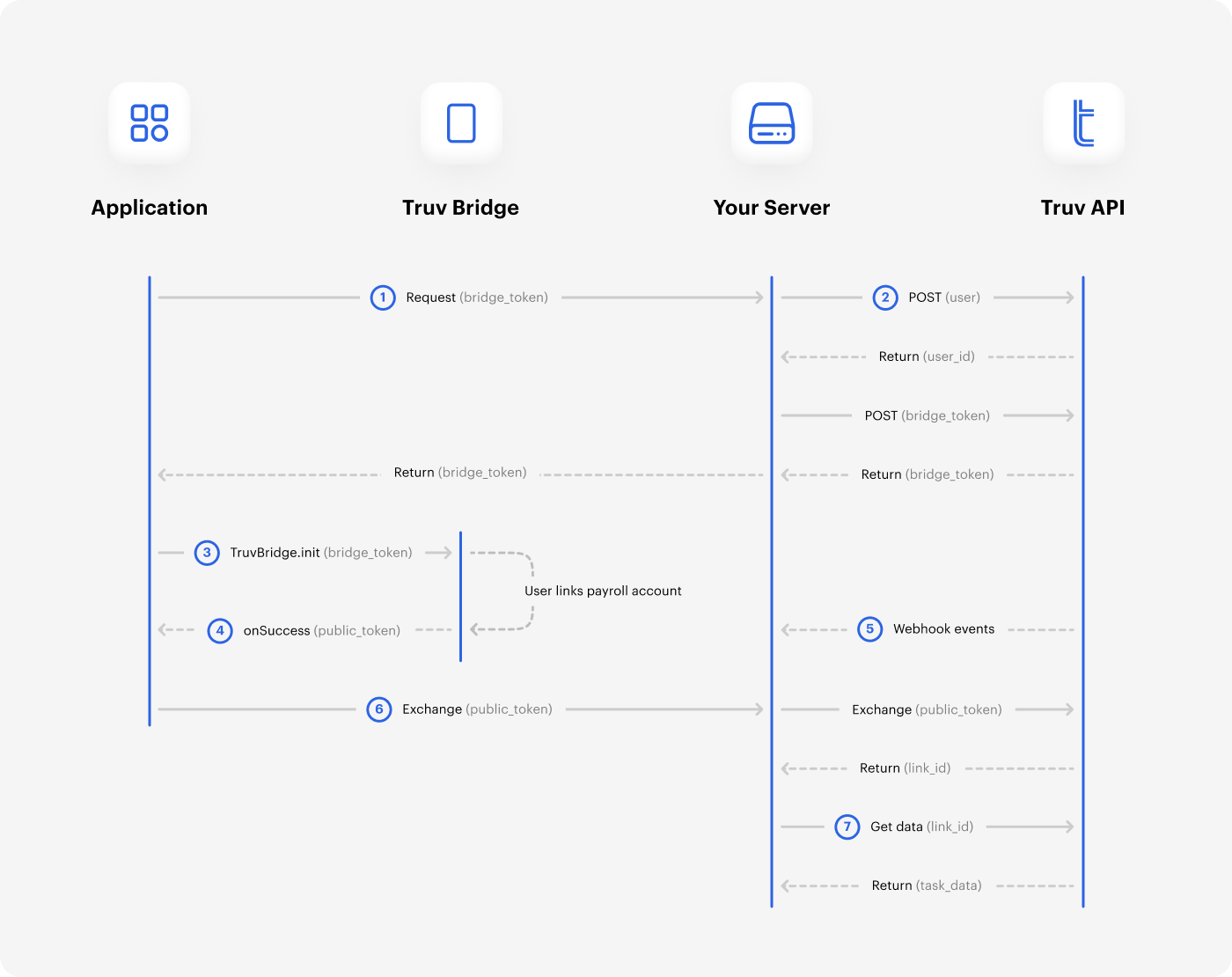
If a user has multiple accounts, and a user level report is required (e.g. for mortgage use case), the best option is to generate a user level VOIE report instead of fetching data from each connection. The provided report ID is GSE approved.
User level report
Once the user completes the connection of all accounts (one by one, each requires a new bridge token), and all the webhooks with status updates are received, the report can be generated.
See the diagram flow below to create the user level report:
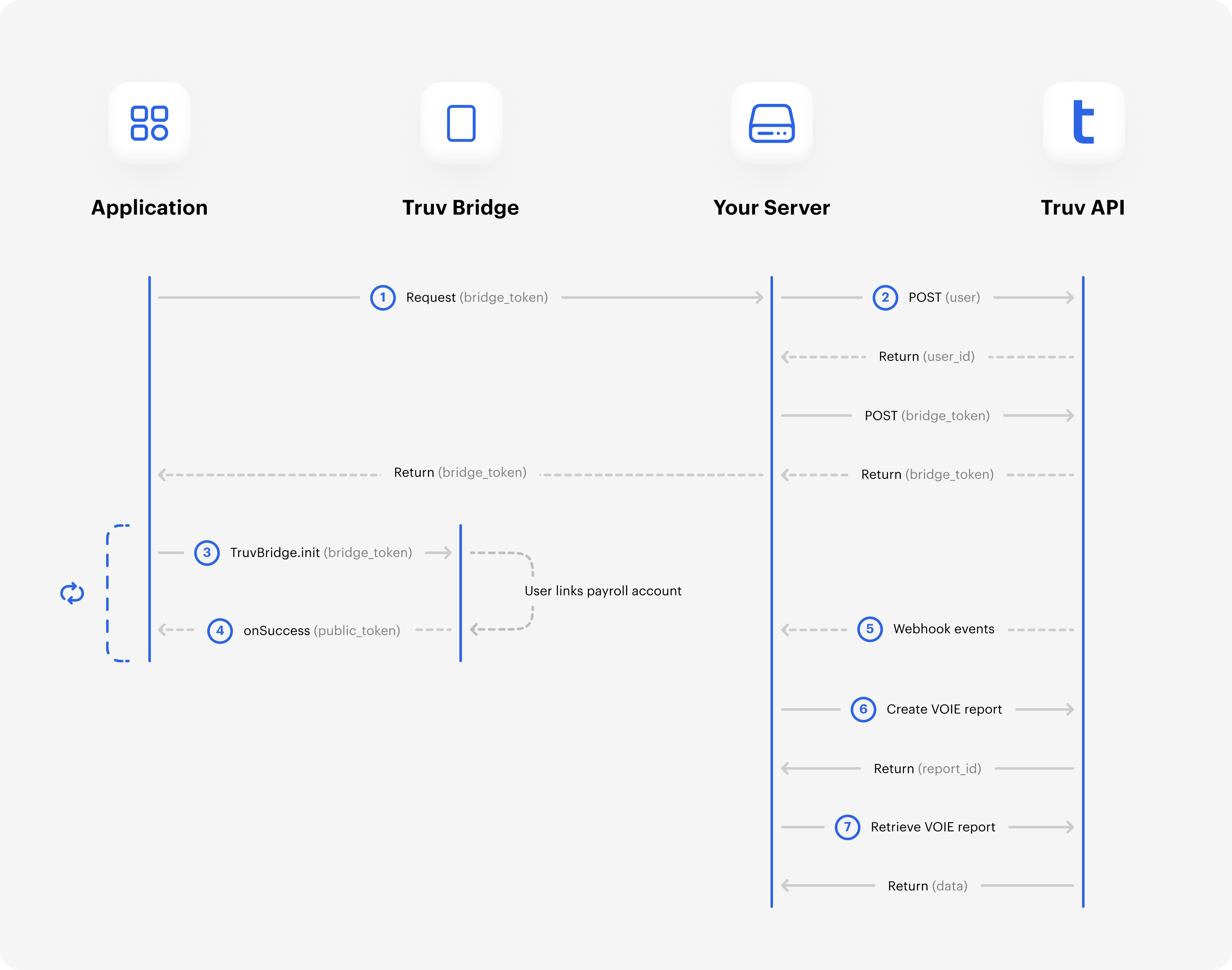
Authentication
NoteRequests to Truv APIs must use HTTPS with TLS 1.2v encryption or higher.
All API requests require the X-Access-Client-Id and X-Access-Secret headers. These contain your Client ID and Access secret. These values are in your Truv Dashboard.
WarningThe Client ID and Access secret may allow access to sensitive information. Store these in a secure and private place.
For API requests, the base URL https://prod.truv.com/v1/ is the same in each environment. Update the access key with the prefixes below for use with their respective environments.
sandboxdevprod
Steps
The steps below cover each action for setting up your Truv workflow.
1. Create a User and request a Bridge Token
Create a User in the Truv backend to link different data providers. See the sample cURL request below.
curl --request POST \
--url https://prod.truv.com/v1/users/ \
--header 'X-Access-Client-Id: {{client_id}}' \
--header 'X-Access-Secret: {{access_key}} ' \
--header 'accept: application/json' \
--header 'content-type: application/json' \
--data '
{
"external_user_id": "12345",
"first_name": "John",
"last_name": "Doe",
"email": "[email protected]",
"phone": "+14155554193",
"ssn": "222233333"
}
'
WarningThe Truv backend only allows a single user for each account in your system. However, a User may have connected with multiple Bridge Tokens and data providers. Store Truv’s User ID and related information in your database.
Create a Bridge Token for the User and include product_type = income in the configuration. View the cURL sample below.
curl --request POST \
--url https://prod.truv.com/v1/users/{user_id}/tokens/ \
--header 'X-Access-Client-Id: {{client_id}}' \
--header 'X-Access-Secret: {{access_key}} ' \
--header 'accept: application/json' \
--header 'content-type: application/json' \
--data '
{
"product_type": "income",
"tracking_info": "any data for tracking current connection"
}
'2. Initiate Truv Bridge
Using the Bridge Token, initialize the Truv Bridge in your user interface. Follow the example below and pass the Bridge Token to TruvBridge.init.
<script src="https://cdn.truv.com/bridge.js"></script>
<script>
// Step 2 - Call backend to retrieve a bridge_token from Truv
const bridgeToken = <%= Value returned by API call to acquire bridge_token %>
// Step 3 - Initialize Bridge
const bridge = TruvBridge.init({
bridgeToken: bridgeToken.bridge_token,
})
</script>3. Test Credentials
Test your implementation using sample credentials. Refer to Testing or view the sample usernames and passwords below.
| Username | Password | Description |
|---|---|---|
| goodlogin | goodpassword | Full time current employment |
| hourly.part-time | goodpassword | Hourly part-time worker |
| multiple.employments | goodpassword | Multiple employments with different employers |
Document processing testing
When testing for Integrating Document Processing, the PDF downloads in the list below cover different scenarios for sandbox use. Upload the documents for testing different sandbox response results.
- Successful documents- Most recent paystub, Next recent paystub, First paystub, W2
- Fraud detection documents
- Tampered documents - Tampered 1, Tampered 2, Tampered 3
- Various Social Security Numbers - SSN 1, SSN 2, SSN 3
- Various company names - Company 1, Company 2, Company 3
- Various applicant names - Applicant 1, Applicant 2, Applicant 3
- Documents without data, unable to parse specific critical information - No data 1, No data 2, No data 3
NoteTest scenarios use the file name to return results. Testing ignores the file contents when in the sandbox.
4. Exchange tokens
When Users connect their accounts successfully, it creates a public_token. The Bridge hands off the public_token to the client. This uses the onSuccess callback after a user has successfully created a Link.
NoteThe
public_tokenexpires after six hours.
Exchange the temporary public_token for a permanent link_id with the Exchange Tokens endpoint. The public_token is invalidated after exchanging for a link_id. View the sample JSON values below.
{
"access_token": "48427a36d43c4d5aa6324bc06c692456",
"link_id": "24d7e80942ce4ad58a93f70ce4115f5c",
"link_hash": "bc917458a3da4b2c8cc8282aa1707aaa"
}5. Monitor webhooks
Webhooks to your server can help monitor and notify you of Task status changes. Use link_id or task_id to match the webhook events with Link connections.
{
"webhook_id": "609a82aab21e4d9ba2569f35e9e8f26a",
"event_type": "task-status-updated",
"updated_at": "2021-04-26T13:02:20.369267+00:00",
"task_id": "67f2924530564282bbaf6d27655e94a4",
"link_id": "64f8e374949c4b769706028022626bf1",
"product": "income",
"tracking_info": "27266f35-bb54-44c3-8905-070641a0c0aa",
"status": "login"
}6. Retrieve data
Use the permanent link_id to generate an Income and Employment report. You can also use Link ID to pull data from the Employment Data endpoints.
Alternatively, you can generate user level report which will contain the data from all linked accounts and have a specific report ID which is accepted by GSE (Fannie Mae and Freddie Mac)
The JSON data below contains a sample payload.
{
"id": "24d7e80942ce4ad58a93f70ce4115f5c",
"status": "new",
"finished_at": "2021-04-06T11:30:00Z",
"completed_at": "2021-04-06 11:30:00+00:00",
"access_token": "48427a36d43c4d5aa6324bc06c692456",
"tracking_info": "user123456",
"refresh_status": "new",
"employments": [
{
"income": "70000.00",
"income_unit": "YEARLY",
"pay_frequency": "M",
"statements": [
{
"id": "24d7e80942ce4ad58a93f70ce4115f5c",
"check_number": "29205182",
"pay_date": "2018-05-15",
"net_pay": "11500.32",
"net_pay_ytd": "31980.64",
"gross_pay": "13900.11",
"gross_pay_ytd": "49200.00",
"bonus": "100.00",
"commission": "12000.00",
"hours": "40.00",
"basis_of_pay": "S",
"period_start": "2018-05-01",
"period_end": "2018-05-15",
"regular": "1695.11",
"regular_ytd": "23000.00",
"other_pay_ytd": "700.00",
"bonus_ytd": "1000.00",
"commission_ytd": "24000.00",
"overtime": "45.00",
"overtime_ytd": "500.00",
"other_pay": "60.00",
"earnings": [
{
"name": "Regular",
"amount": "1935.77",
"category": "regular",
"rate": null,
"units": null
},
{
"name": "Overtime",
"amount": "60.58",
"category": "overtime",
"rate": "30.29",
"units": "2"
}
],
"earnings_ytd": [
{
"name": "Regular",
"amount": "1935.77",
"category": "regular",
"rate": null,
"units": null
},
{
"name": "Overtime",
"amount": "60.58",
"category": "overtime",
"rate": "30.29",
"units": "2"
}
],
"deductions": [
{
"amount": "127.01",
"category": "socialsec",
"name": "Social Security Tax"
},
{
"amount": "46.23",
"category": "state",
"name": "VA State Income Tax"
},
{
"amount": "29.7",
"category": "medicare",
"name": "Medicare Tax"
}
],
"deductions_ytd": [
{
"amount": "127.01",
"category": "socialsec",
"name": "Social Security Tax"
},
{
"amount": "46.23",
"category": "state",
"name": "VA State Income Tax"
},
{
"amount": "29.7",
"category": "medicare",
"name": "Medicare Tax"
}
],
"md5sum": "03639d6a6624f69a54a88ea90bd25e9d",
"file": "https://citadelid-resources.s3-us-west-2.amazonaws.com/paystub_sample.pdf",
"derived_fields": [
"basis_of_pay"
],
"missing_data_fields": [
"earnings_ytd"
]
}
],
"annual_income_summary": [
{
"id": "24d7e80942ce4ad58a93f70ce4115f5c",
"year": 2018,
"regular": "23000.00",
"bonus": "1000.00",
"commission": "24000.00",
"overtime": "500.00",
"other_pay": "700.00",
"net_pay": "31980.64",
"gross_pay": "49200.00"
}
],
"bank_accounts": [
{
"account_number": "1234567890",
"routing_number": "123456789",
"account_name": "My Bank",
"account_type": "C",
"deposit_type": "A",
"deposit_value": "200.00",
"bank_name": "TD Bank"
}
],
"annual_salary": "70000.00",
"hourly_salary": "36.40",
"w2s": [
{
"file": "https://citadelid-resources.s3-us-west-2.amazonaws.com/W2_sample.pdf",
"md5sum": "f65e30c39124ad707ac4b3aeaee923a7",
"year": 2020,
"wages": "900.50",
"federal_tax": "75.01",
"social_security_wages": "900.50",
"social_security_tax": "56.30",
"medicare_wages": "900.50",
"medicare_tax": "13.15"
}
],
"id": "24d7e80942ce4ad58a93f70ce4115f5c",
"is_active": false,
"job_title": "PR associate",
"job_type": "F",
"start_date": "2018-01-01",
"original_hire_date": "2017-06-21",
"end_date": "2022-06-16",
"external_last_updated": "2022-06-16",
"dates_from_statements": false,
"derived_fields": [
"is_active"
],
"missing_data_fields": [
"w2s"
],
"manager_name": "Jenny McDouglas",
"profile": {
"first_name": "John",
"last_name": "Doe",
"middle_initials": "K",
"email": "[email protected]",
"ssn": "123456789",
"date_of_birth": "1992-03-03",
"home_address": {
"street": "1 Morgan Ave",
"city": "Los Angeles",
"state": "CA",
"zip": "90210",
"country": "US"
}
},
"company": {
"name": "Facebook Demo",
"address": {
"street": "1 Morgan Ave",
"city": "Los Angeles",
"state": "CA",
"zip": "90210",
"country": "US"
},
"phone": "6503087300"
}
}
],
"pdf_report": "https://citadelid-resources.s3-us-west-2.amazonaws.com/report.pdf",
"provider": "adp",
"data_source": "payroll"
}{
"report_id": "3fa85f64-5717-4562-b3fc-2c963f66afa6",
"created_at": "2022-05-04T11:30:00Z",
"completed_at": "2022-05-04T12:00:00Z",
"links": [
{
"id": "3fa85f64-5717-4562-b3fc-2c963f66afa6",
"link_id": "3fa85f64-5717-4562-b3fc-2c963f66afa6",
"tracking_info": "string",
"provider": "string",
"employments": [
{
"income": "70000.00",
"income_unit": "YEARLY",
"pay_rate": "6500.00",
"pay_frequency": "M",
"statements": [
{
"id": "24d7e80942ce4ad58a93f70ce4115f5c",
"check_number": "29205182",
"pay_date": "2018-05-15",
"net_pay": "11500.32",
"net_pay_ytd": "31980.64",
"gross_pay": "13900.11",
"gross_pay_ytd": "49200.00",
"bonus": "100.00",
"commission": "12000.00",
"hours": "40.00",
"basis_of_pay": "S",
"period_start": "2018-05-01",
"period_end": "2018-05-15",
"regular": "1695.11",
"regular_ytd": "23000.00",
"other_pay_ytd": "700.00",
"bonus_ytd": "1000.00",
"commission_ytd": "24000.00",
"overtime": "45.00",
"overtime_ytd": "500.00",
"other_pay": "60.00",
"earnings": [
{
"name": "Regular",
"amount": "1935.77",
"category": "regular",
"rate": null,
"units": null
},
{
"name": "Overtime",
"amount": "60.58",
"category": "overtime",
"rate": "30.29",
"units": "2"
}
],
"earnings_ytd": [
{
"name": "Regular",
"amount": "1935.77",
"category": "regular",
"rate": null,
"units": null
},
{
"name": "Overtime",
"amount": "60.58",
"category": "overtime",
"rate": "30.29",
"units": "2"
}
],
"deductions": [
{
"amount": "127.01",
"category": "socialsec",
"name": "Social Security Tax"
},
{
"amount": "46.23",
"category": "state",
"name": "VA State Income Tax"
},
{
"amount": "29.7",
"category": "medicare",
"name": "Medicare Tax"
}
],
"deductions_ytd": [
{
"amount": "127.01",
"category": "socialsec",
"name": "Social Security Tax"
},
{
"amount": "46.23",
"category": "state",
"name": "VA State Income Tax"
},
{
"amount": "29.7",
"category": "medicare",
"name": "Medicare Tax"
}
],
"md5sum": "03639d6a6624f69a54a88ea90bd25e9d",
"file": "https://citadelid-resources.s3-us-west-2.amazonaws.com/paystub_sample.pdf",
"derived_fields": [
"basis_of_pay"
],
"missing_data_fields": [
"earnings_ytd"
]
}
],
"annual_income_summary": [
{
"id": "24d7e80942ce4ad58a93f70ce4115f5c",
"year": 2018,
"regular": "23000.00",
"bonus": "1000.00",
"commission": "24000.00",
"overtime": "500.00",
"other_pay": "700.00",
"net_pay": "31980.64",
"gross_pay": "49200.00"
}
],
"bank_accounts": [
{
"account_number": "1234567890",
"routing_number": "123456789",
"account_name": "My Bank",
"account_type": "C",
"deposit_type": "A",
"deposit_value": "200.00",
"bank_name": "TD Bank"
}
],
"w2s": [
{
"file": "https://citadelid-resources.s3-us-west-2.amazonaws.com/W2_sample.pdf",
"md5sum": "f65e30c39124ad707ac4b3aeaee923a7",
"year": 2020,
"wages": "900.50",
"federal_tax": "75.01",
"social_security_wages": "900.50",
"social_security_tax": "56.30",
"medicare_wages": "900.50",
"medicare_tax": "13.15",
"gross_pay": "18211.48"
}
],
"id": "24d7e80942ce4ad58a93f70ce4115f5c",
"is_active": false,
"job_title": "PR associate",
"job_type": "F",
"start_date": "2018-01-01",
"original_hire_date": "2017-06-21",
"end_date": "2024-02-26",
"external_last_updated": "2024-02-26",
"derived_fields": [
"is_active"
],
"missing_data_fields": [
"w2s"
],
"manager_name": "Jenny McDouglas",
"profile": {
"id": "48427a36d43c4d5aa6324bc06c692456",
"created_at": "2022-06-07T15:00:00Z",
"updated_at": "2022-06-31T15:00:00Z",
"first_name": "John",
"last_name": "Doe",
"full_name": "John Doe",
"middle_initials": "K",
"email": "[email protected]",
"ssn": "123456789",
"date_of_birth": "1992-03-03",
"home_address": {
"street": "1 Morgan Ave",
"city": "Los Angeles",
"state": "CA",
"zip": "90210",
"country": "US"
}
},
"company": {
"name": "Facebook Demo",
"address": {
"street": "1 Morgan Ave",
"city": "Los Angeles",
"state": "CA",
"zip": "90210",
"country": "US"
},
"phone": "6503087300",
"ein": "12-345678"
},
"gse_accepted": true
}
]
}
]
}Refresh or Continuous Access
Continuous Access allows you to refresh data on a fixed schedule. This reduces the need for users to re-authenticate. When new or updated data is available, Truv sends webhook events on updated information. This can include changes in bank accounts, direct deposit account allocations, employment status, income, shifts, as well as statement data.
To use continuous access for your account, contact Truv Support to get started.
NoteDepending on the payroll system, user authentication may expire. For multi-factor authentication or one-time passcode (OTP) configurations, users may need to re-authenticate before data monitoring can continue.
Trigger data refreshes from the backend with the Data Refresh endpoint. Use the Data Refresh Mode guide for more information on incomplete refreshes.
Deleting the Link also removes all associated data for a specific user when disconnecting.
Updated 3 months ago