Customization
Learn how to customize Truv Bridge screens for your application.
Overview
Truv allows for complete customization of Truv Bridge in the Dashboard.
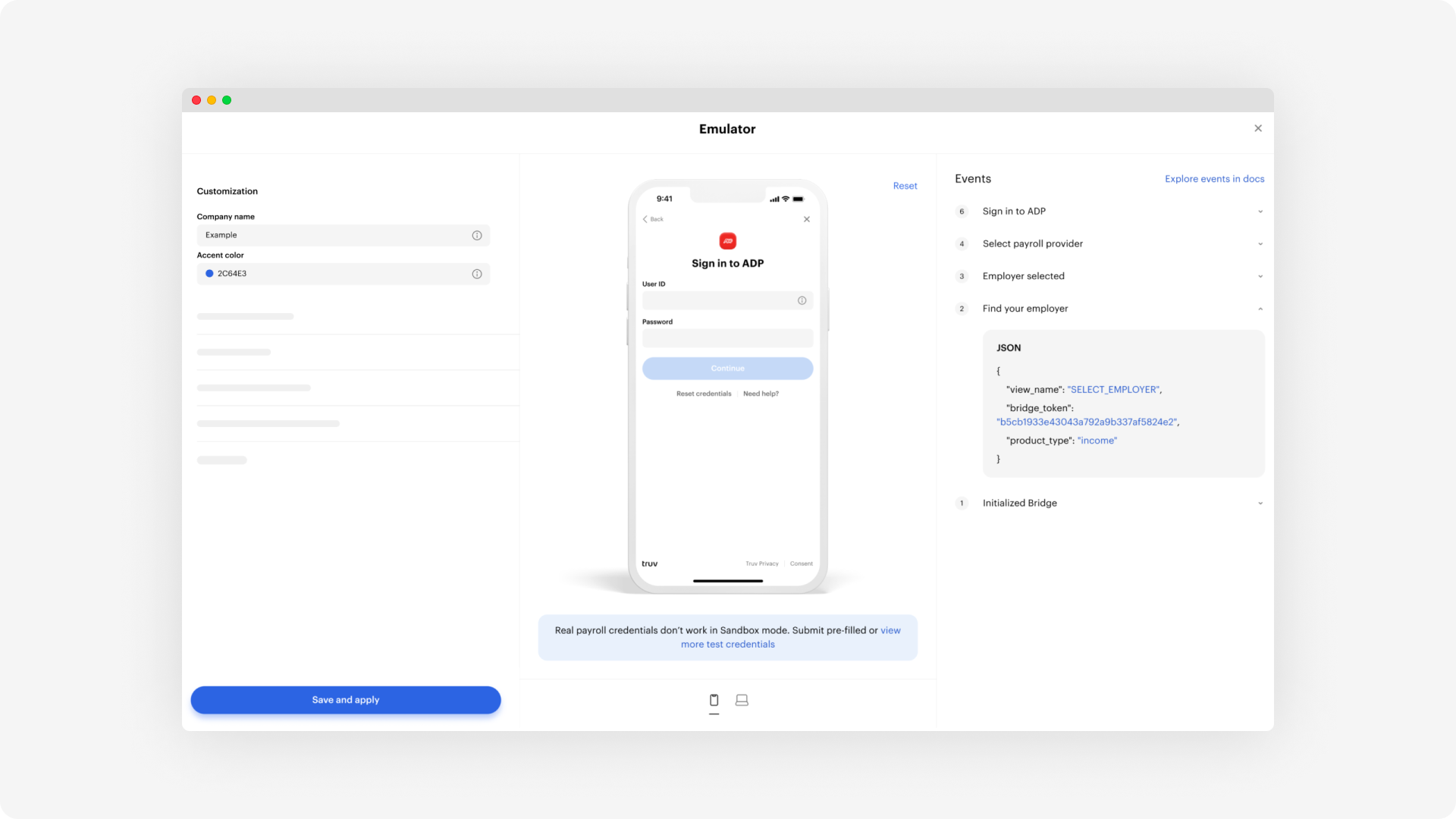
Primary color
Configure primary colors for Truv Bridge links, buttons, and more to match your company's brand colors. The Background Color setting also allows for coordinating website color schemes.
Company logo
Change the company logo for Orders in emails and on the landing pages for users.
Orders copy
Customize text for email, SMS, and landing pages. Reach out to Truv for more information.
Whitelabeling
Whitelabeling lets you remove all Truv branding. Additional customization access is also available.
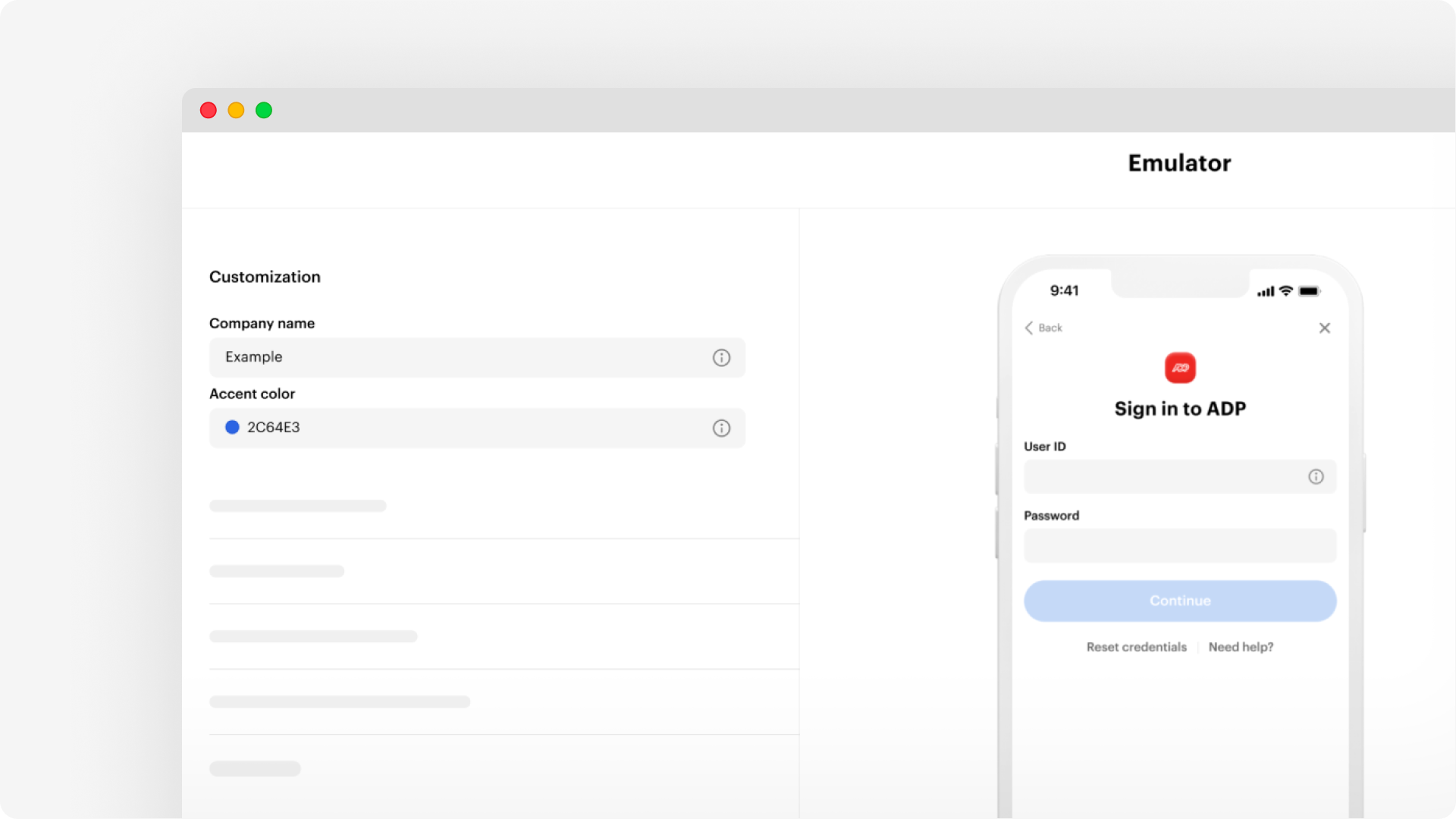
- Find your employer - For copy and content changes within Truv Bridge to match the style of your app, update the head on the first screen
- Background color- Update the background color for Truv Bridge on desktop
- Truv branding - The Powered by Truv text is optional in Truv Bridge
- Data fields - Determine the required data fields for your users
- Legal text - Add legal text to inform user about your Privacy Policy or End-user Agreement
Additional customization options
Additional configurations are available through Customization Templates. View more in the API Reference guide below.
Updated 3 months ago