Enable Truv in Encompass® TPO Connect
Setup Truv within ICE Encompass® TPO Connect to enable broker and wholesale channels to order verifications.
Overview
Truv Verification of Assets, Income, and Employment can be enabled in Encompass TPO Connect, allowing broker, wholesale, and correspondent channels to order Truv verifications before submitting the loan to Encompass LOS. Once a loan is submitted, all verification data and files are automatically transmitted to Encompass LOS, enabling loan teams to seamlessly review and refresh data prior to closing.
One time Set up Guide
Follow the below guide to setup Truv in Encompass® TPO Connect. If using Truv in both Encompass® TPO Connect and Encompass® LOS, we recommend setting up and testing LOS first (https://docs.truv.com/update/docs/enable-truv-in-ice-encompass#/).
Step 1 : Add Truv as a Service
Open Encompass® TPO Connect Admin Encompass® TPO Connect Admin, enter your Instance ID and log in as an administrator. Find your TPO Connect website URL and click Edit on the right.
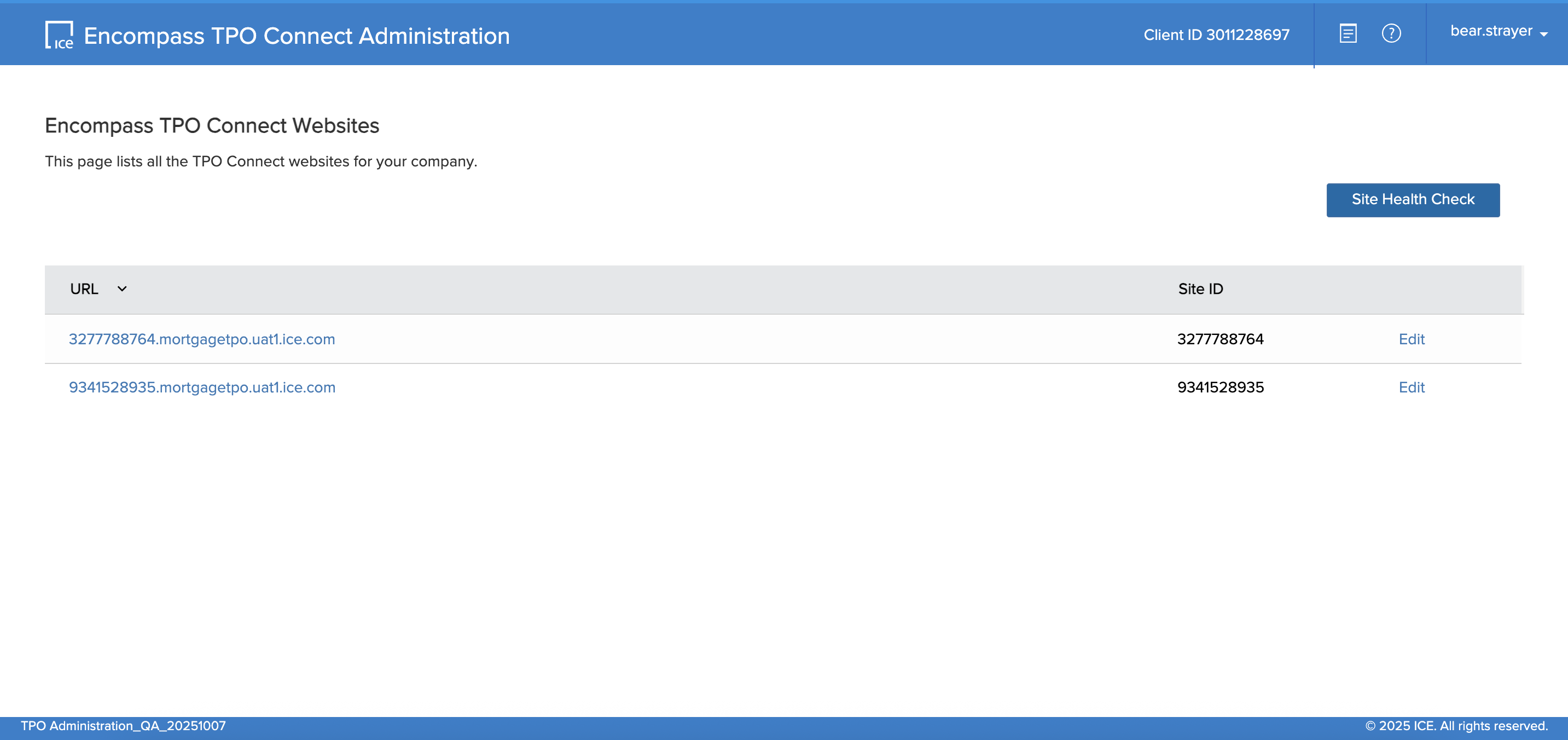
In the Admin page, scroll down and click Services Management from the left sidebar. On the Services Management tab, then select Add Service.

This should open a page of Service providers that can be configured in Encompass. Search for "Truv" and select Manual option
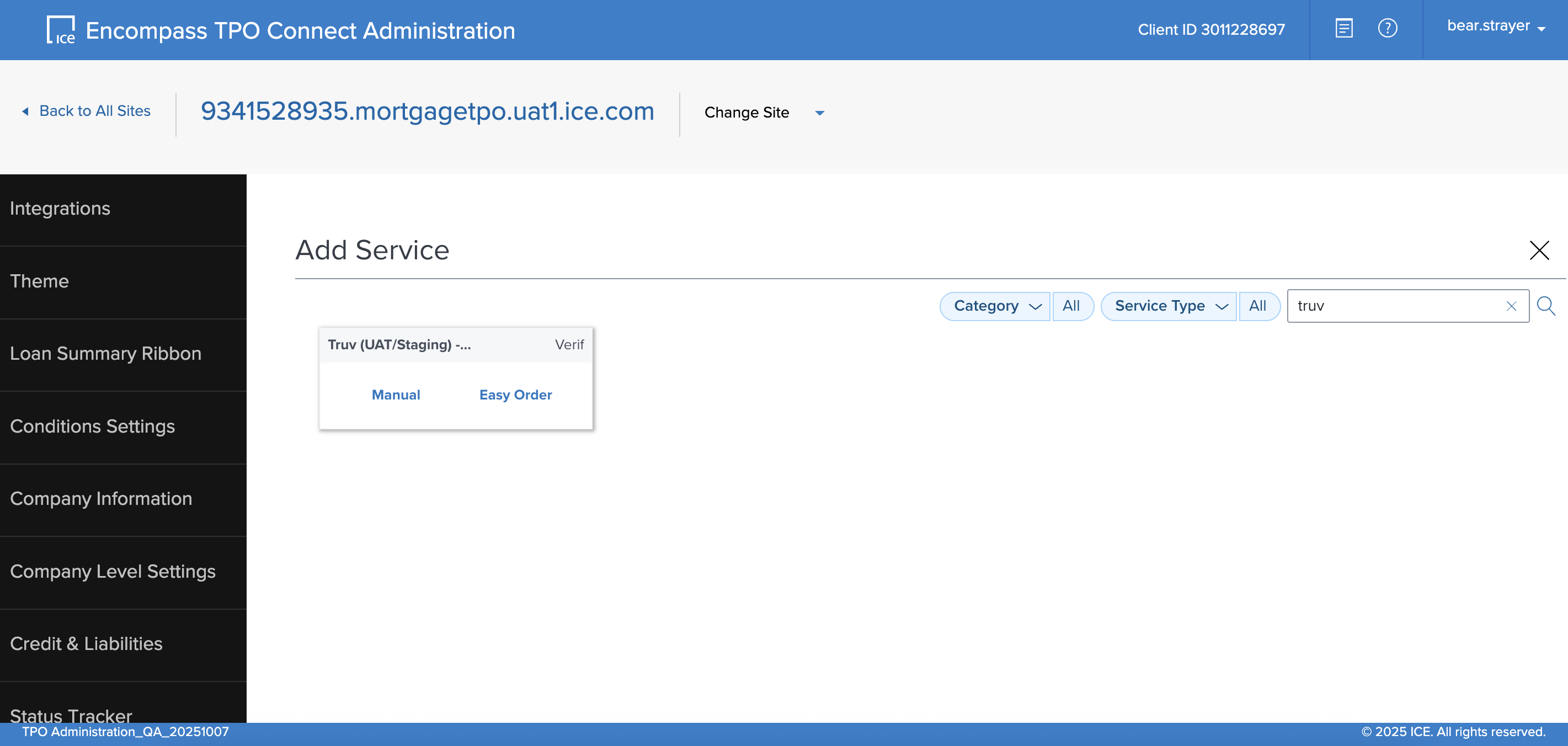
On the Add Order Options page
- Add a Service Setup Name
- (Optional) Configure specific Authorized Users of Truv Service at the Organization or Persona level. Otherwise leave All Organizations selected.
Then click Save. This will return you to the Services Management page and you should now see a "Truv - VERIFICATION OF INCOME/EMPLOYMENT/ASSETS" option in the table.
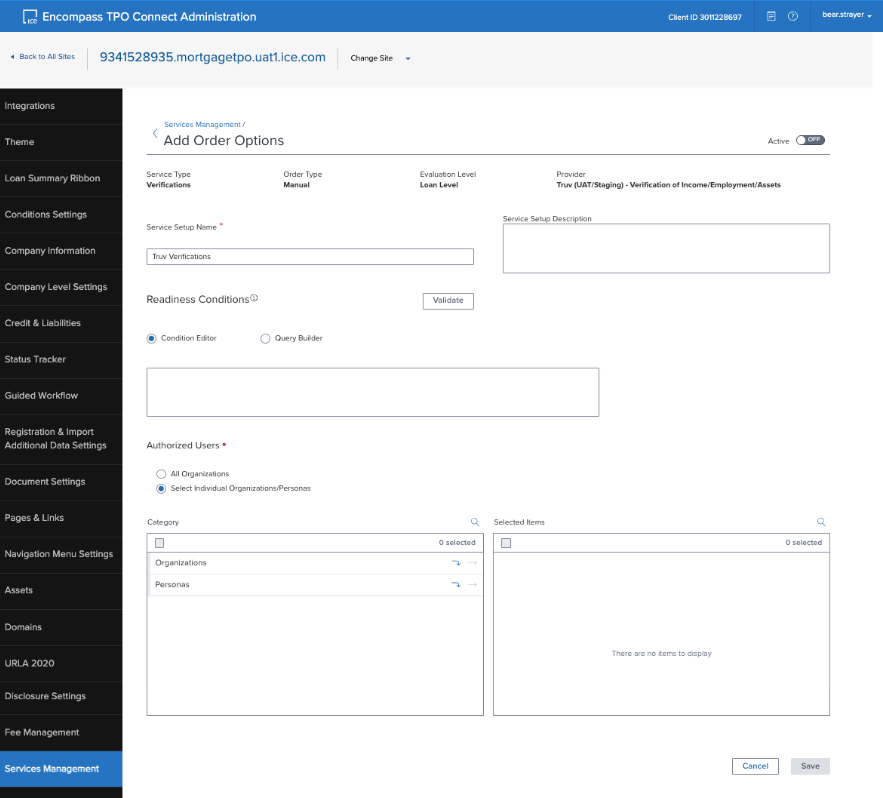
Step 2: Copy Credentials from Truv Dashboard
Visit Truv’s API Dashboard as an Owner, Admin or Developer and select API Keys tab. Copy the credential values from your environment using the Copy icon.
If using both Encompass TPO Connect and Encompass LOS - ensure that the same API Keys are entered into both platforms so Truv data can flow automatically when loans are submitted from TPO Connect to LOS.
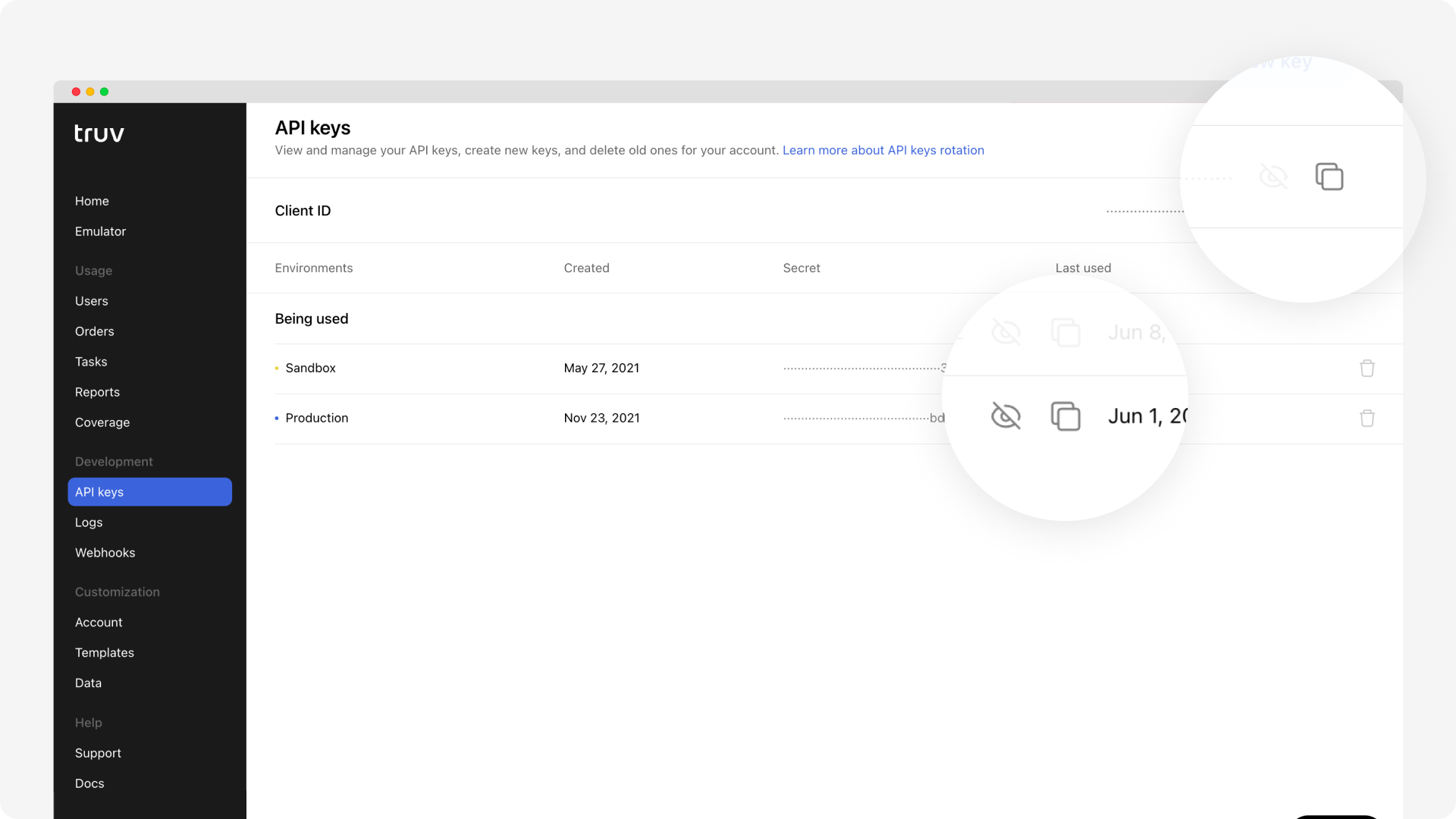
NoteTruv has three environments, sandbox, development, and production. Each requires an associated Access secret for their respective uses. Sandbox is for checking structure and getting sample data, Development is a production-like environment for end to end testing. Confirm your configurations in these environments before moving to Production. Test verifications in the development environment are not billed or limited. For sandbox data, please refer to Truv's Testing page.
Step 3: Enter Truv Credentials into TPO Connect
From the Services Management page at the end of step 1, scroll down to the Company Credentials section and click Add.
This should open an Add Company Credentials pop-up. Copy and paste the Client ID and Secret from the API Keys in Truv Dashboard into the pop-up. Then press Save.
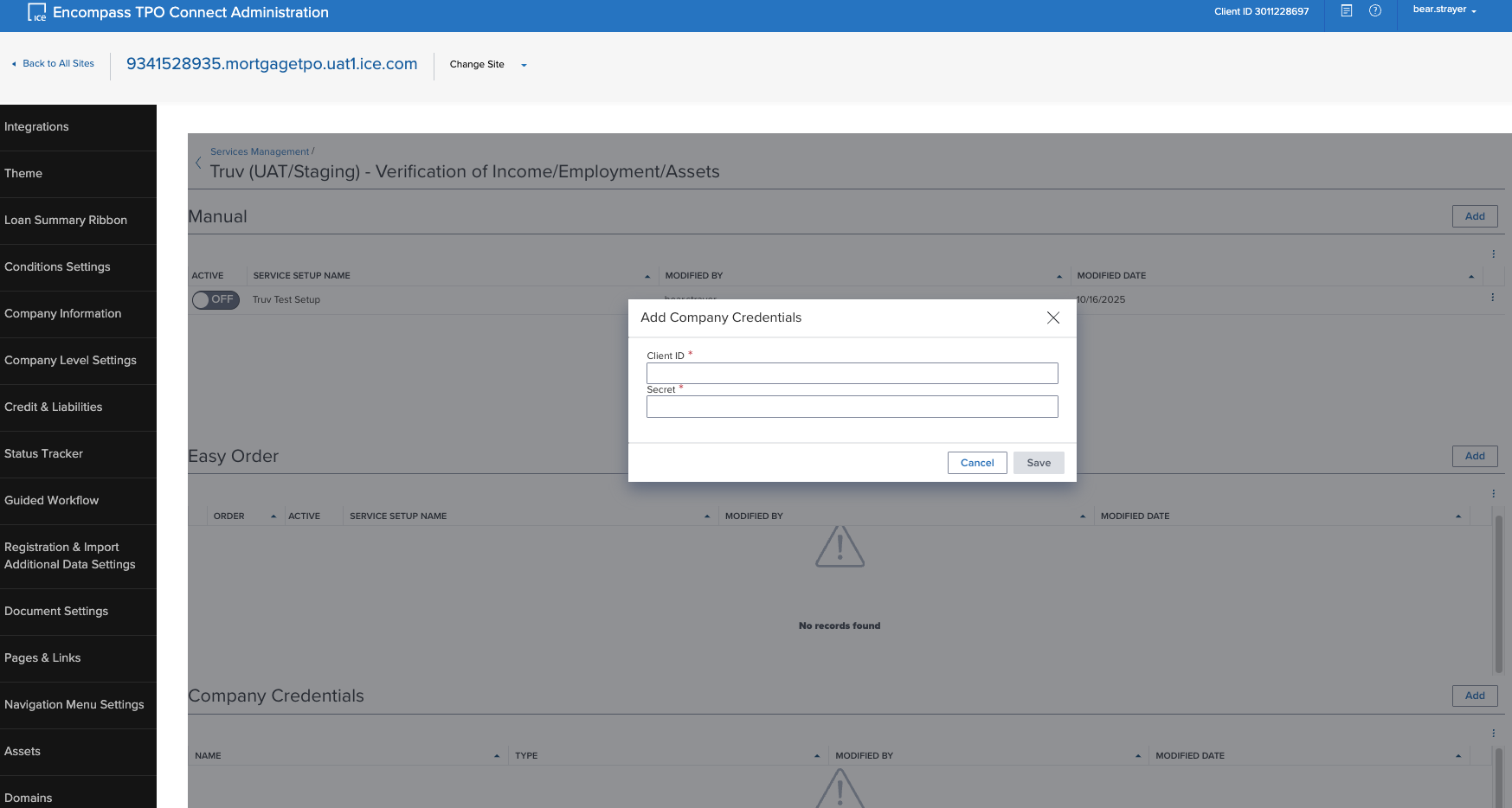
Step 4: Set Truv to Active to go live
After saving the credentials, switch the Active toggle to "ON" to enable Truv as a Service Order option for loan files in TPO Connect.
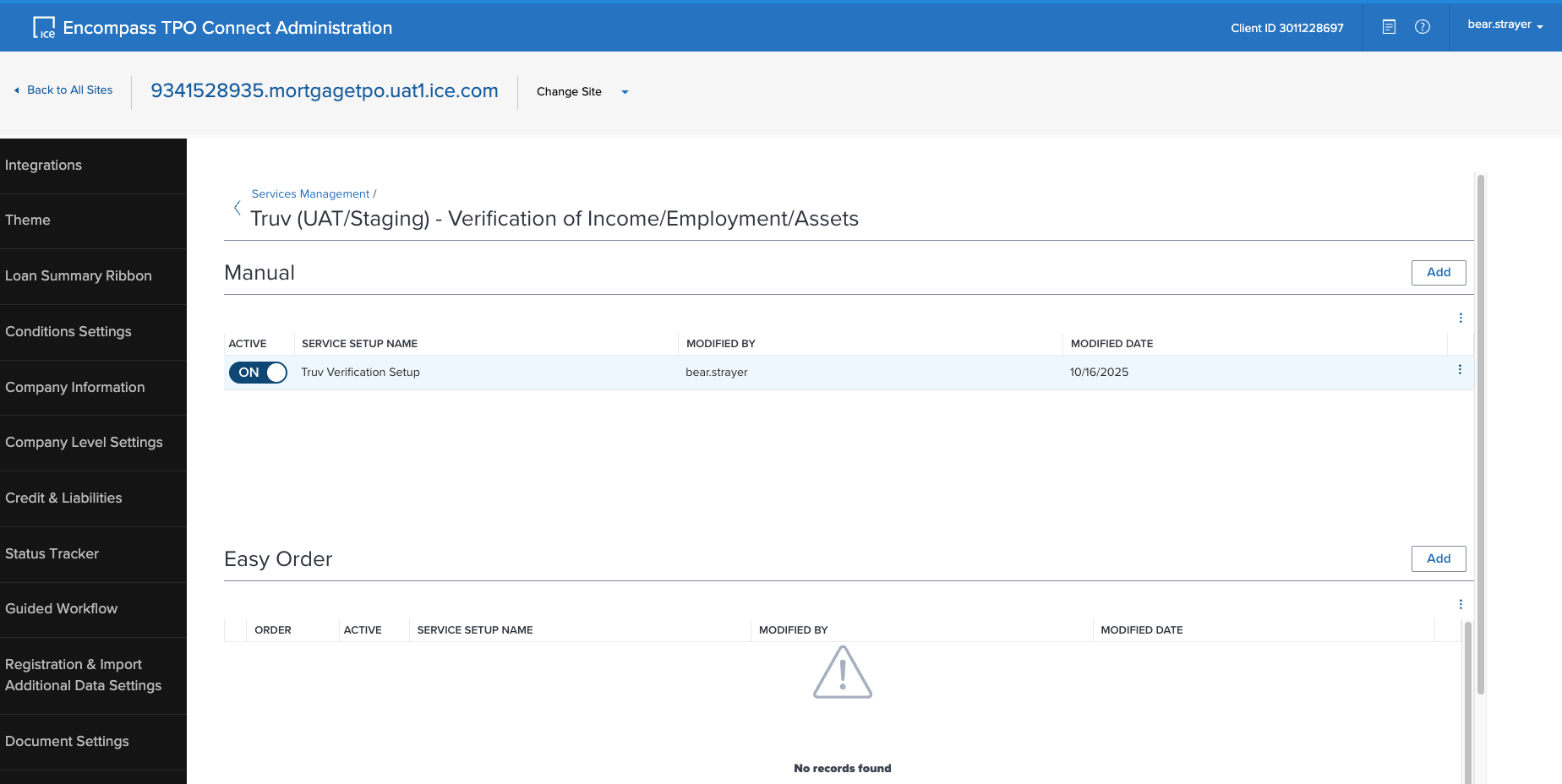
Success!You've activated Truv for Encompass® TPO Connect!
Support
Need help? Email [email protected] or contact your Truv Customer Success Manager.
Updated 2 months ago