No-Code with Orders
An Order represents a personal landing page created for a user to connect their accounts, enabled through personalized invites sent to a user's email or phone.
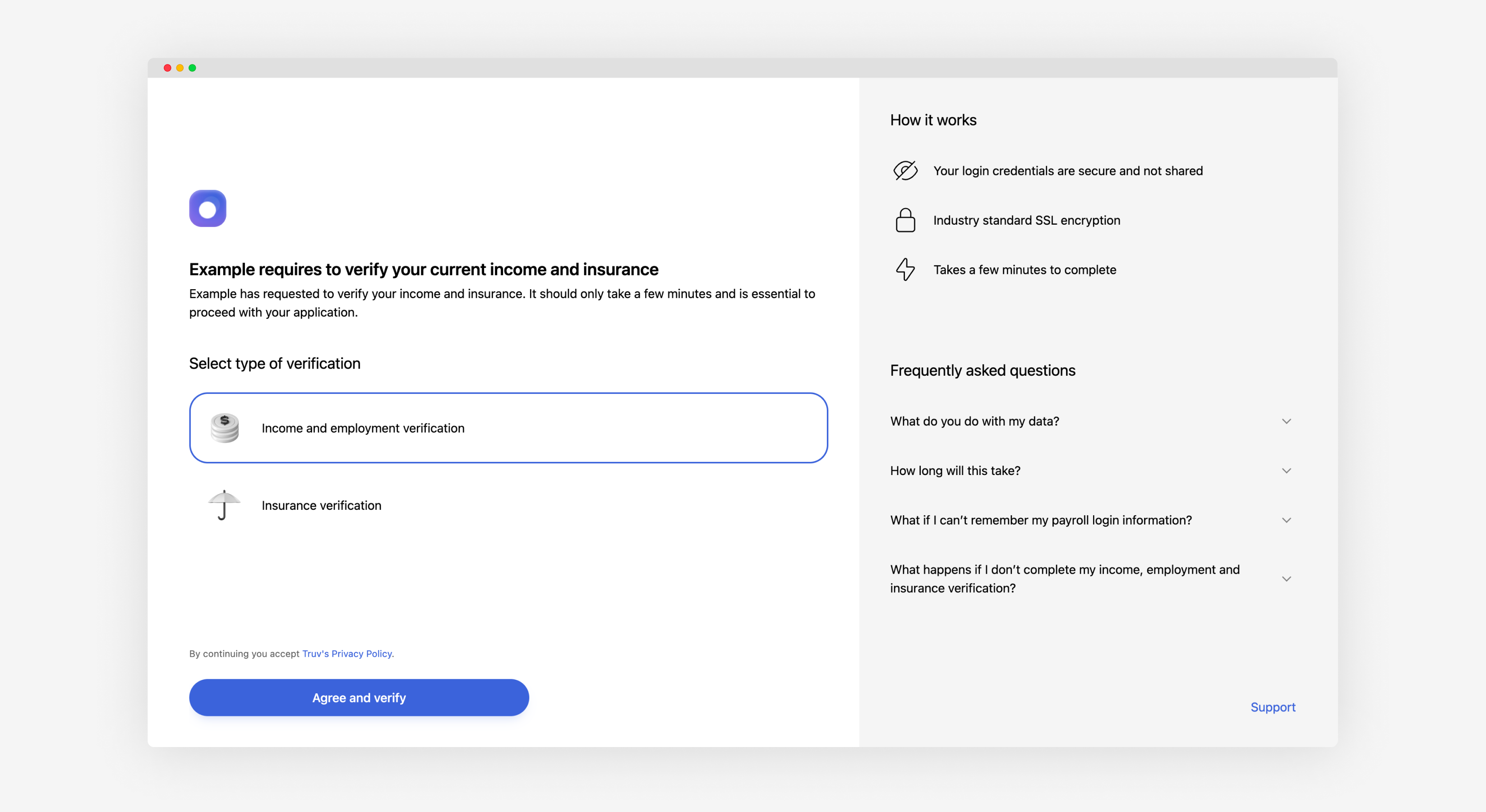
Orders allow you to leverage the full power of the Truv platform without spending time on development, and can also be managed through an API with no-code tools like Zapier. Orders provide a secure and simple UX with fully customizable branding.
We recommend implementing Bridge inside of your application due to lower drop-off rates.
You can create an order through Dashboard or an API. After creating an order, you can send the unique landing page url to the user or have Truv send a link to the user via email (if email has been provided) and SMS (if phone has been provided) to complete the process.
Orders in Dashboard
If you requested access to Orders in Dashboard, you should be able to create and manage orders via Dashboard UI.
Creating an order
Go to Orders section of the Dashboard and click Create order.
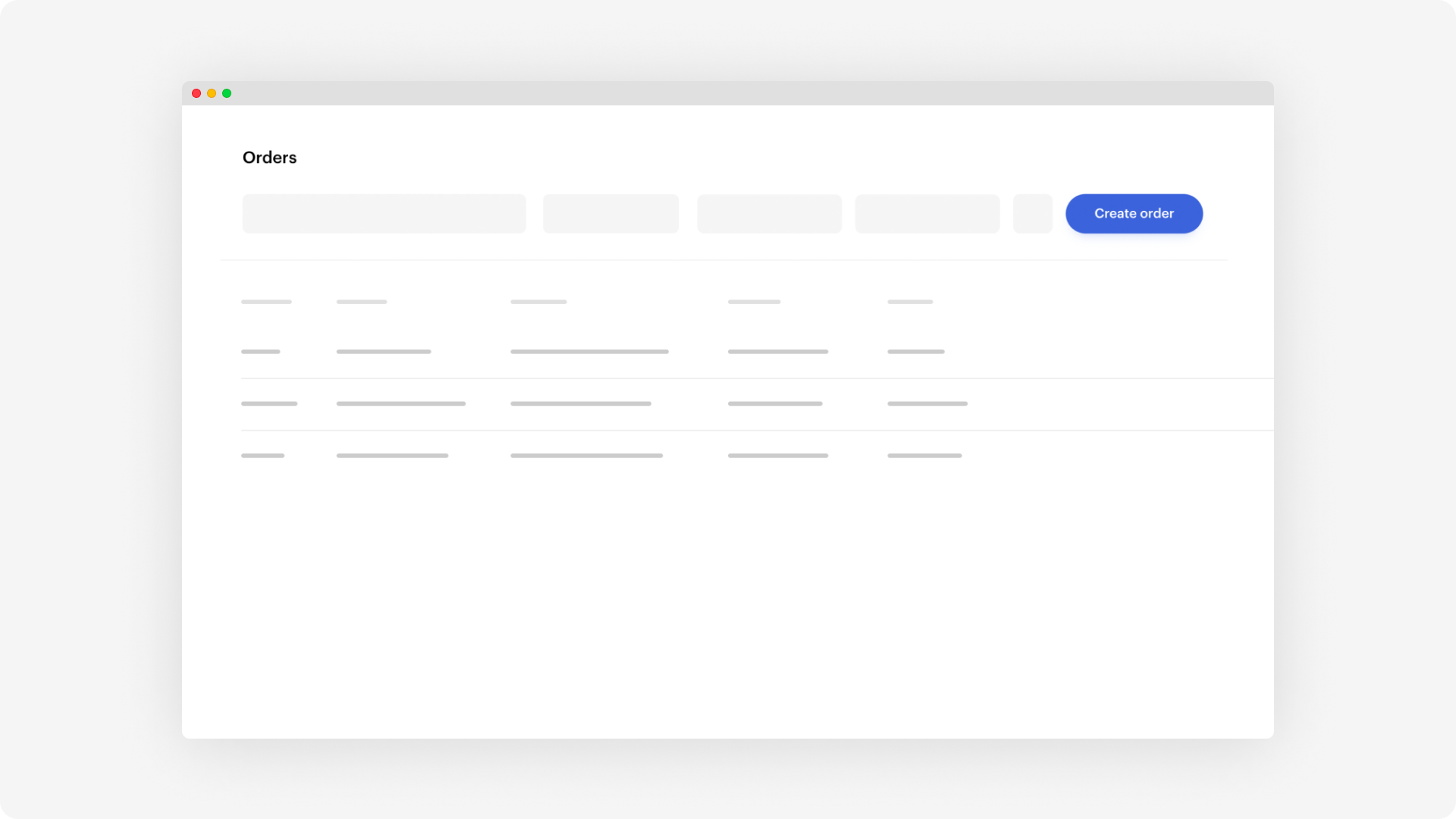
To create an order, select one of the supported products and fill out information about the user. Other than first name and last name, all other fields are optional.
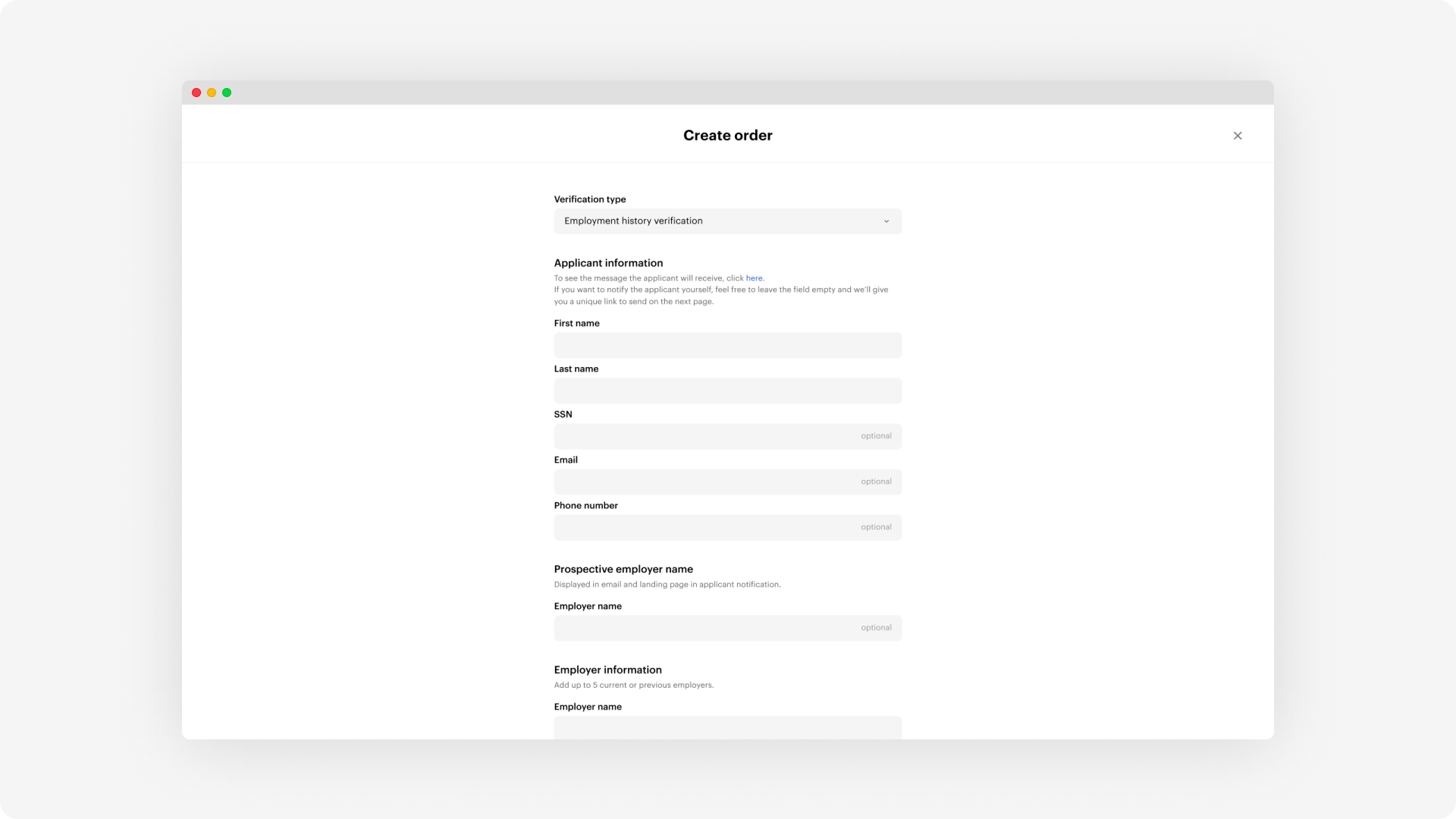
When creating an order you can decide to send a notification via Truv or generate a unique link and send email or SMS yourself.
Viewing results
You can see results of a completed order by clicking on the row at any time. You'll also get visibility into results and a timeline of events, including email and SMS notifications.
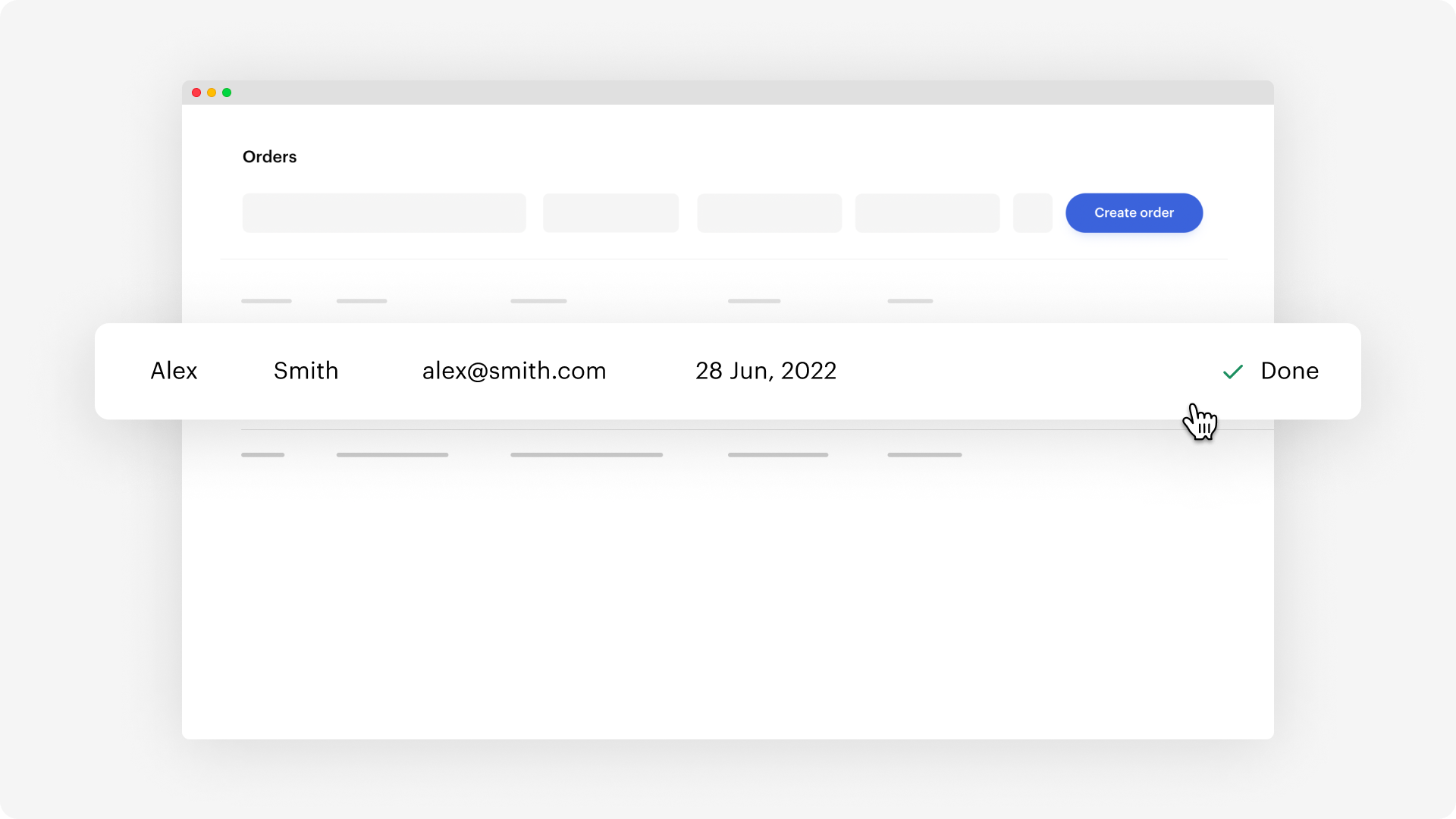
Notifications
With orders you can decide to use your own notification system by copying the link that you get in the dashboard or from the Orders API or send an email and SMS via Truv.
If you plan to use Truv's notification system we recommend using both email and SMS to improve open and clickthrough rates.
Reminders
By default, all links expire after 72 hours and we send 1 email reminder every day if you used our notification system. Expiration time and reminder schedule can be customised in the Dashboard settings.
Timeline
Majority of users complete the request within the first hour (assuming that both email and SMS have been sent); over 75% complete the request within the first 5 hours.
We strongly recommend including phone numbers for SMS outreach within orders to improve response times and conversion rates.
Customizations
We allow deep customizations of texts in email, SMS and on the landing page which user visits to connect their accounts via Truv Bridge. If want to update texts, reach out to [email protected].
Order Statuses
| Name | Description |
|---|---|
| pending | The order is being processed by Truv to be available for the applicant |
| sent | The order was sent to the applicant via email/SMS |
| completed | The applicant has completed the requested action(s) |
| error | Generic error during sending notification |
| canceled | The order was canceled |
| expired | The expiration time has passed and the order is no longer valid |
| skipped | The applicant has exited before completing the requested action(s) |
| no data | No data was found at the provider due (see Task Details for more detailed reasons, including "No saved employments found", "No paystubs found", etc) |
Updated 12 months ago